Pip c, Djusting the, Olor and – Philips TP3684C1 User Manual
Page 45
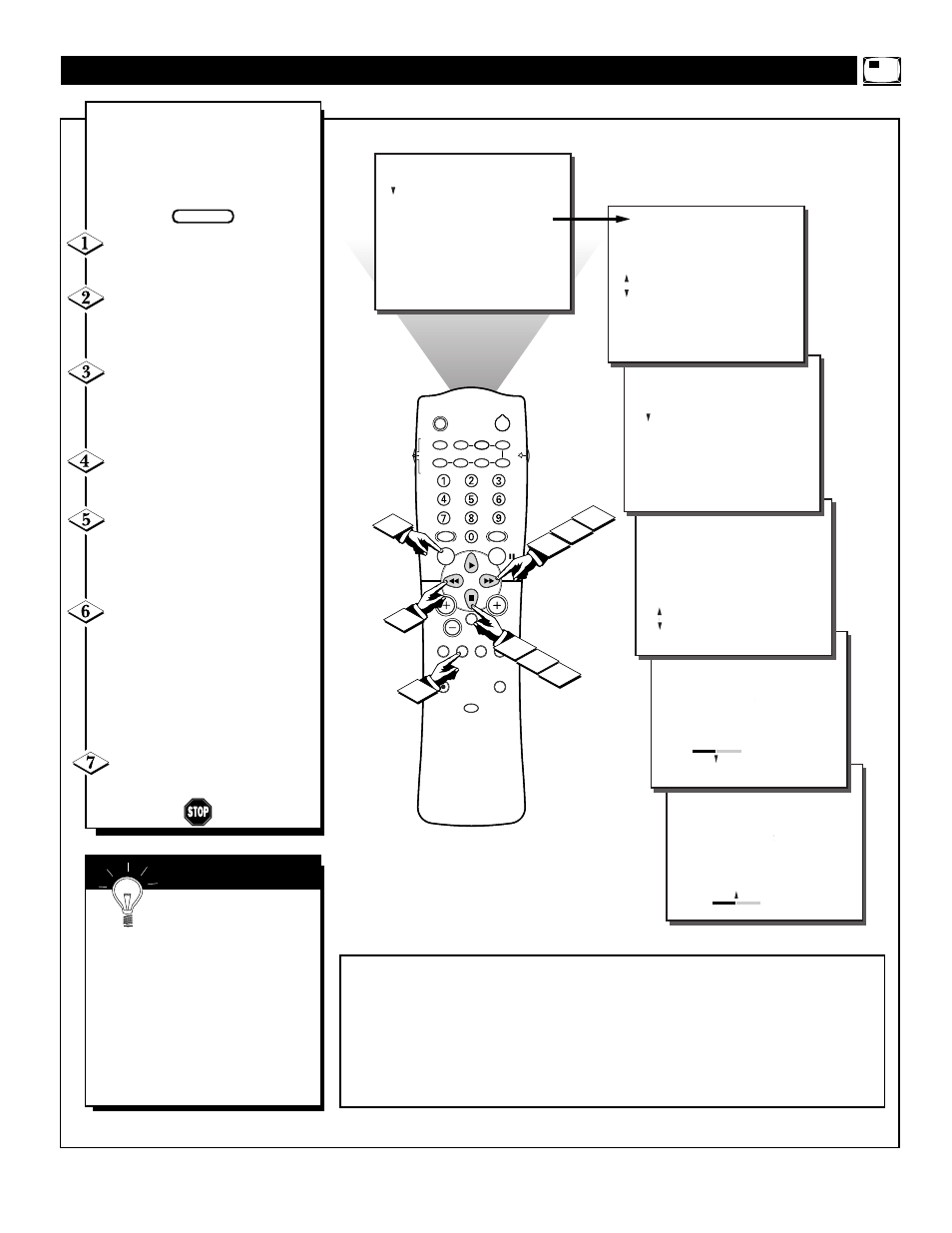
45
6
SLEEP
POWER
AV
ON/OFF
POSITION
FREEZE
TV
VCR
ACC
SWAP
SOURCE
PIP CH
UP
DN
SMART
SOUND
SMART
PICTURE
MENU
SURF
VOL
CH
MUTE
CC
STATUS
CLOCK
A/CH
EXIT
TV/VCR
RECORD
MEDIA
INCREDIBLE
VCR
MULTI
1
3
2
FEATURES
FEATURES
PIP
..
..
COLOR
TINT
.
.
FEATURES
TIMER
SmartLock
NR
CONTRAST +
PIP
CLOSED CAP
.
..
.
.
.
COLOR
TINT
..
FEATURES
REVIEW
PICTURE
SOUND
FEATURES
INSTALL
TIMER
SmartLock
NR
CONTRAST +
PIP
CLOSED CAP
.
.
.
TIMER
SmartLock
NR
CONTRAST +
PIP
CLOSED CAP
..
..
.
.
.
TIME
ACTIVATE
CHANNEL
START TIME
DISPLAY
..
28
..
4
5
6
.
.
STEREO
REVIEW
PICTURE
SOUND
FEATURES
INSTALL
MOVIE RATING
– – – – – –
TV RATING
– – – – – –
BLOCK UNRATED OFF
NO RATING OFF
.
.
.
.
.
.
.
.
.
.
...
PIP
..
..
COLOR
TINT
.
28
. .
.
...
7
6
.
T
he Picture-In-Picture (PIP)
Color and Tint controls are
used to make fine tune adjustments
to the color settings for PIP (when
it is shown on the TV screen).
Press the MENU button on the
remote to show the on-screen menu.
Press the CURSOR DOWN ■
button three times to select the
FEATURES menu.
Press the CURSOR RIGHT
ᮣᮣ
button. The menu will shift
to the left and TIMER will be
highlighted.
Press the CURSOR DOWN ■
button to select the PIP menu.
Press the CURSOR RIGHT
ᮣᮣ
button again to shift the dis-
play to the COLOR and TINT
adjustment bars.
Press the CURSOR DOWN ■
or CURSOR
ᮣ
button to select
COLOR or TINT, then press the
CURSOR RIGHT
ᮣᮣ
and
CURSOR LEFT
ᮤᮤ
buttons to
adjust the COLOR and TINT bars
to the desired levels.
Press the STATUS/EXIT but-
ton to remove the menu from the
screen.
A
DJUSTING THE
PIP C
OLOR AND
T
INT
S
MART
H
ELP
Remember, although
there are separate COLOR
and TINT controls for PIP, the
adjustment levels for these controls
depend on the TV’s main picture.
For example: If the main picture
screen is showing a black and
white picture, PIP would also be
seen in black and white (even
though the PIP picture source is in
color).
BEGIN
NOTE: If any SmartLock blocking options are set to ON, when this control is
accessed the screen will turn white, blocking the PIP picture.
When the PIP button is pushed and SmartLock blocking options are turned ON, enter
the access code you created in the SmartLock feature. This will allow the PIP COLOR
and TINT to be changed while the PIP picture is present. Entering your access code
will UNBLOCK ALL channels. To reset the blocking options, turn the TV off, then
turn the TV back on. All previously blocked channels will be blocked again.
