Sing the, Udio, Ideo – Philips TP3684C1 User Manual
Page 32: Nput, Acks, Cont
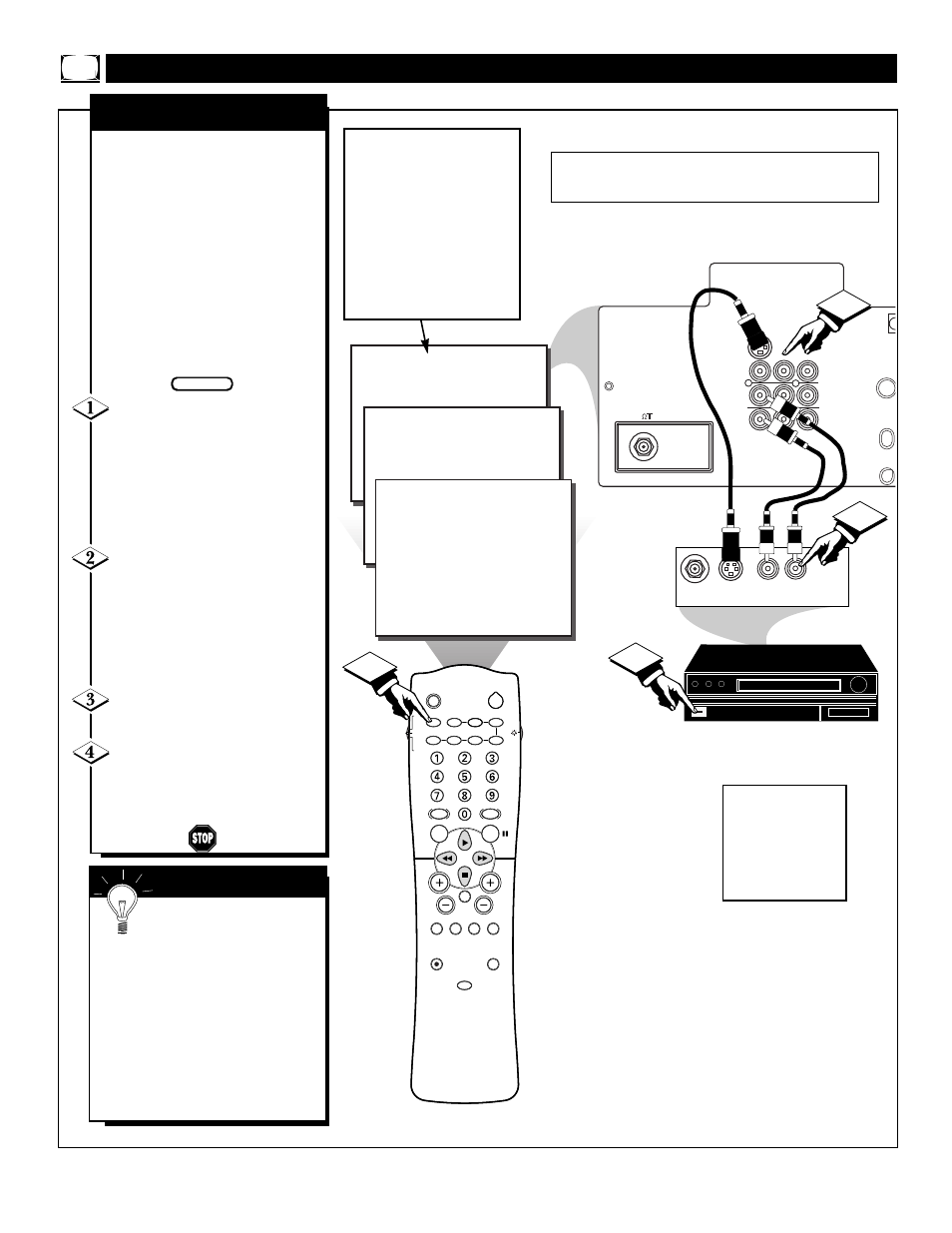
32
SLEEP
POWER
AV
ON/OFF
POSITION
FREEZE
TV
VCR
ACC
SWAP
SOURCE
PIP CH
UP
DN
SMART
SOUND
SMART
PICTURE
MENU
SURF
VOL
CH
MUTE
CC
STATUS
CLOCK
A/CH
EXIT
TV/VCR
RECORD
MEDIA
INCREDIBLE
VCR
MULTI
24
4
ANT "A"
75
L
AUDIO
R/MONO
IN-1
IN-2
OUT
VIDEO
S-VIDEO
AV 1
AV 2
1
3
2
AUDIO OUT
R L
S-VIDEO
OUT
ANT/CABLE
OUT
STEREO
The S(uper)-Video connection on
the rear of the television can give
you better picture detail and
clarity for the playback of S-VHS
VCR tapes or Digital Video
Discs than the normal antenna
picture connections.
Note: The VCR (or Digital Video
Disc player) must have a S-
VIDEO OUT(put) jack in order
for you to complete the connec-
tions shown on this page.
Connect the S-VIDEO
CABLE to the S-VIDEO input
jack on the rear of the television,
then connect the AUDIO (red
and white) cables to the AUDIO
IN (IN 1) jacks on the rear of the
TV.
Connect the S-VIDEO
CABLE to the S-VIDEO output
jack on the accessory device.
Then, connect the red and white
AUDIO CABLES to the AUDIO
(left and right) output jacks on
the rear of the accessory device.
Turn the VCR (or Digital
Video Disc Player) ON.
Press the AV button on the
remote to tune to the AV 1 chan-
nel. You are now ready to view
the tape or disc on the TV.
AUDIO IN
(RED/WHITE)
S
MART
H
ELP
The S-VIDEO and VIDEO
IN-1 inputs are in parallel. The
S-VIDEO input is will take prece-
dence when in use. If separate video
signals are connected to the S-
Video and VIDEO IN-1 inputs, the
signal from the VIDEO IN-1 input
will not be useable.
If you have added AV 1 to the TV’s
channel memory, just press the
CHANNEL + or – buttons until the
AV 1 (channel) mode is selected.
VIDEO IN
(YELLOW)
U
SING THE
A
UDIO
/V
IDEO
I
NPUT
J
ACKS
(
CONT
’
D
)
BEGIN
S-VIDEO CABLE
(NOT SUPPLIED)
DBS, DVD, Video Game, etc.
(EQUIPPED WITH S-VIDEO AND
AUDIO OUTPUT JACKS)
BACK OF ACCESSORY
NOTE: Repeatedly pressing the AV
button on the remote will toggle the
picture source from the current chan-
nel, to the last viewed channel, then
to the AV 1 connection, to the AV 2
connection.
This also applies to the Multi Media
button on the remote. Repeatedly
pressing the Multi Media button will
toggle the picture source from the
current channel, to the last channel
viewed, then to the MM 1 (AV 1)
connection, to the MM 2 (AV 2) con-
nection.
IF YOU ARE USING A
NON-STEREO DEVICE,
USE ONLY THE AUDIO
R/MONO JACK. IF A
DUMMY JACK IS
PLUGGED INTO THE
AUDIO L, NO SOUND
WILL BE HEARD.
S-V
IDEO
I
NPUT
BACK OF TV
When using the S-Video input jack remember that it will take prece-
dence over any video signal coming from the Video IN-1 jack. The sig-
nal from the S-Video jack can only be viewed on the AV 1 channel.
