Using the sync function, Using the dj software, About the playback history (history) – Pioneer XDJ-AERO User Manual
Page 26: Changing the [mixer mode
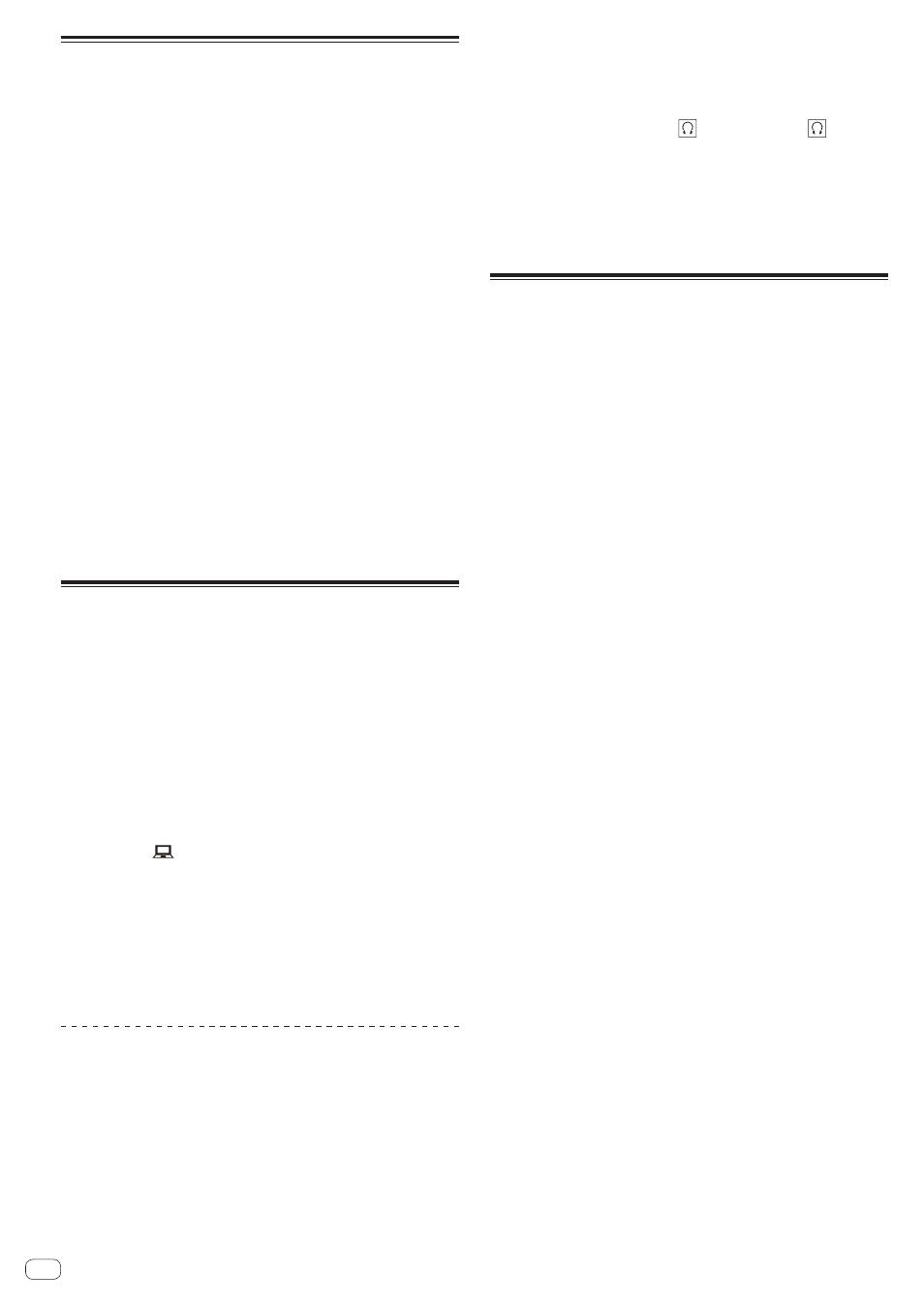
Using the SYNC function
This function can be used to automatically synchronize the tempo (BPM)
and beat positions on the left and right decks based on the tracks’ GRID
information as analyzed with rekordbox.
! Music files must be analyzed with rekordbox (Mac/Windows) in
advance in order to use the SYNC function. For instructions on
analyzing music files with rekordbox (Mac/Windows), also refer to
the User’s Manual for rekordbox (iOS/Android) or the Operating
Instructions for rekordbox (Mac/Windows).
! The following describes the procedure for synchronizing the [DECK2]
track to the [DECK1] track.
1 Play a track that has been analyzed with rekordbox
on [DECK1].
The deck on which a track that has been analyzed with rekordbox is
played first is set as the MASTER for the SYNC function.
2 Play a track that has been analyzed with rekordbox
on [DECK2].
3 Press the [SYNC] button for [DECK2].
[DECK2] is synchronized to the tempo (BPM) and beat positions of the
track playing on [DECK1].
! When the [SYNC] button is pressed again, the SYNC function turns
off.
! Use the procedure below to restore the currently playing track’s
tempo (BPM) to its original tempo after turning the SYNC function
off.
— First move the tempo slider to the position of the synchronized
tempo (BPM), then set it back to the center position.
— Reload the same track.
Using the DJ software
This unit also outputs the operating data for the buttons and dials in
MIDI format. If you connect a computer with a built-in MIDI-compatible
DJ software via a USB cable, you can operate the DJ software on this
unit. The sound of music files being played on the computer can also be
output from the XDJ-AERO.
To use this unit as an audio device, install the driver software on the
computer beforehand (page 8). This unit must also be selected in the DJ
software’s audio output device settings. For details, see your DJ soft-
ware’s operating instructions.
1 Connect the USB port on this unit to your computer.
For instructions on connections, see Connecting the input/output termi-
nals on page 10.
2 Press the [
MIDI] button.
[MIDI CONTROL] appears on the main unit display.
3 Launch the DJ software.
Communication with the DJ software starts.
The DJ software can be operated using this unit’s buttons and controls.
! It may not be possible to use some buttons to operate the DJ
software.
! For messages output by this unit, see List of MIDI Messages on page
29.
Changing the [MIXER MODE]
There are two types of DJ software mixing modes, one for mixing using
an external mixer and one for mixing within the DJ software. On this unit,
either mixing mode can be used by changing the [MIXER MODE] setting
on the [UTILITY] screen.
1 Press the [INFO(UTILITY)] button for over 1 second.
The [UTILITY] screen is displayed.
2 Turn the rotary selector, select [MIXER MODE], then
press the rotary selector.
3 Turn the rotary selector, select the mode you want to
set, then press the rotary selector.
— [XDJ-AERO]: The sound is mixed using this unit’s mixer section.
The DJ software can be operated using this unit’s player section.
— [PC]: The sound is mixed within the DJ software. This unit’s
[MASTER LEVEL] control, [
(CH1)] button and [
(CH2)]
button can be used.
Set the DJ software’s audio output settings as described below.
MASTER OUT L :PIONEER XDJ AERO 1
MASTER OUT R :PIONEER XDJ AERO 2
MONITOR OUT L :PIONEER XDJ AERO 3
MONITOR OUT R :PIONEER XDJ AERO 4
! To close the [UTILITY] screen, press the [INFO(UTILITY)] button.
About the playback history
(HISTORY)
When tracks managed with rekordbox are played, the playback history is
registered at [HISTORY].
! The playback history is stored on the playback device.
! The maximum number of tracks that can be recorded is 999.
! The playback history is not recorded if there is not enough free space
on the playback device or if the device is write-protected.
! A new [HISTORY] is created each time the power is turned on and off
or the USB device is disconnected then reconnected.
26
En
