Backing up the database, Backing up the database -4 – Polycom RAS200A User Manual
Page 22
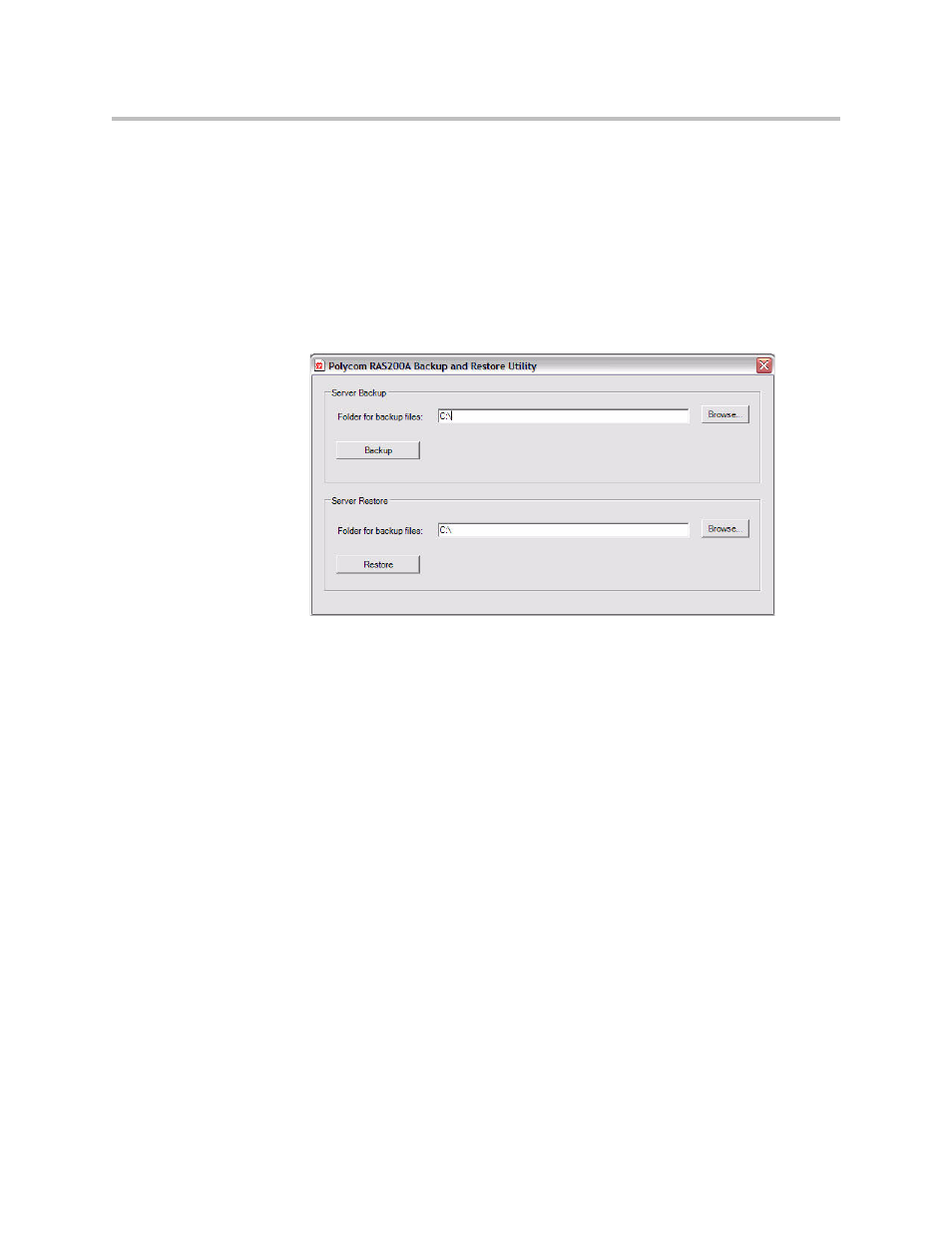
Administrator’s Guide
3 - 4
To start this utility
>>
On the server’s desktop, double-click the RAS200ABackupRestore.exe
file.
The Polycom RAS200A Backup and Restore Utility dialog box appears.
The top half enables you to back up the database. For instructions, see
. The bottom half enables you to restore the
database. For instructions, see
.
Figure 3-3
Polycom RAS200A Backup and Restore Utility Dialog Box
Backing up the Database
When you back up the database, the resulting file that the utility creates has a
.bak extension and a pre-defined name of “DirServicesYYYYMMDD.” For
example, a file created on March 1, 2006 is automatically named
“DirService20060301.bak.”
Note:
You can only back up the database to a local drive. It is recommended
that you store the database backup file in a safe network location.
To back up the database
1.
In the Server Backup section, in the Folder for backup files: field, type the
destination folder name for the database backup file. Alternatively, click
Browse to locate this folder on your local drive.
Note:
Do not include a back slash (\) at the end of the folder name.
2.
Click Backup to start the backup process, which takes only a few seconds.
3.
If the process is successful, an informational message appears. If the
process is not successful, an error message appears.
