Entering licensing information, Entering licensing information -2 – Polycom RAS200A User Manual
Page 10
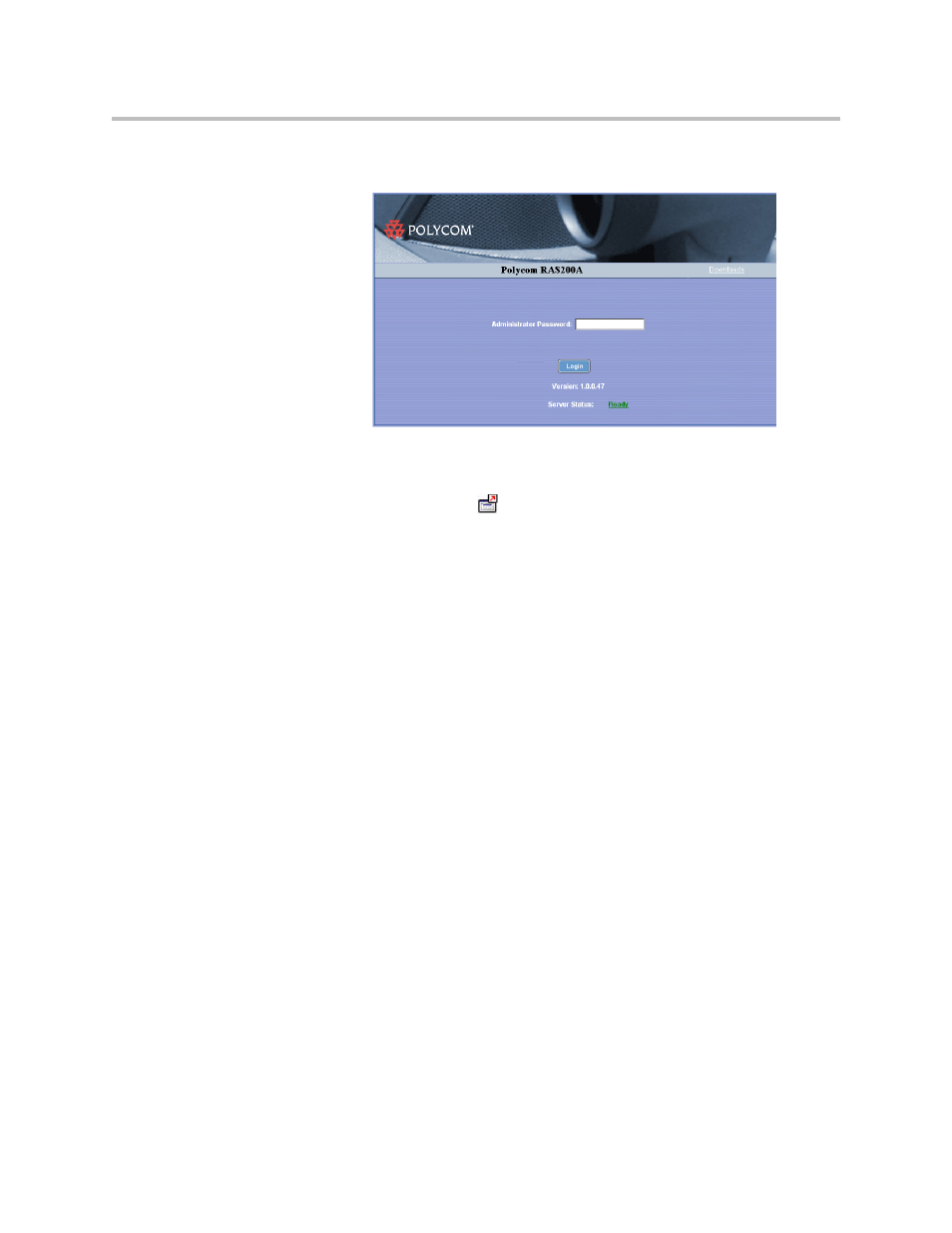
Administrator’s Guide
2 - 2
Figure 2-1
Login Screen
To log out of Polycom RAS200A
>>
Click the red arrow,
, in the upper-right corner of the screen.
Entering Licensing Information
The Polycom RAS200A server includes a trial license for 50 seats, which allows
you to start using the product immediately. The trial license is valid for up to
60 days, starting with the date of first time setup. In addition, you receive one
or more license certificates, according to your order. You must activate each
license to receive a license number.
Note:
Licenses are available in 50, 100, and 200 seats. The Polycom RAS200A
supports a maximum of 500 seats.
To obtain a software license number
1.
Go to System Setup > Licensing. Record the Polycom RAS200A serial
number, which is listed in the middle of the Licensing screen.
____________________
2.
Go to http://extranet.polycom.com/.
3.
Log in or create a new user account.
4.
Go to Polycom Resource Center Home > Product Activation.
5.
Enter the Polycom software license number listed on the license
certificate and the serial number you recorded in step 1.
6.
Click Generate.
