Smartpicture, Smartsound – Philips 13MT1532 User Manual
Page 28
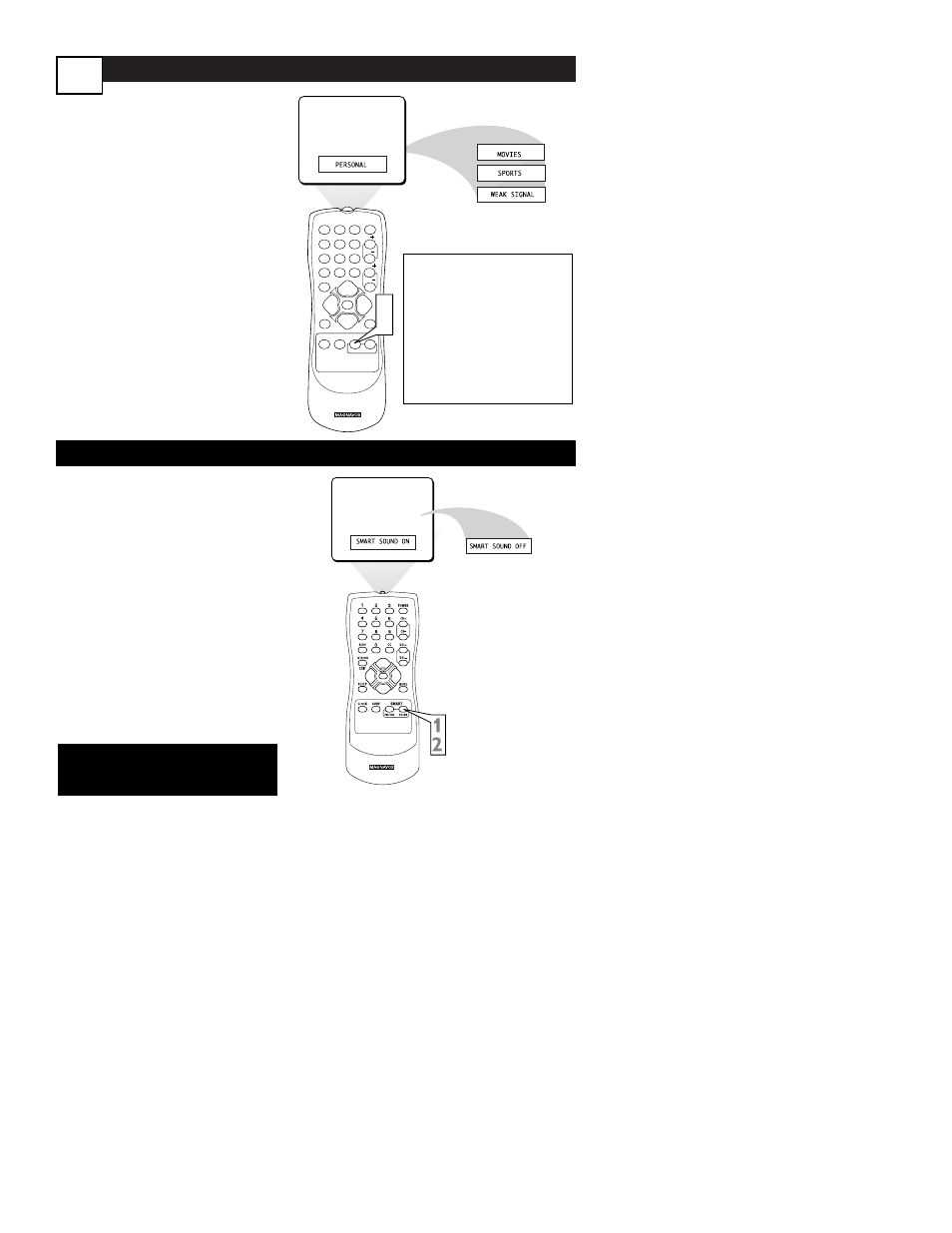
SmartPicture
24
SmartSound
W
hether you’re watching a movie or
a sporting event, your TV has
automatic video control settings matched
for your current program source or con-
tent.
1
Press SMART PICTURE on
the remote control. The current
SmartPicture setting will appear
in the middle of the screen.
2
Press SMART PICTURE
repeatedly to select either PER-
SONAL, MOVIES, SPORTS, or
WEAK SIGNAL.
NOTE: The way you choose to set
the Picture Menu Controls will
become your PERSONAL setting.
I
n many cases, the volume levels of
broadcast programming and commer-
cials are not the same. With SmartSound,
you can have the TV level the sound. This
provides a more consistent sound by
reducing the peaks and valleys that occur
during program changes or commercial
breaks.
1
Press SMART SOUND on the
remote control. The current
SmartSound setting will appear in
the middle of the screen (ON or
OFF).
2
Press SMART SOUND
repeatedly to toggle between
ON or OFF.
1
2
3
POWER
CH
CH
VOL
VOL
STATUS
EXIT
SLEEP
MUTE
SMART
PICTURE
SOUND
SURF
A/CH
4
5
6
7
8
9
0
CC
MENU
CLOCK
1
2
MOVIES - Preset picture options
for watching Video Tapes, or
DVDs.
SPORTS - Preset picture
options for watching sporting
events.
WEAK SIGNAL - Preset pic-
ture options for watching pro-
grams where the reception is not
at its best.
NOTE: For model 13MT1533
Audio sound is only available via the
headphone connection.
