Connecting the optional touchscreen, Power management system – Planar VS15XAD User Manual
Page 15
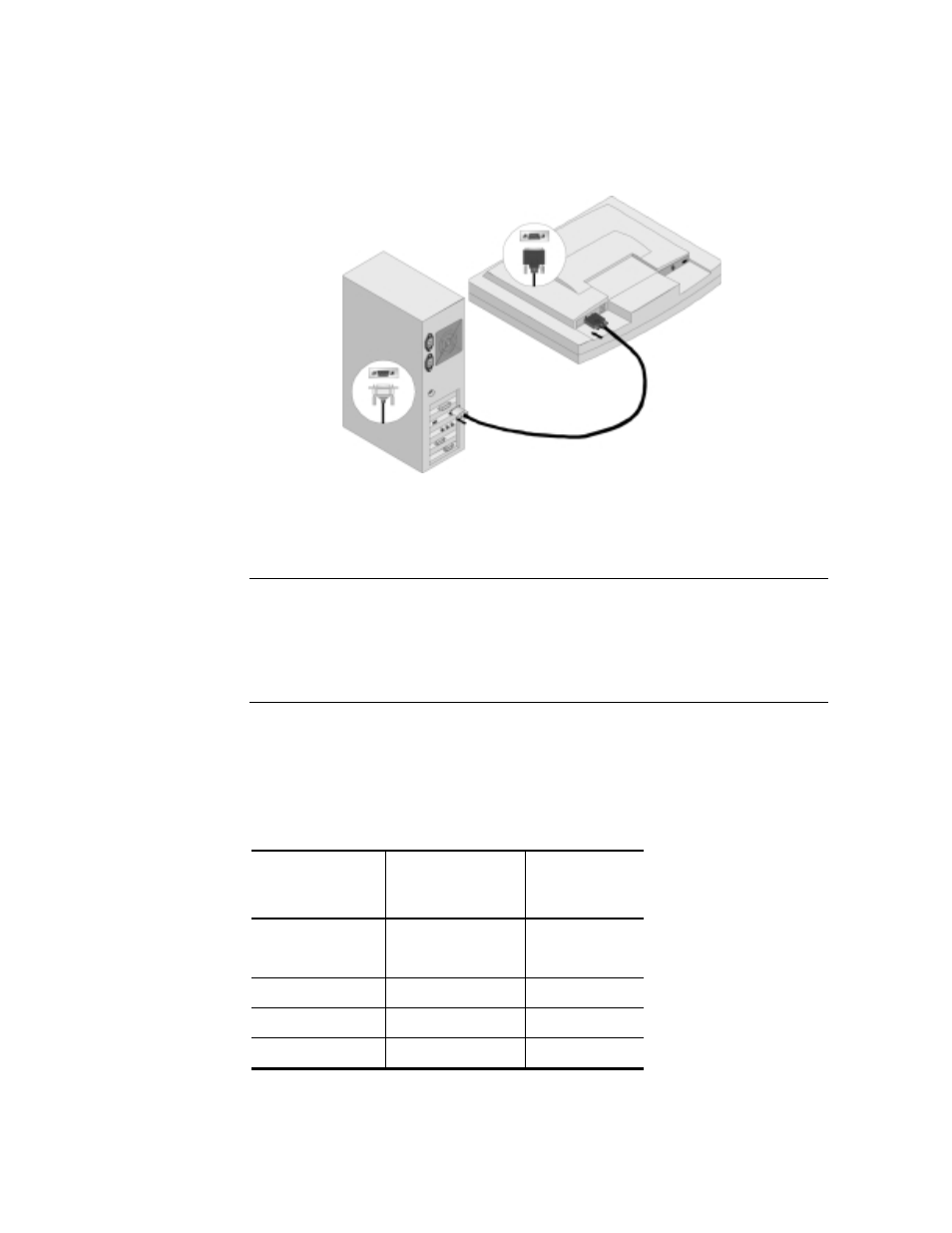
Operations Manual (OM705-00)
11
Connecting the Optional Touchscreen
If your monitor has this optional feature, connect the monitor’s 9-pin D-sub
serial port to the computer’s 9-pin RS-232 serial port using the cable that came
with the touchscreen package.
Figure 6: Connecting the Optional Touchscreen Cable
Next, connect the male end of the RS-232 cable to the 9-pin serial port at the
back of the monitor (see Figure 6).
Note: Follow the instructions included on the enclosed CD for installing the
touchscreen drivers on your system. If you have questions, contact your
system provider or Planar Systems, Inc. at www.planar.com for the
touchscreen driver and installation instructions. Following driver software
installation, calibrate your touchscreen to the system following the
procedure described on the enclosed CD.
Power Management System
The Planar VS15XAD VitalScreen Medical Grade Monitor complies with the
VESA DPMS power management standard. This standard provides four power-
saving modes, based on the monitor detecting the horizontal or vertical sync
signals. The table below describes those four modes.
Mode
AC Input Power
(including AC
adapter)
LED Status
On
With audio
Without audio
40 watts maximum
37 watts maximum
Steady green
Steady green
Standby
5 watts maximum
Blinking green
Suspend
5 watts maximum
Blinking green
Off
5 watts maximum
Off
When the monitor is in power saving mode or detects incorrect timing, the
screen is blank and the power LED indicator blinks.
