The following options are available – Polaroid a700 User Manual
Page 54
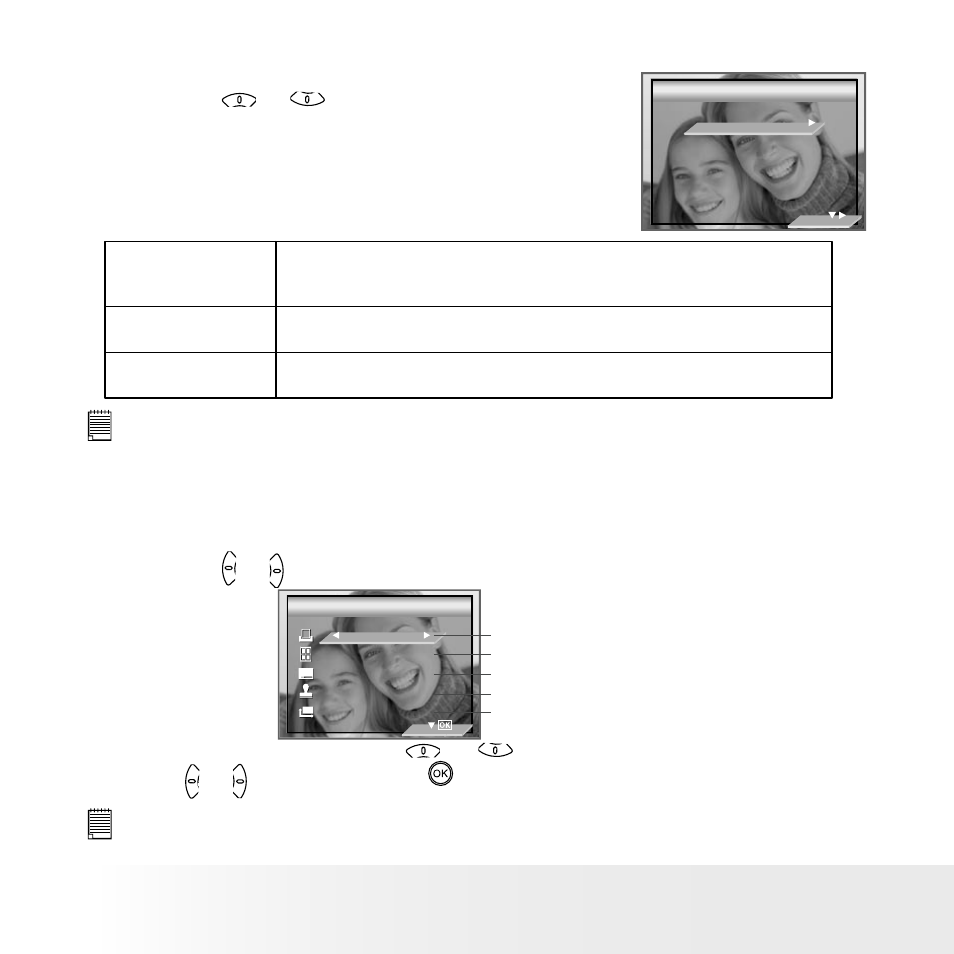
54
Polaroid Digital Camera User Guide
www.polaroid.com
55
Polaroid Digital Camera User Guide
www.polaroid.com
Selecting Print Settings
1. Press the
or
button to select the print
mode.
PICTBRIDGE
PICTBRIDGE
THIS IMAGE
ALL IMAGES
ALL INDEX
2. The following options are available.
ALL IMAGES
THIS IMAGE
Print the selected image in the camera’s internal memory or a memory
card according to specified settings. Use the left or right button to
designate the image you want to print before selecting the print settings.
Print all images in the camera’s internal memory or a memory card
according to the specified settings.
ALL INDEX
All images in the camera’s internal memory or a memory card are given
an index and printed according to the specified settings.
NOTE:
• To print a single image, select the image before enabling PictBridge.
• Print settings are confi gured for images only. Make sure there are no video
clips or other fi le besides images in the memory before printing.
• Not all printers will support all these print options. Please refer to the
printer user guide for options available.
3. Press the or button to select the print settings.
X01
DEFAULT
DEFAULT
DEFAULT
DEFAULT
Number of Copies
Print Layout
File Name On/Off
Date Stamp On/Off
Paper Size
NUMBER OF COPY
NUMBER OF COPY
Select a setting item using the
or
button and select setting contents
using the or button, press the button to start printing.
NOTE:
The camera’s print settings are not supported by some printers. The LCD screen
shows those settings that are available for the currently connected printer.
