Troubleshooting – Philips DVDR3360H User Manual
Page 67
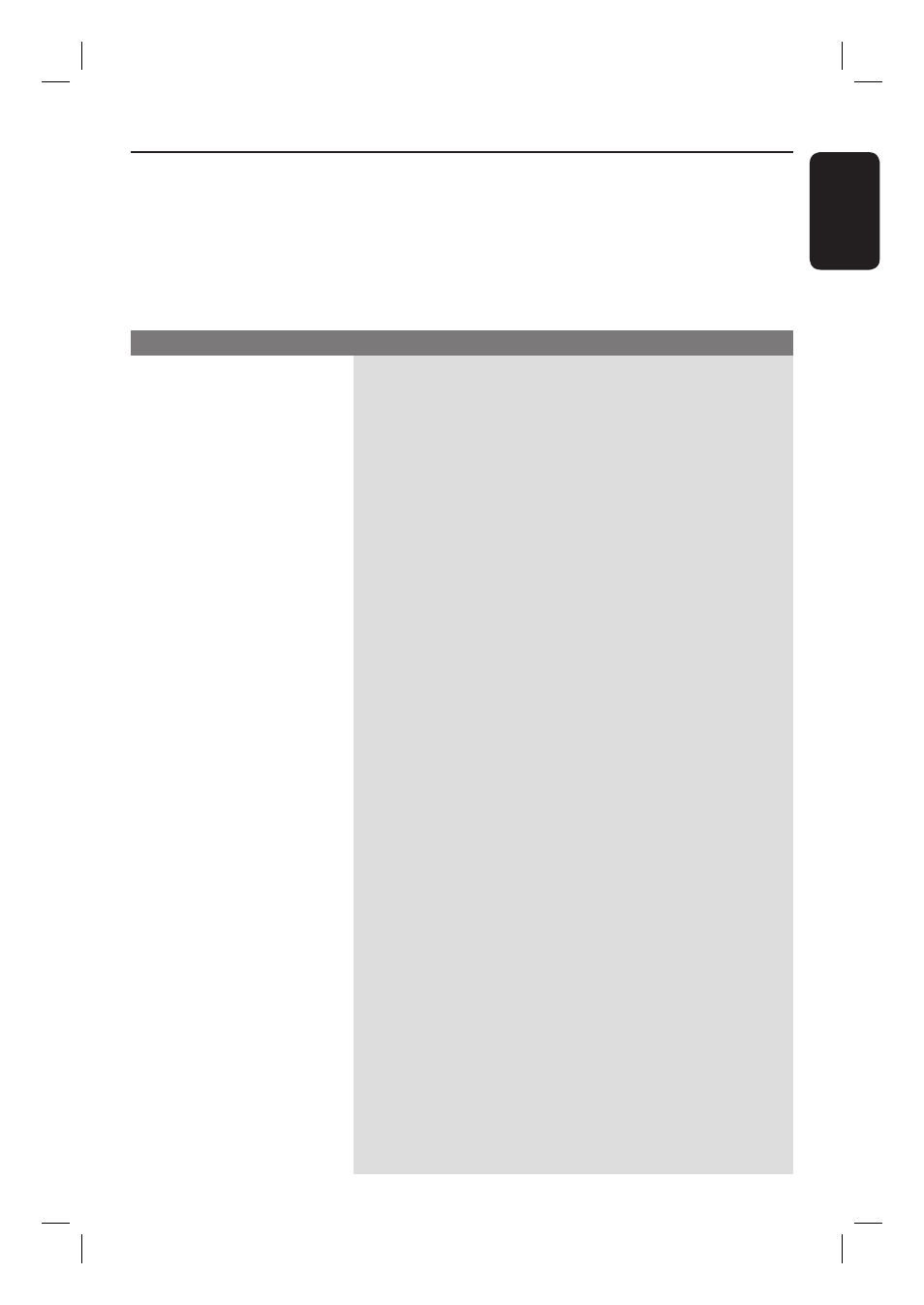
English
67
Troubleshooting
Problem
Solution
WARNING
Under no circumstances should you try to repair the system yourself, as this will
invalidate the warranty. Do not open the system as there is a risk of electric shock.
If a fault occurs, fi rst check the points listed below before taking the system for repair.
If you are unable to remedy a problem by following these hints, consult your dealer or
Philips for help.
No power.
The recorder does not
respond.
Remote control does not
work.
No picture.
No sound.
No TV signal received from
the recorder.
– Press STANDBY-ON button on the front of the recorder to
turn on the system.
– Make sure the AC outlet has power.
– There is a technical problem. Disconnect the recorder from the
power outlet for 30 seconds, then reconnect and switch on the
recorder again.
– Aim the remote control directly at the iR sensor on the front of
the recorder (not towards TV).
– Remove any obstacles between the recorder and remote
control.
– Batteries are weak, replace the batteries.
– Turn on your TV and set to the correct Video In channel for
the recorder. You may go to Channel 1 on your TV, then press
the channel down button on your TV’s remote control until you
see the TV program.
– Check the video connection between the recorder and the TV.
– Your recorder might have been set to Progressive Scan mode
while your TV does not support Progressive Scan.
Follow the steps below:
1) Connect the supplied AV cable (red/white/yellow) from your
recorder OUT2 on the rear panel to the TV’s Video In and
Audio In jacks.
2) Turn on the TV and use the TV’s remote control to select
the corresponding video-in channel on the TV. (eg., AV, EXT1.)
3) Turn on the recorder and wait till the display panel shows a
channel number. Press SETUP on the remote control once. The
message ‘MENU’ will be shown on the display panel. Enter the
code “1168” and wait for the screen to be refreshed after a few
seconds. The “PRO SCAN” icon on the display panel will
disappear.
– Check the recorder audio connections. Read chapter “Basic
Recorder Connections - Connecting the audio cables” for
details.
– Set the option for Digital audio output correctly, based on the
device you have connected to the recorder. Read chapter
“Setup Menu Options - AUDIO settings” for details.
– Have your antenna or cable TV signal checked.
– Install the TV channel. Read chapter “Installation and Setup -
Setting your TV channel programs” for details.
