Charge the built-in battery, Select a scene, Play – Philips CAM110 User Manual
Page 10: Play 1
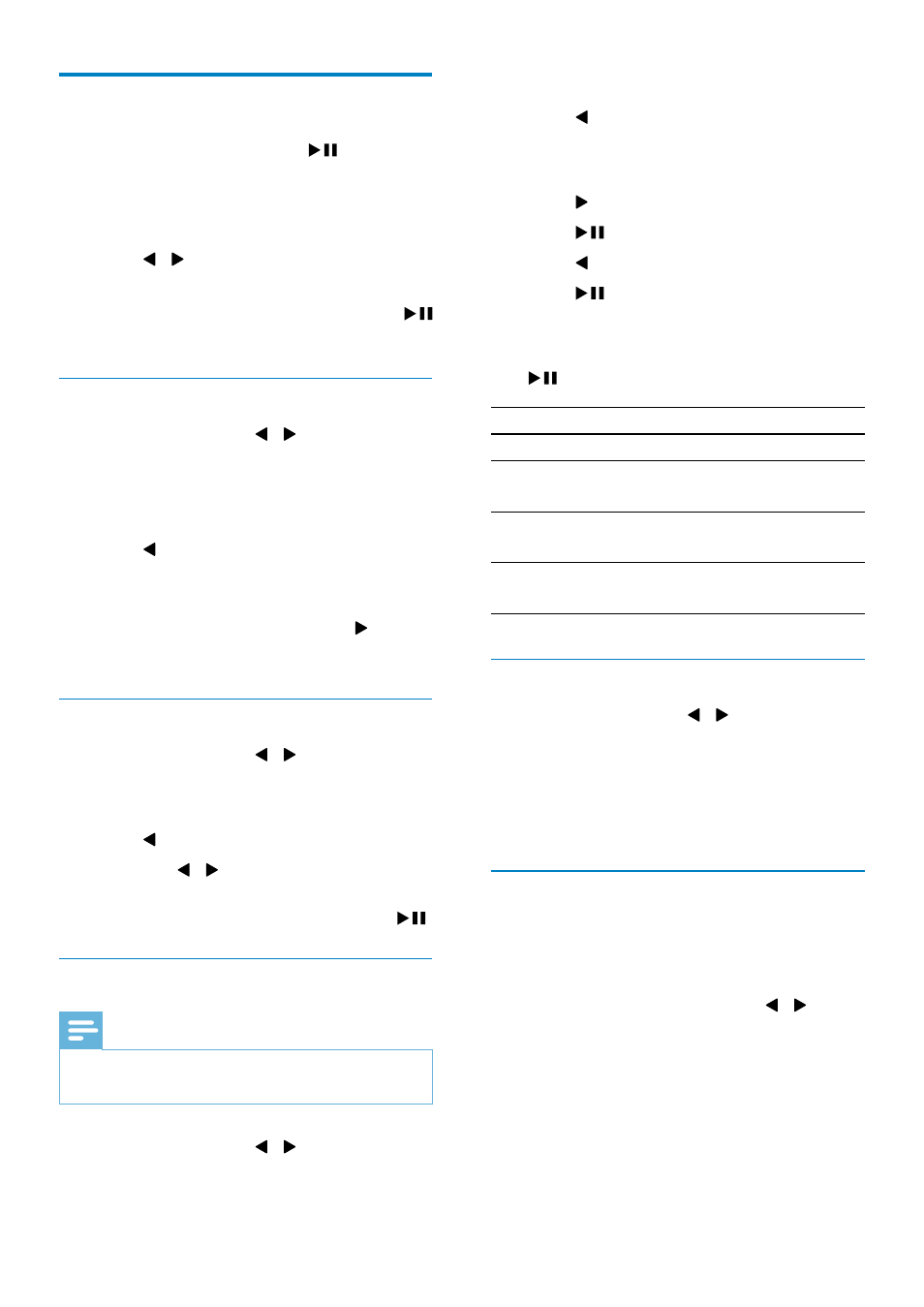
10
2
Press + to enter the edit window.
3
Press to enter the trim window.
A bar for video trimming is displayed
»
at the top of the window.
4
Press to set the starting point you want.
5
Press
to confirm.
6
Press to set the ending point you want.
7
Press
to confirm.
A video trim menu is displayed.
»
8
Press +/- to select an option, then press
to confirm.
Menu option Description
[Go back]
Go back to the trim window.
[Preview edit] Preview the trimmed video
clip.
[Save as new
file]
Save the trimmed video clip
as a new file.
[Cancel and
exit]
Cancel the trim operation
and exit.
Tag a file
1
In play mode, press / to select a file.
2
Press + to enter the edit window.
3
Press - to tag the file.
To untag the file, press
•
- again.
4
Repeat steps 1 to 3 to tag other files.
Preview
In play mode, press
•
-.
The thumbnails of 6 files are displayed
»
on each page.
To select a file, press
»
+/-/ / .
Play
1
In viewfinder mode, press
to enter
play mode.
The last recorded media is played
»
automatically.
2
Press / to select a picture or video
clip for play.
3
If the selected file is a video clip, press
to start play.
Delete a file
1
In play mode, press / to select a file.
2
Press + to enter the edit window.
3
Press + again to enter the window for
deletion confirmation.
4
Press to highlight [Yes] and confirm the
deletion operation.
»
[Deleted!] is displayed briefly.
To exit the operation, press
»
to
highlight [No].
Zoom in a picture
1
In play mode, press / to select a
picture.
2
Press + to enter the edit window.
3
Press to zoom in the picture.
4
Press +/-/ / to pan through the
enlarged picture.
To return to normal view, press
•
.
Trim a video clip
Note
Only video files not recorded with ‘Dual recording’
•
can be edited (trimmed) on the camcorder.
1
In play mode, press / to select a
recorded video clip.
EN
