Configure dynamic nat, Configure static nat, Configure dynamic nat –63 configure static nat –63 – Polycom V2IU 4350 User Manual
Page 81
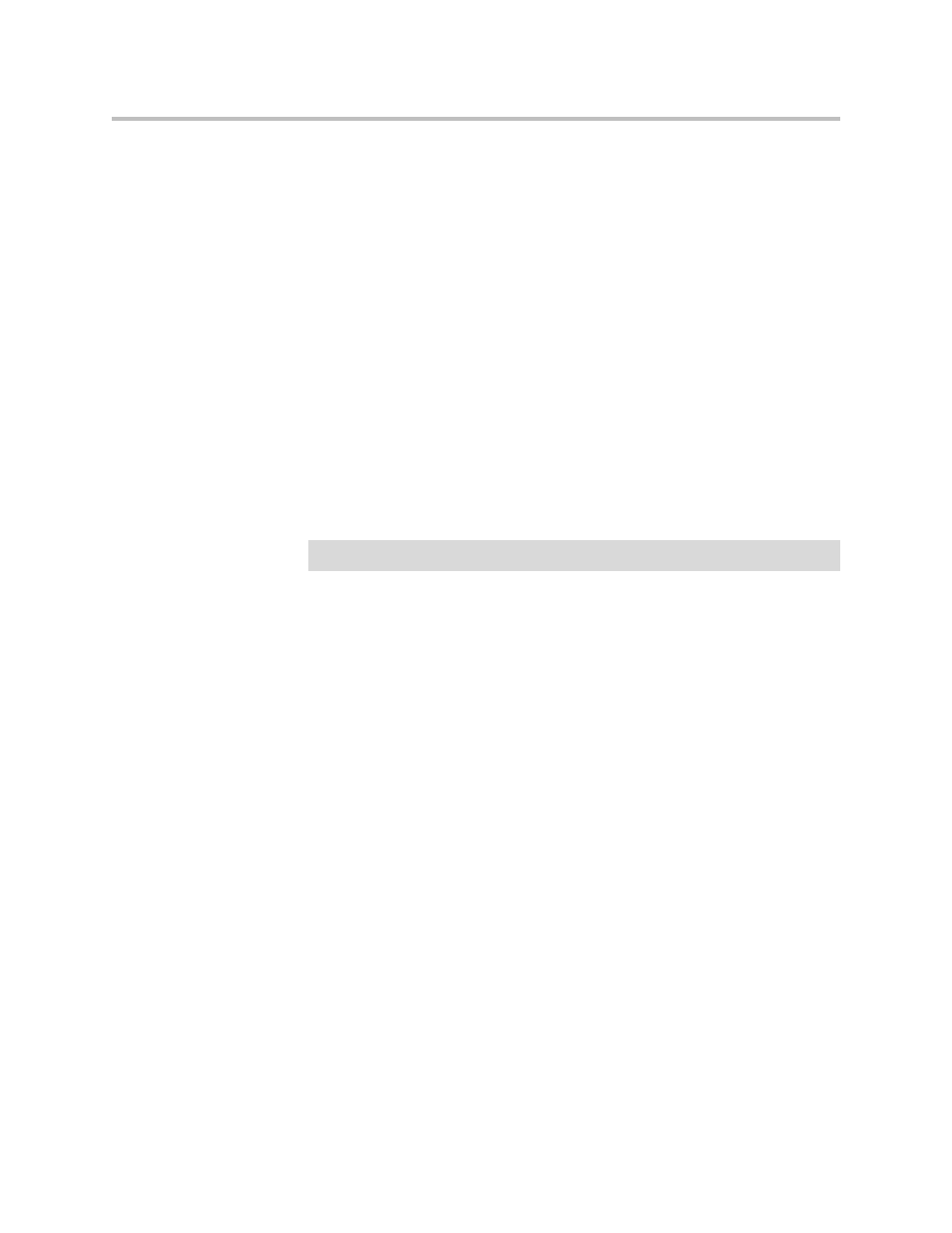
Configuring the V2IU 4350
3 - 63
Configure Dynamic NAT
Use Dynamic NAT when you have multiple PCs installed on the LAN side of
the 4350 that require Internet or WAN access. Once Dynamic NAT is enabled
the 4350 will automatically perform an address translation for all packets
to/from the LAN side PCs.
1.
From the Configuration Menu select NAT.
2.
Use the Enable Lan NAT checkbox to enable or disable dynamic NAT.
The default value for dynamic NAT is enabled.
3.
Press Submit.
Configure Static NAT
Use Static NAT when a server or PC located in the private network needs to be
accessible from the external network. Some examples include a corporate web
server, a mail server or an FTP server. In these instances, the 4350 statically
maps the public IP address of each server to the actual private IP address of
the server.
1.
Select NAT.
2.
Enter the public and private IP addresses and ports to be mapped in
Static NAT Client Entries using the following format:
Protocol;PublicIPAddress/netmask-port>PrivateIPAddress-port
For example, the entry “tcp;198.66.203.19-80>192.168.1.3-8080” will map
all web traffic destined to public IP address 198.66.203.19 to the private
webserver 192.168.1.3 port 8080. The public IP address of 198.66.203.19 is
automatically created as a “subinterface” or “secondary address” on the
WAN interface of the 4350 so that external hosts can reach the web server.
Each entry should be placed on a new line.
3.
Press Submit.
Note
In order for Static NAT to function dynamic NAT must be enabled.
