7 additional information, Care, Update software – Philips BDP3100 User Manual
Page 20: Update software via network 1, Update software via usb 1
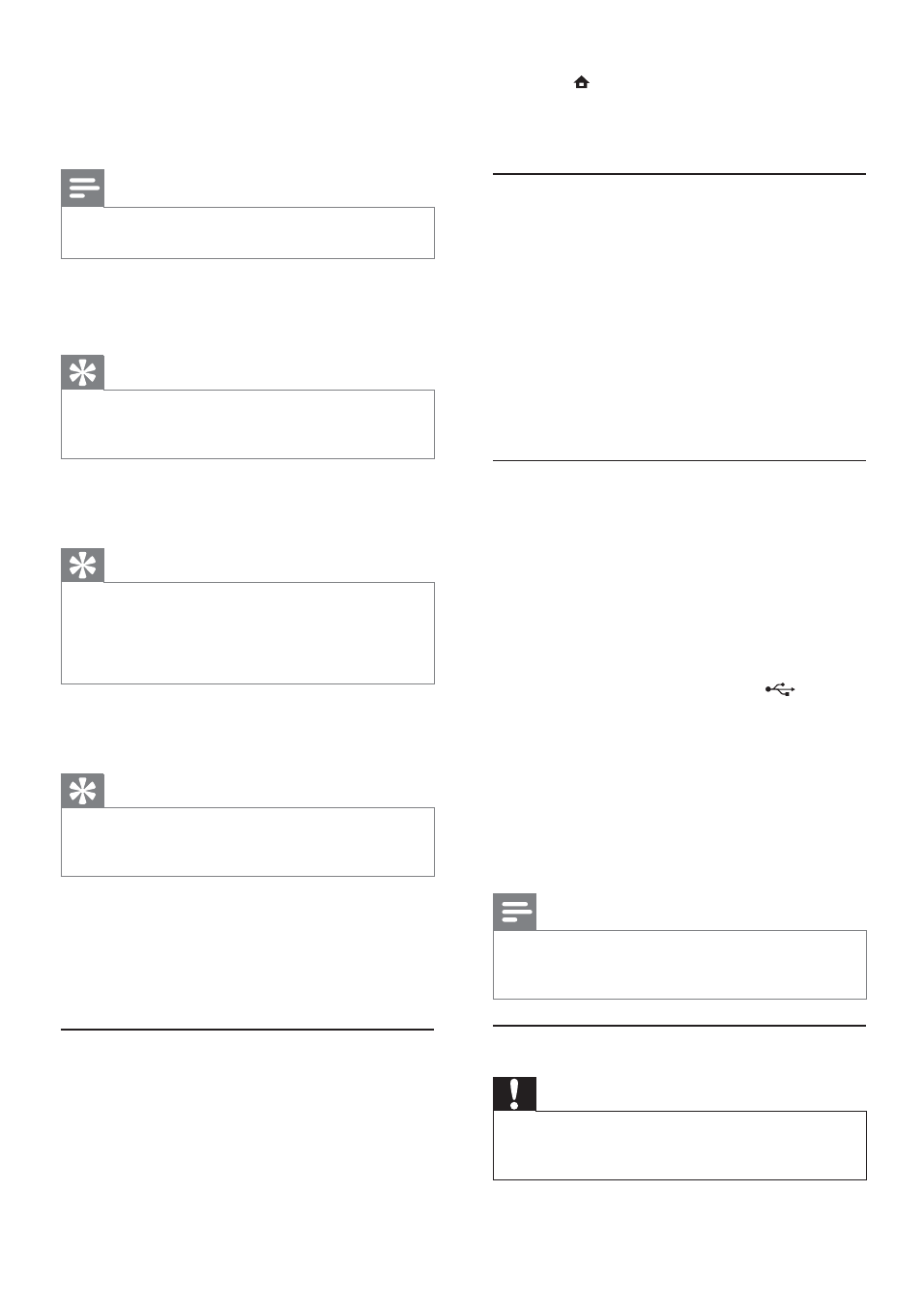
20
1
Press .
2
Select
[Setup], and press OK.
3
Select
[Advanced Setup] > [Version Info.],
and press OK.
Update software via network
1
Set up the internet connection (see “Get
started’ > “Set up a network”).
2
In the Home menu, select [Setup] >
[Advanced Setup] > [Software Update] >
[Network].
You are prompted to start upgrading
»
process if upgrade media is detected.
3
Follow the instructions on the TV screen to
confirm update operation.
Once software update is complete, this
»
product automatically turns off to standby.
Update software via USB
1
Go to www.philips.com/support to check if
the latest software version is available for this
product.
2
Download the software into a USB flash drive:
a Un-zip the download, and make sure that
the un-zipped folder is named “UPG”.
b Put the “UPG” folder in the root
directory.
3
Insert the USB flash drive to the
(USB)
jack on this product.
4
In the Home menu, select [Setup] >
[Advanced Setup] > [Software Update] >
[USB].
5
Follow the instructions on the TV screen to
confirm update operation.
Once software update is complete, this
»
product automatically turns off to standby.
Note
Do not turn off the power or remove the USB flash
•
drive when software updating is in progress to prevent
possible damage of this product.
Care
Caution
Never use solvents such as benzene, thinner, cleaners
•
available commercially, or anti-static sprays intended
for discs.
•
[USB] - Update software from the USB device
which is connected to this product.
•
[Network] - Update software from the
internet.
Note
For detailed software updating, see “Additional
•
information” > “Update software”.
[Clear Memory]
Delete BD-Live data that are automatically
downloaded on the connected USB device.
Tip
On the connected USB device, a folder named “BUDA”
•
is automatically created to store the downloaded BD-Live
data.
[DivX
®
VOD Code]
Obtain the DivX
®
registration code or the
deregistration code.
Tip
Use this product’s DivX registration code when you rent
•
or purchase video from www.divx.com/vod. The DivX
videos rented or purchased through the DivX
®
VOD
(Video On Demand) service can be played only on the
device to which it is registered.
[Version Info.]
Display the software version and the MAC address
of this product.
Tip
This information is needed for you to check if a latest
•
software version is available at the Philips website so that
you can download and install on this product.
[Restore Default Settings]
Reset all the settings of this product to the factory
settings, except for [Parental Control] setting.
7 Additional
Information
Update software
For software updates to enchance performance,
check the current software version of this product to
compare with the latest software (if available) at the
Philips website.
EN
