6 adjust settings – Philips BDP3100 User Manual
Page 16
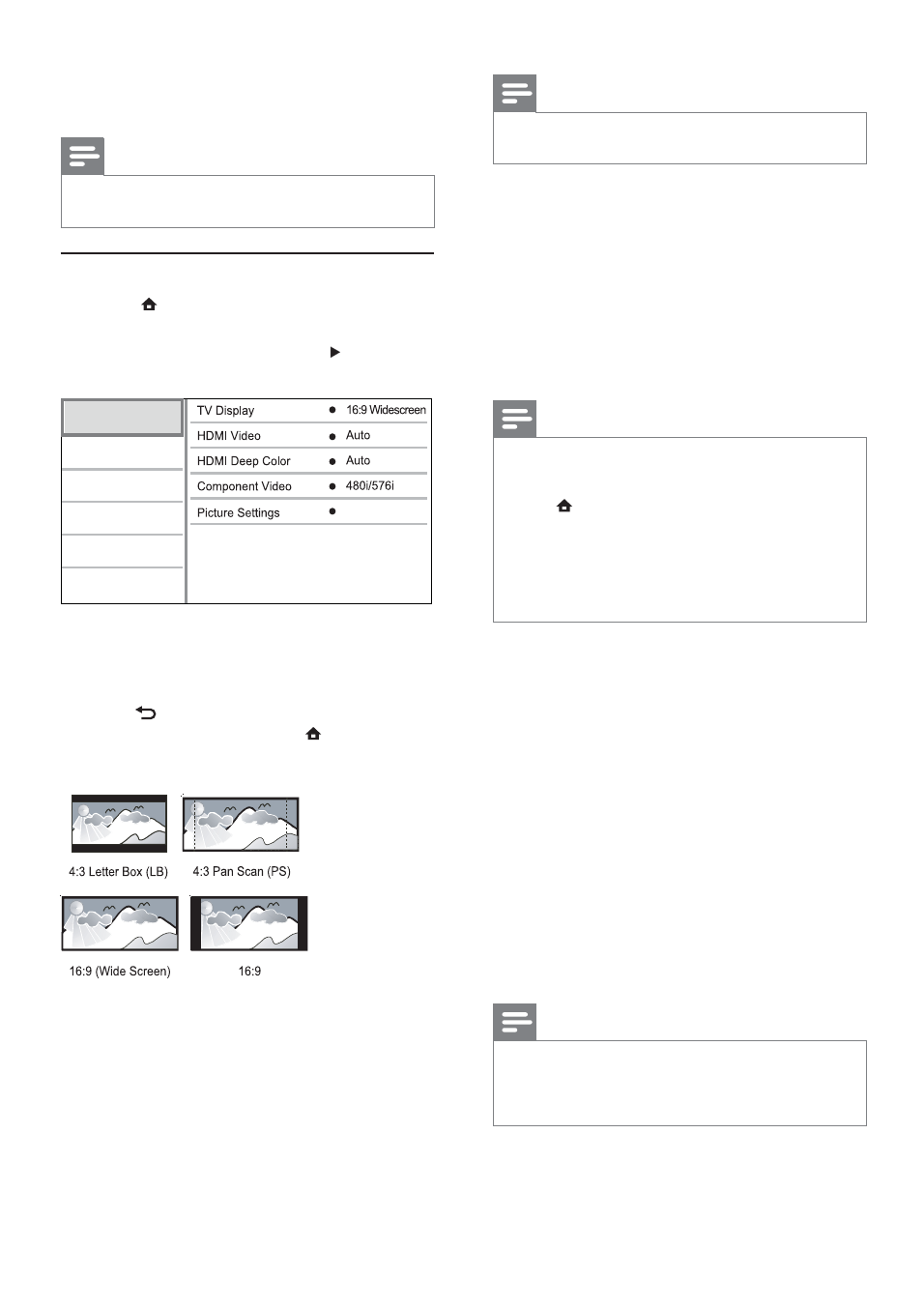
16
Note
If
•
[4:3 Panscan] you have selected is not supported by the
disc, the screen displays in the [4:3 Letterbox] format.
[HDMI Video]
Select an HDMI video output resolution that is
compatible with your TV display capability.
•
[Auto] - Detect and select the best supported
video resolution automatically.
•
[Native] - Set to original video resolution.
•
[480i/576i], [480p/576p], [720p], [1080i],
[1080p], [1080p/24Hz] - Select a video
resolution setting that best is supported by the
TV. See the TV manual for details.
Note
If a selected video resolution is not supported with
•
your TV and a blank screen appears, to recover picture
display, wait for 10 seconds, or on the remote control
press
and then press “731” (numeric buttons).
For a composite (CVBS) or component (YPbPr)
•
connection, if no video output is made when a video
resolution under [HDMI Video] or [Component Video]
is set to an HD resolution (1080p/24Hz, 1080p, 1080i,
720p), connect this player to the TV with an HDMI
connection to play HD videos.
[HDMI Deep Color]
This feature is available only when the display
device is connected by an HDMI cable, and when it
supports deep color feature.
•
[Auto] - Enjoy vivid images in over a billion
colors on Deep Color enabled TV.
•
[On] - Enjoy vivid images in over a billion
colors on Deep Color enabled TV. Output 12
bit color that reduces the posterization effect.
•
[Off] - Output standard 8 bit color.
[Component Video]
Select a component video output resolution that is
compatible with the TV display capability.
•
[480i/576i], [480p/576p], [720p], [1080i] -
Select a video resolution setting that is best
supported by the TV. See the TV manual for
details.
Note
If the setting is not compatible with the TV, a blank
•
screen appears. Wait for 10 seconds for auto recovery.
Copy protected DVDs can only output 480p/576p or
•
480i/576i resolution.
[Picture Settings]
Select a predefined set of picture color settings.
•
[Standard] – Original color setting.
6 Adjust
settings
Note
If the setup option is grayed out, it means the setting
•
cannot be changed at the current state.
Video setup
1
Press .
2
Select
[Setup], and press OK.
3
Select
[Video Setup], and press .
4
Select an option, then press OK.
5
Select a setting, then press OK.
To return to the previous menu, press
•
BACK.
To exit the menu, press
•
.
[TV Display]
Select a display format:
•
[4:3 Letterbox] – For 4:3 screen TV: wide-
screen display with black bars on the top and
bottom of the screen.
•
[4:3 Panscan] – For 4:3 screen TV: full-height
display with the trimmed sides.
•
[16:9 Widescreen] – For wide-screen TV:
display picture at ratio 16:9.
•
[16:9] – For 16:9 screen TV: display picture at
ratio 4:3 for a disc with 4:3 ratio, with black
bars on the left and right side of the screen.
•
Standard
Video Setup
Advanced Setup
Audio Setup
Network Setup
Preference Setup
EasyLink Setup
EN
