Philips 20HFL3330D/10 User Manual
Page 28
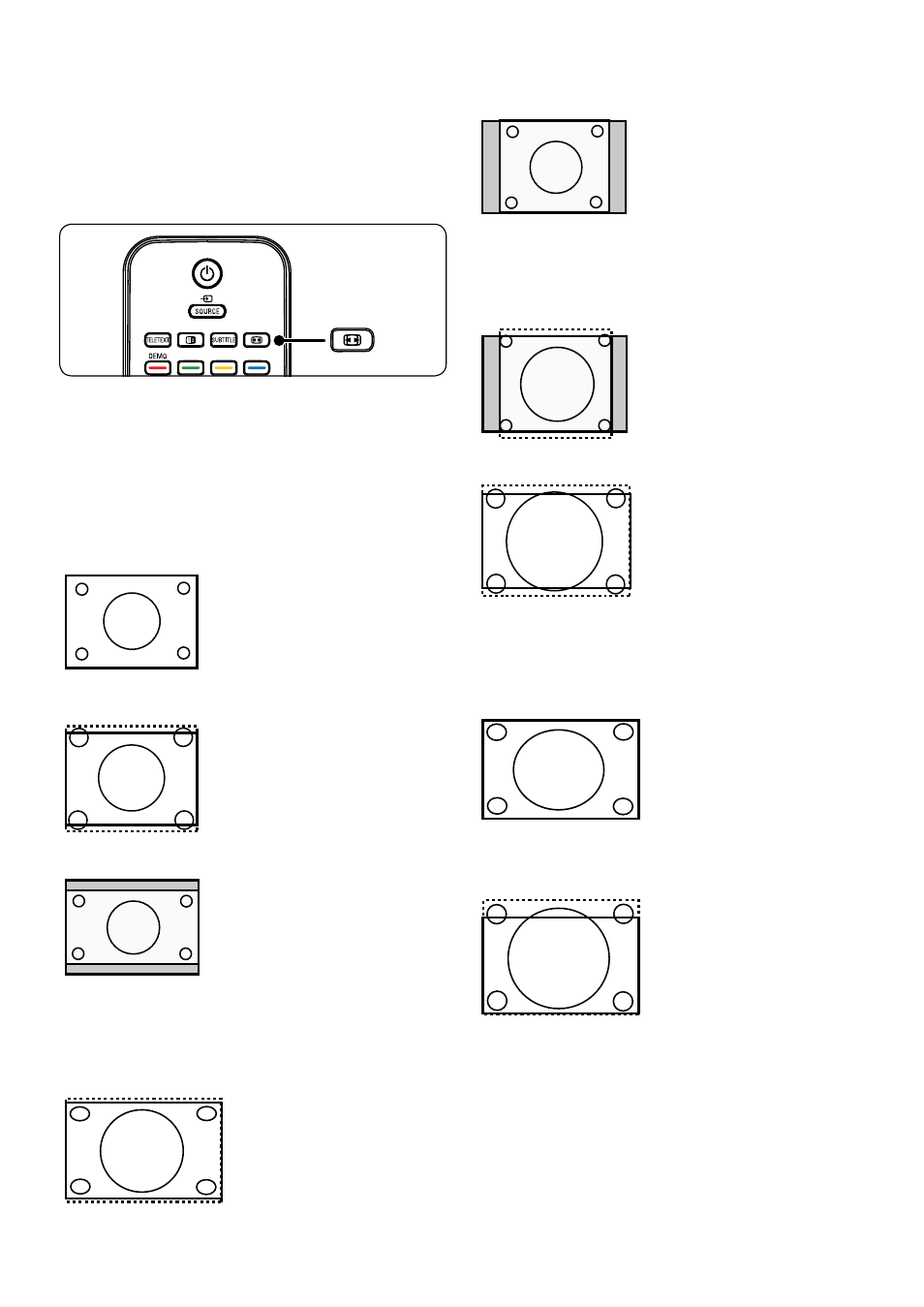
EN-16
Change picture format
Change the picture format to suit your content.
Press
1.
∏
(PICTURE FORMAT) on your
remote control. Alternatively, press MENU
and select Picture > Picture format.
Press
2.
Î
or ï to select one of the following
picture formats,
available display formats are
determined by the type of model you own
For 20 inch model
4:3
•
(Not for HD)
Displays the classic
4:3 format
• Expand 4:3
Scales the classic
4:3 format to 14:9
• Compress 16:9
Scales the classic 4:3
format to 16:9.
For 19 inch model/22 inch model/26 inch
model
Super zoom
•
(Not for HD)
removes the black
bar on the side of
4:3 broadcasts with
minimal distortion
4:3
•
(Not for HD)
Displays the classic
4:3 format
D
Note: Constant use of the 4:3 picture
format can cause screen distortion.
Movie Expand 14:9
•
Scales the classic 4:3
format to 14:9.
• Movie Expand 16:9(Not for HD)
Scales the classic 4:3
format to 14:9
Note:
D
Constant use of the 16:9 picture
format can cause screen distortion.
Wide screen
•
Stretches the classic
4:3 format to 16:9
Subtitle zoom
•
Scales the classic 4:3
format to 16:9 and
capable to move up
and down by press
Î
or ï keys to
show subtitle.
