Philips HTS8141/12 User Manual
Page 42
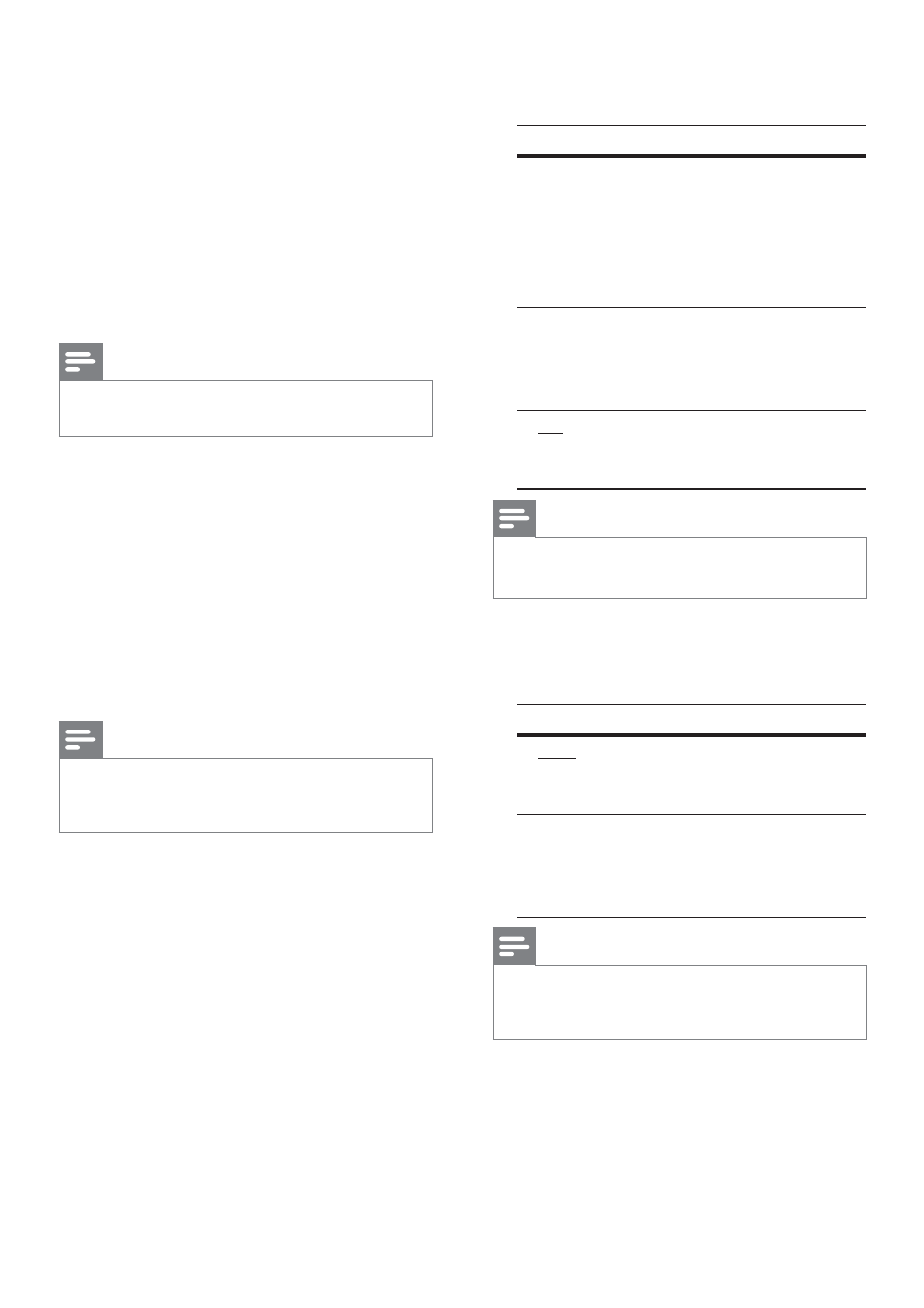
42 EN
[ Advanced Picture ]
This is an advanced setting to optimise the
video output. This option is only applicable for
video connection through HDMI or
Component Video with Progressive Scan
output.
[ DCDi ]
•
– Turn on or off Directional
Correlation Deinterlacing feature. It À lls the
missing lines to optimise video content. It is
especially effective during slow motion play.
Note
DCDi setting is only available for progressive scan
•
output.
[ Gamma ]
•
– Adjust the colour of an image
element (pixel) to produce a perfect and
clear picture.
[ Chroma Delay ]
•
– Adjust the advance
delay of chroma signals to produce a perfect
and clear picture.
[ True Life ]
•
– Increase the contrast and
colour intensity to produce a more dynamic
picture.
Note
To adjust the above settings, select an option and
•
press OK. Then press cursor left or right to change
the value/level setting and press OK to conÀ rm.
[ Wide Screen Format ]
•
– deÀ ne the wide
screen format for disc play.
Options
Descriptions
[ Superwide ]
Centre position of the
screen is stretched less
than the side. This setting
is only applicable if the
video resolution is set to
720p or 1080i/p.
[ 4:3 Pillar
Box ]
No stretching of the
picture. Black bars are
displayed on both sides of
the screen.
[ Off ]
Picture will be displayed
according to the format of
the disc.
Note
This setting is only available if you have set the
•
[ TV
Display ] setting to [ 16:9 Wide Screen ].
[ HDMI Video ]
•
– select a video resolution
that is compatible with your TV display
capability.
Options
Descriptions
[ Auto ]
It detects and selects the
best supported video
resolution automatically.
[ 480p, 576p,
720p, 1080i,
1080p ]
Select a video resolution
that best supported by
your TV. See your TVs
manual for details.
Note
If the setting is not compatible with your TV, a blank
•
screen appears. Press HDMI repeatedly until the
picture appears.
1_hts8141_12_eng7_Final_with Dock.indd 42
8/4/2009 2:30:59 PM
