Pip) f, Sing the, Nstallation – Philips 50PP 9202 User Manual
Page 6: Eatures, Continued, Icture, Eature, Pip c
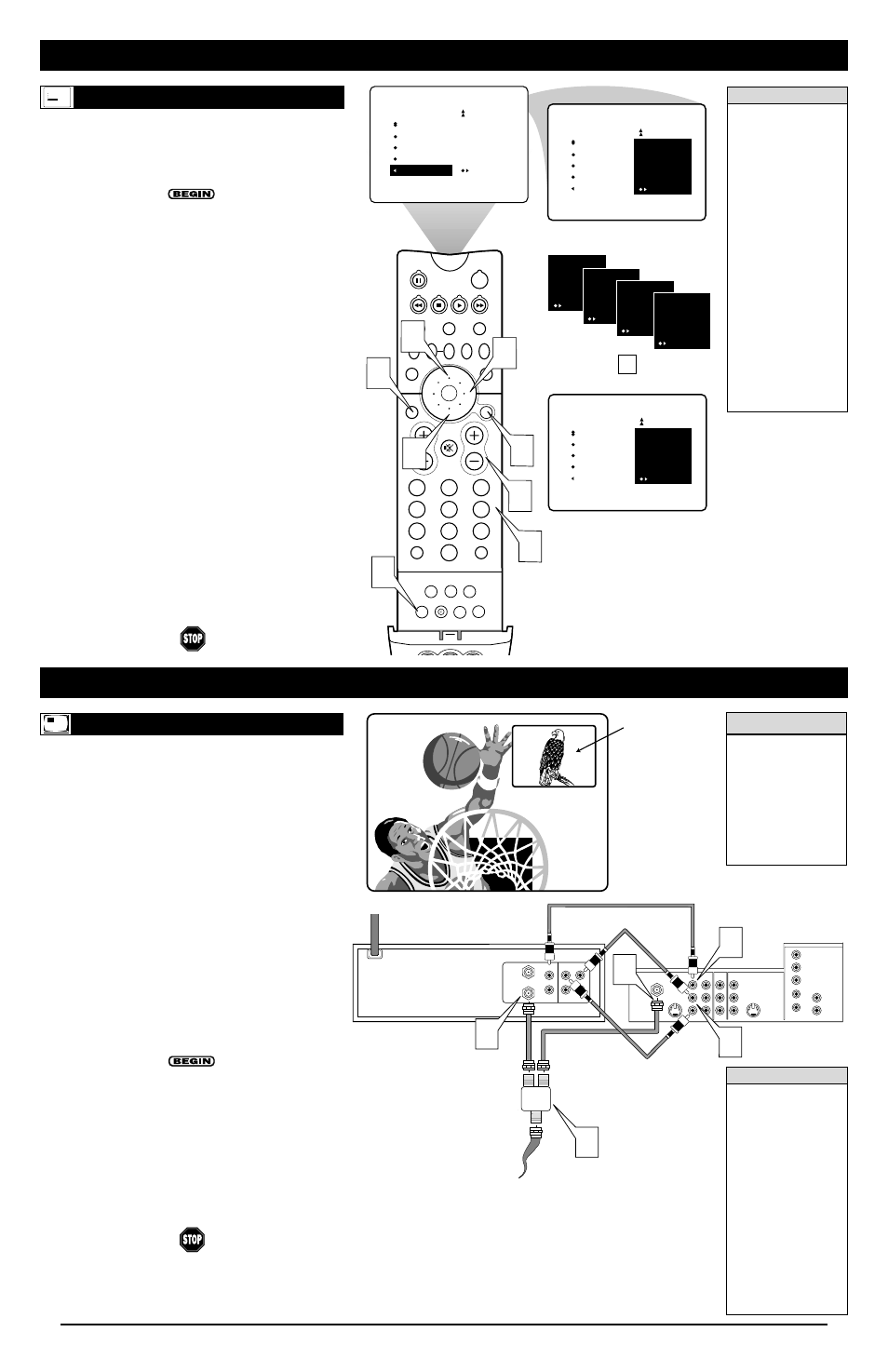
6
U
SING THE
I
NSTALLATION
F
EATURES
(
CONTINUED
)
N
AME
T
he channel NAME feature allows you to list the “call” letters
of your favorite stations beside their channel numbers when
they appear on the screen. The TV has in memory a list of the 50
most popular channel names (NBC, ABC, or FOX, for example).
You also can enter a custom name (up to five characters).
1
Press the NUMBER buttons, the CH(annel) +/– buttons,
or the AV button to select a TV channel or input source to
which you want to assign a name or whose name you want
to modify.
2
Press the MENU/SELECT button. The onscreen menu
appears. Then press the CURSOR RING DOWN repeated-
ly until INSTALL is highlighted. Press the CURSOR RING
RIGHT to enter the INSTALL submenu.
3
Press the CURSOR RING DOWN repeatedly until the
NAME control is highlighted. Then press the CURSOR
RING RIGHT to highlight the NAME options area.
4
At this point you can choose between options of creating a
personal name for the channel or selecting a preset one
from a list.
To create your own personal name for the channel or
change a personal name you created previously, press
the CURSOR RING RIGHT. Then press the CURSOR
RING UP or DOWN to select the first character of the
name. You can input up to five characters for the name.
When finished, press the MENU/SELECT button.
Or
To choose from the list of preset names, press the CUR-
SOR RING UP or DOWN to highlight your choice for the
channel name. Press the CURSOR RING RIGHT to select
the name. Then press the MENU/SELECT button.
5
Press the STATUS/EXIT button to exit the menu.
When you press the STATUS/EXIT button when no
onscreen display is present or change to the channel you’ve
named, the name will appear on screen next to the channel
number or signal source name.
PIP ON/OFF
2
1
3
5
4
6
8
7
9
0
TV
SWAP
PIP CH
DN
UP
ACTIVE
CONTROL FREEZE
SOUND
MUTE
SURF
A/CH
POWER
PICTURE
STATUS/
EXIT
SURF
ITR/
RECORD
HOME
VIDEO
HOME
MOVIES
PERSONAL
SLEEP
REC •
PIP
POSITION
VCR
ACC
MENU/
SELECT
VOL
CH
TV/VCR
FORMAT
SAP
PROG.LIST
DOLBY V
AV
INSTALL
TUNER MODE
AUTO PROGRAM
CHANNEL EDIT
AutoChron
NAME
PERSONAL
INSTALL
TUNER MODE
AUTO PROGRAM
CHANNEL EDIT
AutoChron
NAME
PERSONAL
WX-
WXY-
WXYZ-
WXYZ3
4
2
1
3
5
4
1
1
Create your own personal name
for a channel.
OR
Choose from a list of preset options.
INSTALL
USA
VH
WGN
WOR
WTHR
TUNER MODE
AUTO PROGRAM
CHANNEL EDIT
AutoChron
NAME
H
ELPFUL
H
INTS
• The five PERSONAL
name characters you
can input may be let-
ters, a dash, or the
numbers 0 through 9.
• If you begin inputting
a personal name or
changing an existing
one and decide you’d
rather select a name
from the preset list,
press the
MENU/SELECT but-
ton. This will return
you to the INSTALL
submenu, with NAME
highlighted. Simply
press the CURSOR
RING RIGHT to high-
light the NAME
options area again and
choose a preset name
as explained in step 4
to the left.
U
SING THE
P
ICTURE
-
IN
-P
ICTURE
(PIP) F
EATURE
VIDEO
S-VIDEO
L
Pb
Pr
VIDEO
S-VIDEO
L
AUDIO
L
R
AUDIO
L
R
G/Y
R/Pr
B/Pb
V
H
SYNC
L
R
AUDIO
HD INPUT-AV 4
INPUT-AV 2
OUTPUT
INPUT-AV 1
ANTENNA IN 75
Ω
Y
1
Two-way
Signal Splitter
Rear of VCR
Coaxial Cable Lead-in
from VHF/UHF Antenna
or Cable TV Company
ANTENNA
OUT
ANTENNA
IN
VIDEO
AUDIO
IN
IN
OUT
OUT
R
L
Rear of TV
2
2
3
4
M
AKING
PIP C
ONNECTIONS
P
icture-In-Picture (PIP) is the showing of two pictures on the
TV screen at the same time—one main screen picture and
one small picture, or PIP. The picture for the PIP window can
come from an antenna or cable TV signal, or from AV1, AV2, or
AV3. NOTE: CVI cannot be displayed in the PIP window, and
AV 4 does not function with PIP.
The following connections explained below will allow you to use
a VCR as a second tuner specifically for PIP. In other words,
you can use the VCR to select channels for viewing in the PIP
window. This is just one example of how you can use PIP. Note,
too, that you can swap the main and PIP pictures on screen. See
page 7 in this publication for information on viewing PIP pic-
tures and using the PIP buttons.
To make the connections shown in this example, you will need:
• a two-way signal splitter
• two coaxial cables (75
Ω
)
• one cable for a video connection (standard RCA connector)
• two cables for audio connections (standard RCA connectors).
NOTE: The two-way signal splitter and cables are not supplied with
your TV. You should be able to buy them at most stores that sell elec-
tronics. Or you can call our Customer Care Center
at 1-800-531-0039.
1
Connect an antenna or cable TV signal to a two-way
signal splitter.
2
Use coaxial cables to connect from the two-way signal
splitter to the ANTENNA IN 75
Ω
jack on the rear of the
TV and to the ANTENNA IN jack on the rear of the VCR.
3
Connect the VIDEO OUT jack on the VCR to the
INPUT-AV1 VIDEO jack on the rear of the TV.
4
Connect the AUDIO OUT jacks, L(eft)/R(ight), on the
rear of the VCR to the INPUT-AV 1 AUDIO jacks,
L(eft)/R(ight,) on the rear of the TV.
PIP Window
Main Screen
PICTURE
SOUND
FEATURES
INSTALL
LANGUAGE
TUNER MODE
AUTO PROGRAM
CHANNEL EDIT
AutoChron
You can use a variety of
connections to provide
input sources for view-
ing in PIP. For more
information, see the sec-
tion on “Connecting
Accessory Devices to
Your TV,” beginning on
page 6 in the Directions
for Use manual.
c
c C
HECK
I
T
O
UT
H
ELPFUL
H
INT
If your VCR is mono
(nonstereo), you will
connect only one audio
cable. You must be sure
that the TV is set to
MONO for the AV input
source to which you’ve
connected the VCR
(INPUT-AV 1,
INPUT-AV 2, or the
side panel inputs
[AV3]). Otherwise, you
will receive sound from
only one of the TV’s
speakers. See page 34
in the Directions for
Use manual that came
with the TV.
