Managing disc content, Title settings, Disc info screen – Philips DVDR990 User Manual
Page 45
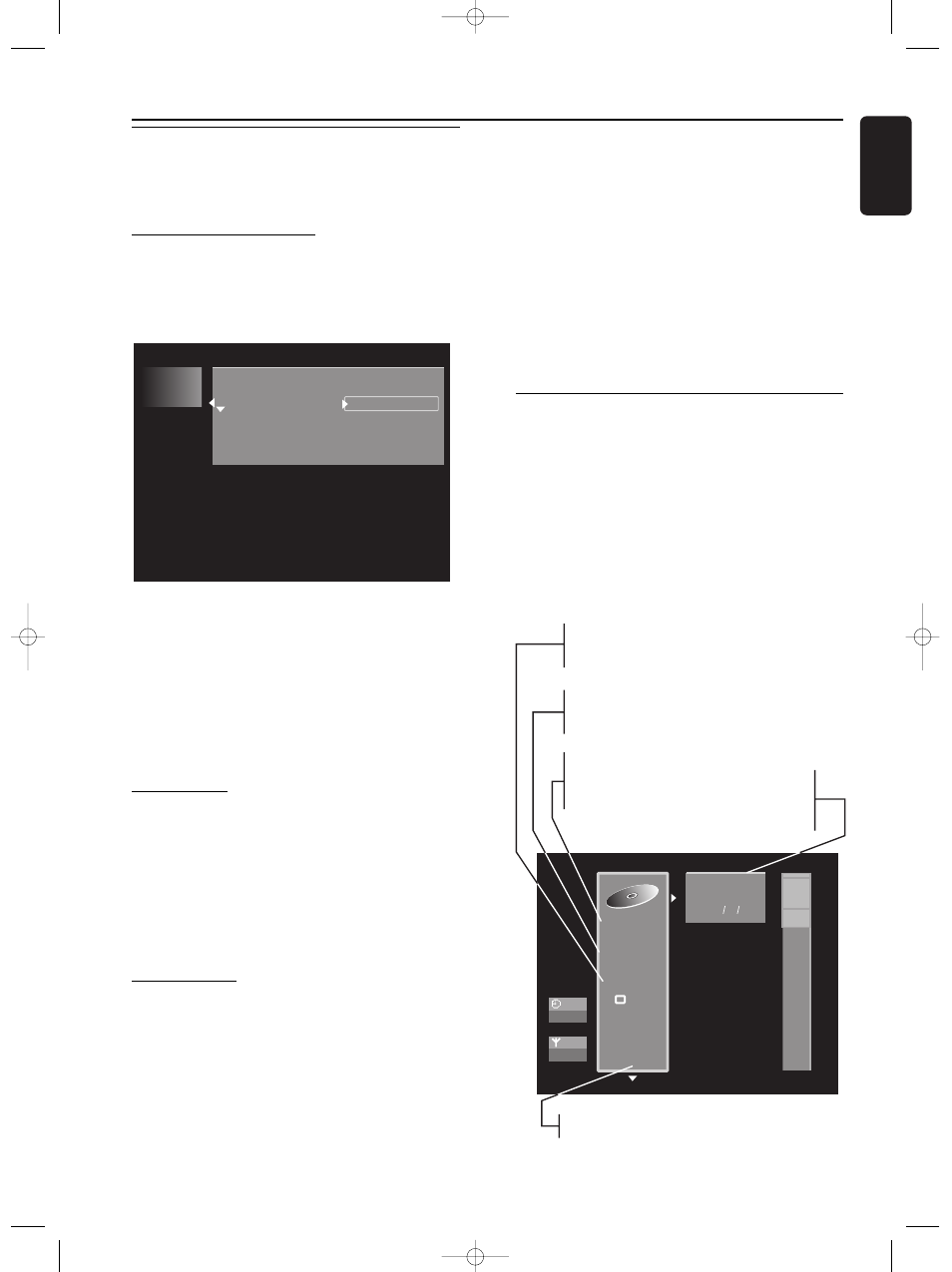
English
MANAGING DISC CONTENT 45
Managing disc content
Title settings
For each title on a DVD+RW or DVD+R disc the
default settings can be changed to your personal
preference in the title settings menu.
Changing the title name
l
In the Index Picture Screen, select the required title
with wv (down up cursor).
l
Press u (right cursor) to enter the title settings menu.
l
Press u (right cursor).
l
Enter the new name. A name may contain a
maximum of 64 characters.
l
Use t u (left right cursor) for the position of the
characters. Use w v (down up cursor) to change
characters.
l
Use SELECT to toggle between capitals and lower
case characters.
l
Use CLEAR to erase a character.
l
Confirm by pressing OK.
Play full title
l
In the Index Picture Screen, select the required title
with wv (down up cursor).
l
Press u (right cursor) to enter the title settings menu.
l
Select ‘
Play full title’.
When this item is selected the title will be played in full,
including hidden chapters. Follow the instructions on the
screen. (See ‘managing disc content - Favorite Scene
Selection’)
Erasing a title
You may simply erase a title on DVD+RW by recording
over it, but if you want to erase the whole title instantly,
do the following:
l
In the Index Picture Screen, select the required title
with wv (down up cursor).
l
Press u (right cursor) to enter the title settings menu.
l
Select ‘
Erase this title’.
‰ The message '
This will completely erase this
title', 'Press OK to confirm' is shown.
l
Press OK to confirm.
‰ ‘
Erasing title...’ is shown until the action is
completed.
‰ After the title has been erased, the Index Picture
Screen will show an empty space instead. If there
was an empty space in front of or behind this title,
then these are combined into one empty space.
Empty spaces of less then one minute will not be
shown.
On DVD+R titles can also be erased but the space
occupied cannot be used anymore. During
finalisation erased titles are removed from the Index
Picture Screen.
Disc Info Screen
l
When on the Index Picture Screen, press 9 STOP.
‰ You are now on Title 1.
l
Press v (up cursor).
‰ You enter the Disc Info Screen.
l
Press w (down cursor) to exit the Disc Info Screen.
The Disc Info Screen contains the following
information:
Settings for title BBC soccer
B B C s o c c e r
N a m e
P l a y f u l l t i t l e
E r a s e t h i s t i t l e
U n l o c k e d
P A L
D V D p l a y b a c k
E d i t s
Summer holiday
02:05:10 used
S u n 13 12 99
23:13 h r
12 B B C 1
Compatibility status
- indicates compatibility of any edits
with DVD players
Video system
- PAL or SECAM
- NTSC
Disc status
- unlocked
- locked
- finalised
Disc description
- disc name
- total recording duration
- date of last recording
Cue to go back to the Index Picture
Screen
08DVDR990UKD4 06-06-2002 15:01 Pagina 45
