Philips DVDR990 User Manual
Page 29
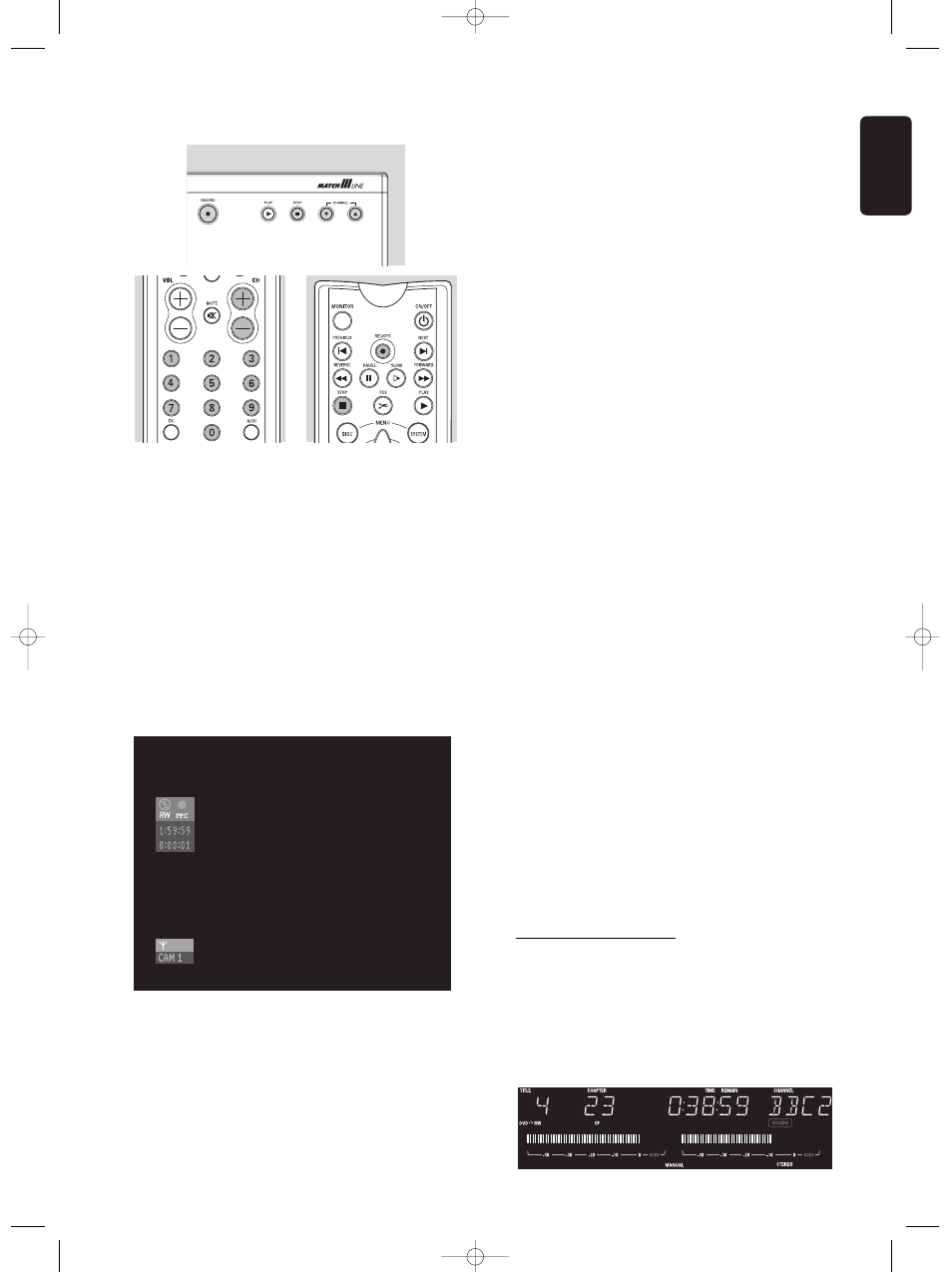
English
RECORDING 29
The following programme numbers are provided for
recording from external sources:
‘EXT1’ : TV set via
SCART
1
socket
‘EXT2’ : for recording from external sources via
SCART
2
socket
’EXT3’ : rear S-video
‘EXT4’ : rear CVBS
‘CAM1’ : front S-video (Y/C)
‘CAM2’ : front Video (CVBS)
‘CAM3’ : front DV.
l
Press RECORD (on the recorder) or REC/OTR
(on the remote control).
‰
RECORD
is shown on the display.
‰ The status box is shown on the screen for a few
seconds.
l
To bring back the status box during recording press
SYSTEM MENU. Pressing SYSTEM MENU once
more will remove the status box again.
l
Press ; PAUSE to pause recording. You can
resume recording by pressing ; PAUSE once more.
The DVD recorder will make a seamless connection.
l
Press 9 STOP to stop recording. If you are recording
from a camcorder watch the video output of the
DVD recorder on the TV - instead of the camcorder
viewer - to determine the right moment to stop.
l
The Index Picture Screen is updated.
‰ ‘
MENU UPDATE’ is shown on the display.
l
After a short recording on a new DVD+RW disc, a
few minutes will be needed to complete the
formatting of the disc.
Safe Recording
When you start recording on a DVD+RW disc by briefly
pressing the RECORD or REC/OTR key, a recording
on DVD+RW will be made from the current position of
the disc pointer. To prevent this do the following:
l
Hold the RECORD key (on the recorder) or
REC/OTR key (on the remote control) press for
about two seconds until ‘
SAFE RECORD’ appears
on the display.
l
The recorder automatically jumps to the end of the
last title on the disc and starts recording.
‰ If no free space is left. The display will show
‘
DISC FULL’. Safe record is not possible then.
Recordings on DVD+R are always automatically made
after the last title on the disc.
Direct Record
With Direct Record you can start recording immediately
from the programme selected on the TV set.
l
Make sure ‘
Direct record’ is switched ‘On’.
(See record settings).
l
On the TV set, select the programme number you
want make the recording from.
l
Make sure the DVD recorder is switched to
standby.
l
Press RECORD (on the recorder) or REC/OTR
(on the remote control).
Notes :
- Don’t select another programme number on your TV set,
until the ‘
WAIT’ on the display of your DVD recorder
disappears. This can take up to one minute.
- When ‘
NOTV’ appears on the display, the programme
number could not be found. The DVD recorder switches off
automatically.
- If your loudspeakers are connected (via an amplifier /
receiver) to your DVD recorder, the sound will be delayed
relative to the TV picture when recording directly from the TV
set.
- You can use Direct Record in combination with Safe Record.
Manual audio control
You can control the audio recording level of your DVD
recorder manually.
l
In monitor mode, press AUTO/MAN REC
VOLUME on the DVD recorder.
‰ The display will show the current audio level and
MANUAL
appears.
06DVDR990UKD4 06-06-2002 14:57 Pagina 29
