Philips DVDR990 User Manual
Page 20
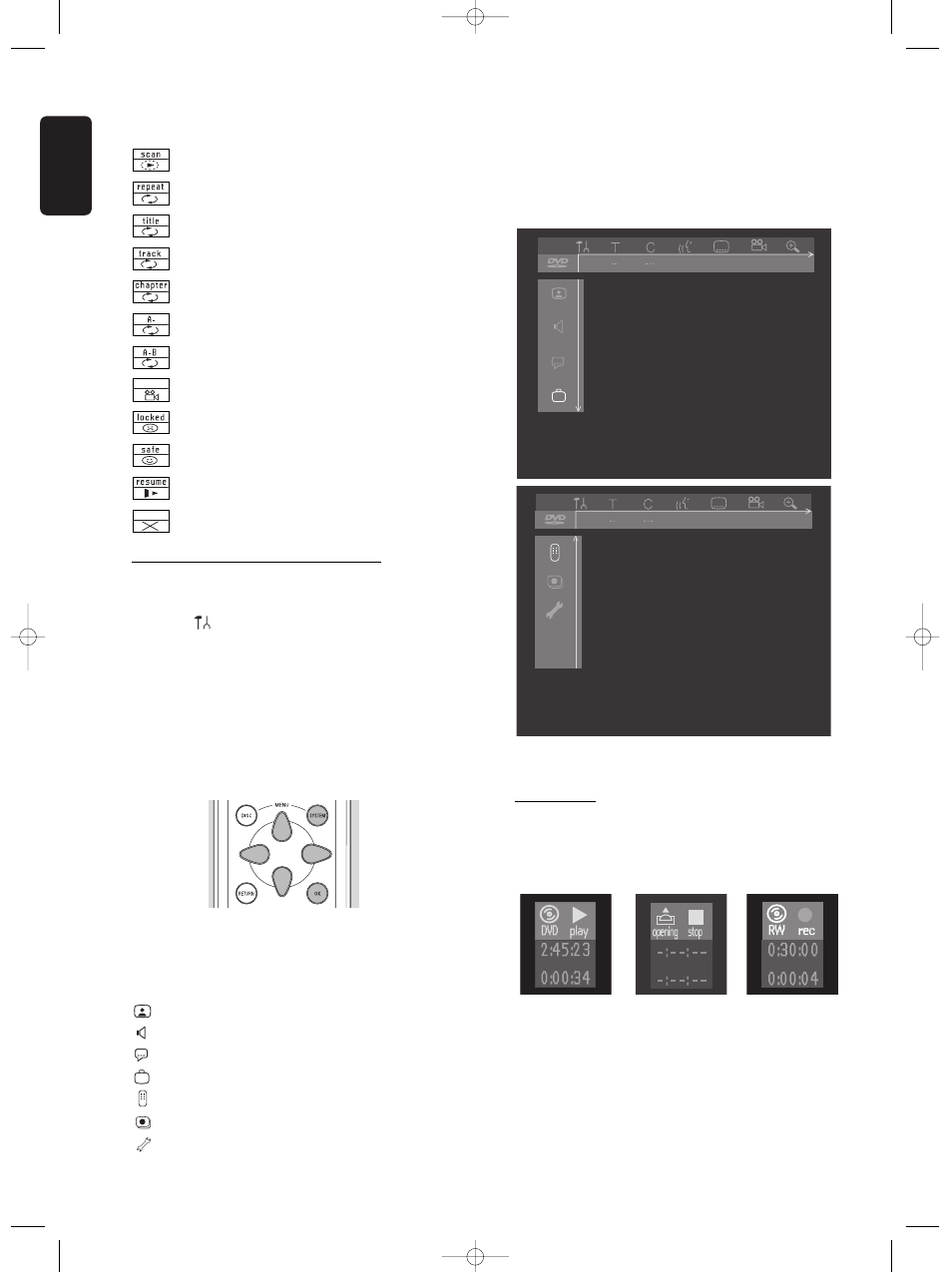
English
20 OPERATION
Scan
Repeat All
Repeat Title
Repeat Track
Repeat Chapter
Repeat A to end
Repeat A-B
Angle
Child Lock On
Child Safe
Resume
Action prohibited
User preference menu operation
l
Press SYSTEM MENU on the remote control.
l
Select
in the system menu bar and press w
(down cursor).
‰ The user preferences menu appears.
l
Use the t u v w (left right up down cursor) keys
to toggle through the menus, sub menus and
submenu options.
‰ When a menu item is selected, the cursor keys
(on the remote control) to operate the item are
displayed next to the item.
l
Press OK to confirm and return to the main menu.
The following functions can be operated via the user
preference menu.
User preference menu icons
Picture settings
Sound settings
Language settings
Feature settings
Remote control settings
Record settings
Installation
l
You can navigate between the various items of the
user preferences menu with the v (up cursor) and
the w (down cursor) key. To select an item press u
(right cursor) key.
l
By pressing SYSTEM MENU the system menu bar
will disappear from the screen.
Status box
The status box on the left hand side of the screen
displays the current status of the recorder and the disc
type loaded for several seconds.
off
on
off
off
on
off
05DVDR990UKD4 06-06-2002 14:56 Pagina 20
