Panasonic KX-TG5832AL User Manual
Page 27
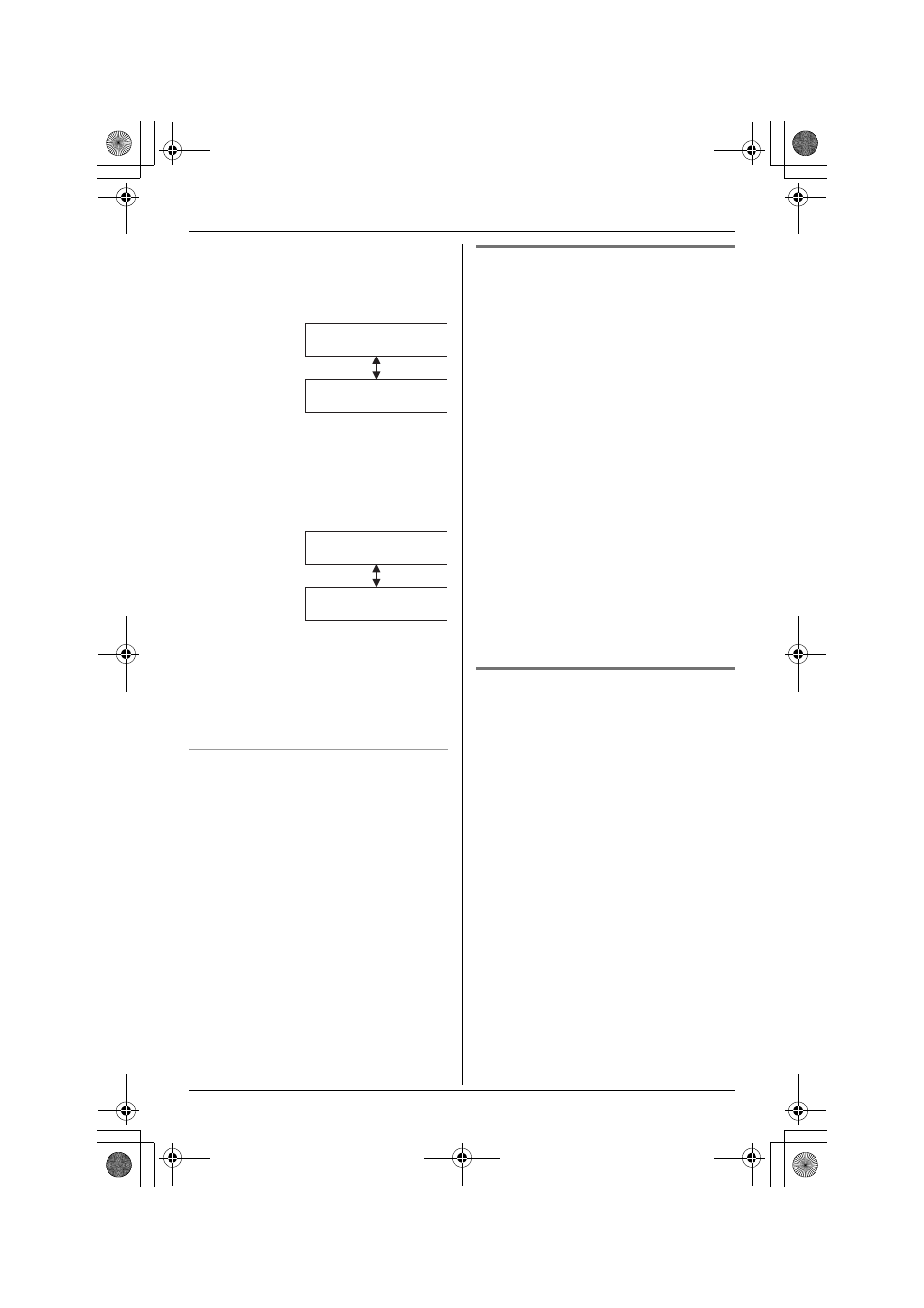
Caller ID Service
27
L
If the caller’s name and phone number
are stored in the phonebook, the caller’s
name and phone number are displayed
alternately.
L
If an arrow (
→ ) is displayed after the
number, the whole phone number will
not be shown. Press {*} to see the
remaining numbers or to return to the
previous display. Each time you press
{*}
, the display will change alternately.
L
KX-TG5832AL only:
Each handset has its own caller list. If
you viewed the caller list or answered a
call on one handset, the same
information in the other handset will be
displayed as “missed calls”.
Displayed symbols
L
If the same caller calls more than once, it
will be displayed with the number (“×2”
to “×9”). Only the date and time of the
most recent call will be stored.
L
A Q is displayed next to items which
have already been viewed or answered
on this handset.
Editing a caller’s phone number
before calling back
You can edit a phone number in the caller
list.
1
Press {V} or {^} to enter the caller list.
2
Press {V} or {^} repeatedly to display
the desired item.
3
Press {Edit}.
4
Add or erase digits to the beginning of
the number as necessary.
L
To add a digit, press the desired dial
key.
L
To erase a digit, press {CLEAR} or
{#}
.
5
Press {C} or {s} to call back.
Note:
L
The edited phone number will not be
saved in the caller list.
Storing caller information into
the phonebook
Items in the caller list can be stored into
each handset’s phonebook.
1
Press {V} or {^} to enter the caller list.
2
Press {V} or {^} repeatedly to display
the desired item.
L
To edit the number, press {Edit}, then
edit the number (see “Editing a
caller’s phone number before calling
back”, step 4).
3
Press {Save}.
L
“Enter name” will be displayed.
L
If the caller has name information, the
name and phone number will be
saved. Skip to step 6.
4
Enter the name if necessary (see page
21, step 3).
5
Press {Next}, then press {Save}.
Example:
Example:
JACK SMITH
3:10P 29JUN.
0555333444
3:10P 29JUN.
222333344445555
→
3:10P 29JUN.
2223333444455556
666
{*}
TG5831_5832AL.book Page 27 Monday, March 14, 2005 4:28 PM
