Removing discs from the disc manager, Searching for a title in the disc manager, Searching discs – Philips HDRW 720/00-02 User Manual
Page 71: Disc manager (dm), 69 removing discs from the disc manager
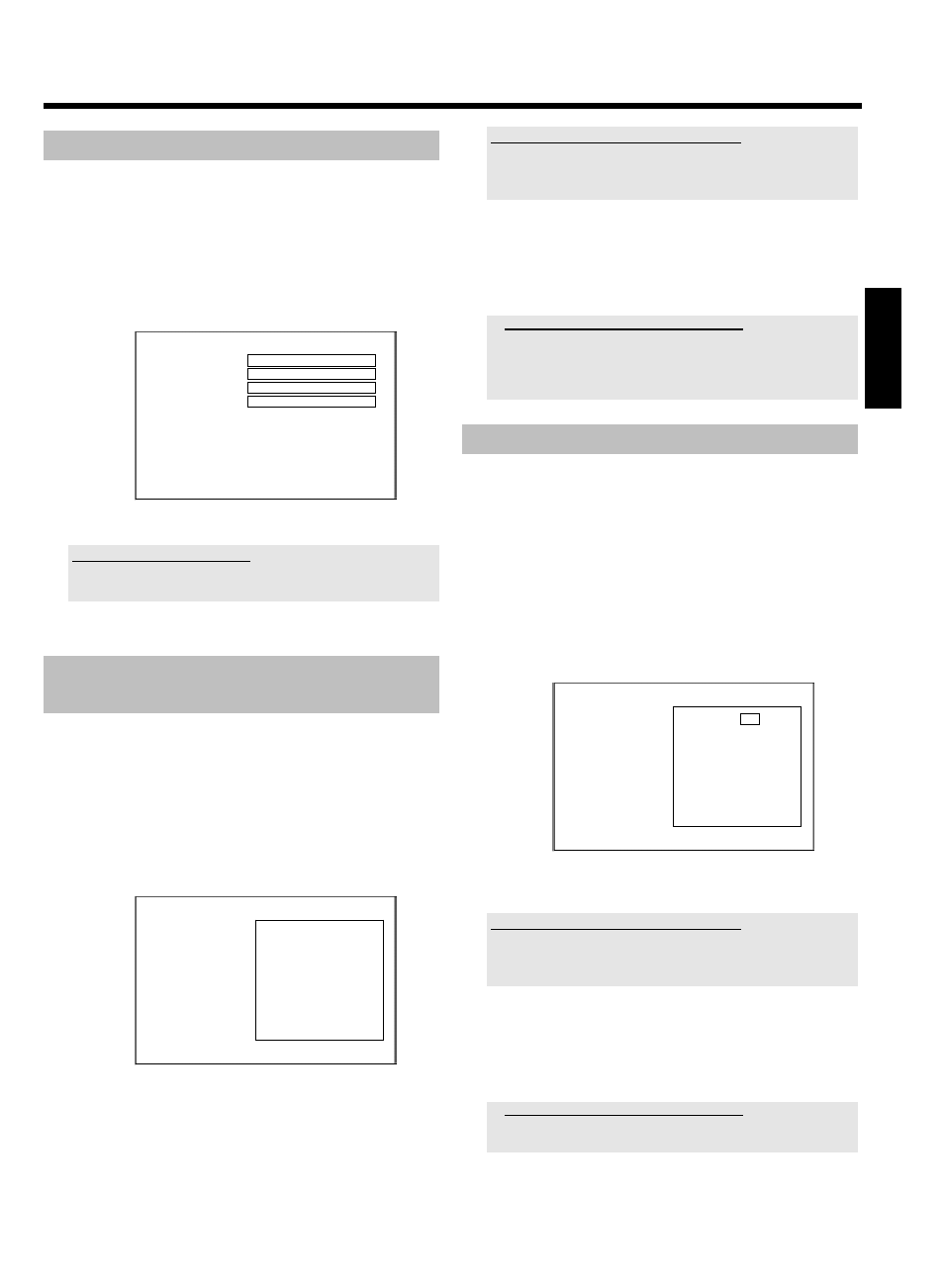
69
Removing discs from the Disc Manager
Every DVD+RW/+R is stored with a number in the Disc Manager
(DM). You can remove this disc number from the Disc Manager to use
the Disc Manager's memory for new discs or to remove damaged discs
from memory.
1 Press DISC MANAGER on the remote control.
2 Select 'Remove a disc' using A or B and confirm with C .
Disc Manager
Find title
C04
Browse discs
Disc number001
Remove a disc
Disc number001
Add current disc
Next free disc number= 001
To exit press DM
3 Select the disc number with A or B and confirm with OK .
Disc contents are not deleted.
The disc is only removed from the Disc Manager's memory. Its contents
remain unchanged.
4 To end, press DISC MANAGER .
Searching for a title in the Disc
Manager
This function can be used to quickly and easily find and play back a
recording saved in the Disc Manager.
1 Press DISC MANAGER on the remote control.
2 Select 'Findtitle' using B or A and confirm with C .
P
A list of the titles of all recordings stored in the Disc Manager
(DM) will appear on the TV screen.
Disc Manager
Find title
Title
Date
Duration
Charly 1
01.01.2004 00:28
Page1/1
To select title press OK
What do the displays on the screen mean?
'Title' = Title
'Date' = Date of the recording
'Duration' = Length of the recording
3 Select the title that you want to play back with B or A .
4 Confirm with OK .
P
The DVD recorder will jump to the start of the selected
recording.
a
I see the message 'Insert disc number' on my screen
b
The selected recording is located on the Disc Manager disc with the
displayed disc number. Please insert the appropriate disc. After a
brief check, the DVD recorder will jump to the start of the selected
recording.
Searching discs
You can easily search for the title of a recording stored in the Disc
Manager. To do this, the appropriate disc does not have to be in the
DVD recorder.
1 Press DISC MANAGER on the remote control.
2 Select 'Browse discs' using B or A .
3 Confirm with C .
P
The screen will show the contents of the last Disc Manager
disc used.
Disc Manager
Disc number
001
Browse discs
Title
Date
Duration
Charly 1
01.01.2004 00:28
Page1/1
To select title press OK
4 Use A or B to select a different disc number if necessary and
confirm with
C .
What do the displays on the screen mean?
'Title' = Title
'Date' = Date of the recording
'Duration' = Length of the recording
5 Press A or B to select the desired title.
6 Confirm with OK .
P
The DVD recorder searches for the start of the appropriate
recording.
a
I see the message 'Insert disc number' on my screen
b
The selected recording is located on the Disc Manager disc with the
displayed disc number. Please insert the appropriate disc.
ENGLISH
Disc Manager (DM)
