Programming a recording (timer), Programming recordings without the showview, System – Philips HDRW 720/00-02 User Manual
Page 47
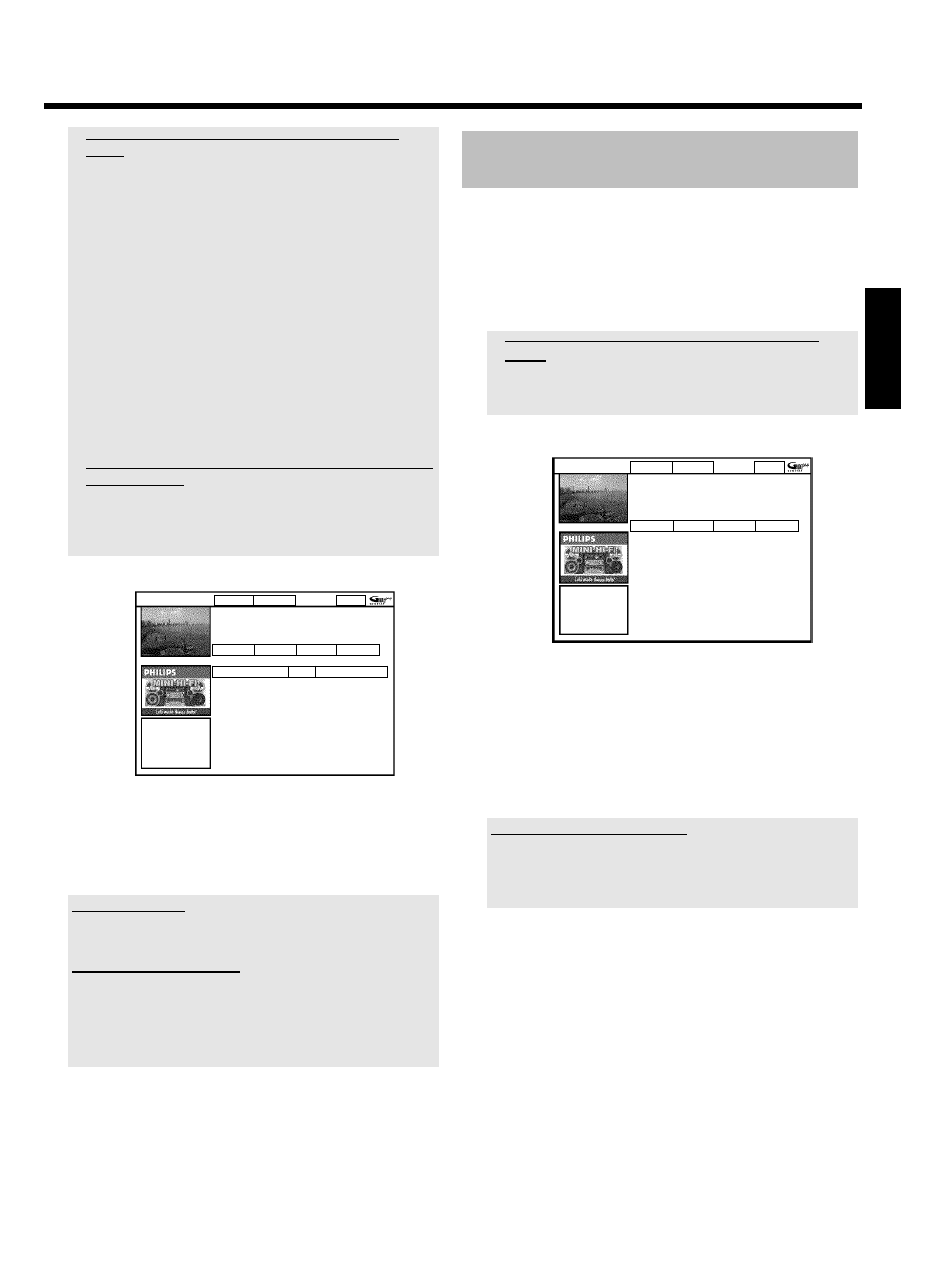
45
a
'Please enter programme number' appears on the
screen
b
This message appears when the TV channel has not been assigned in
the GUIDE Plus+
®
system yet.
To change channel data, proceed as follows:
- Press
A .
- Select 'Editor' with
C .
- Select the TV channel using
B or A .
- Press
C to go to the right tile.
In case you can receive the selected channel only via an external
receiver, press the red button to select the corresponding source.
- Press the green button.
- Enter the programme number of the TV channel using the number
buttons.
If the source you have selected is an external receiver, enter the
programme number that you would also enter at the external receiver
for this TV channel.
- Confirm with OK .
a
The following message appears on the screen: 'ShowView
number wrong'
b
The entered ShowView number is incorrect. Repeat the entry or end
with TIMER
s .
b
Check time/date (see chapter 'Installing your DVD recorder', section
'Setting the time & date').
ShowView
Manual
Home
Please enter the ShowView programming number
and press OK to confirm.
1 2 3 4 5 = = = =
Grid
Search
Schedule
Info
/Record
Freq. Timing
21-Oct 20:00
21:30 BBC1
Once 0
6 The decoded data appears after confirmation.
You can use the colour buttons to make the following settings.
First, the right tile must be highlighted (
C button). Check the
functions (descriptions) in the corresponding colour field before
pressing a button.
Activate 'VPS/PDC'
Keep pressing the yellow action button until 'VPS/PDC' appears instead
of the time.
Setting up repeat recordings
You can choose from the following settings with the green action button:
'Frequency': 'Once': single recordings
'M-F': Repeated daily recordings (Monday to Friday).
'Mon': Repeated weekly recordings (every week on the
same day e.g. Monday).
7 If all information is correct, press the OK button. The data is
stored.
8 To end, press TIMER s .
If one or more recordings have been programmed 'TIMER' will light up
on the display.
Programming recordings without the
ShowView
®
System
Preparation:
•) The TV set is switched on, and, if necessary, the programme number for the
DVD recorder has been selected.
•) the DVD recorder is switched on.
1 Press TIMER s on the remote control.
P
The 'Schedule' screen appears
a
I will see some informations about the GUIDE Plus+
®
System
b
The GUIDE Plus+
®
System was not installed yet. Read therefore in
the chapter 'The GUIDE Plus+
®
System' the section 'Set up the
GUIDE Plus+
®
System'.
ShowView Manual
Home
Schedule displays programmes for Record. Press
Bto use. Press the Red button for ShowView
recording. Press the Green button for Manual
recording. Press
Dfor Search. Press Cfor Info.
Grid
Search
Schedule
Info
No programmes
2 Press the green button.
P
The current date will be displayed.
3 Enter the date using the number buttons 0..9
4 Confirm with OK .
How can I correct wrong entries?
If you have already confirmed the entry with OK , you can select one
of the following functions:
Repeat entry: Green colour button
Cancel: Red colour button
5 Enter the start time for the show using the number buttons 0..9 .
Confirm with OK .
6 Enter the finish time for the TV show using the number buttons
0..9 Confirm with OK .
7 Check the data you entered.
O
If necessary, go back a position to change entered data using
the green function button.
ENGLISH
Programming a recording (TIMER)
