Infrared, Applications – Philips X400 User Manual
Page 81
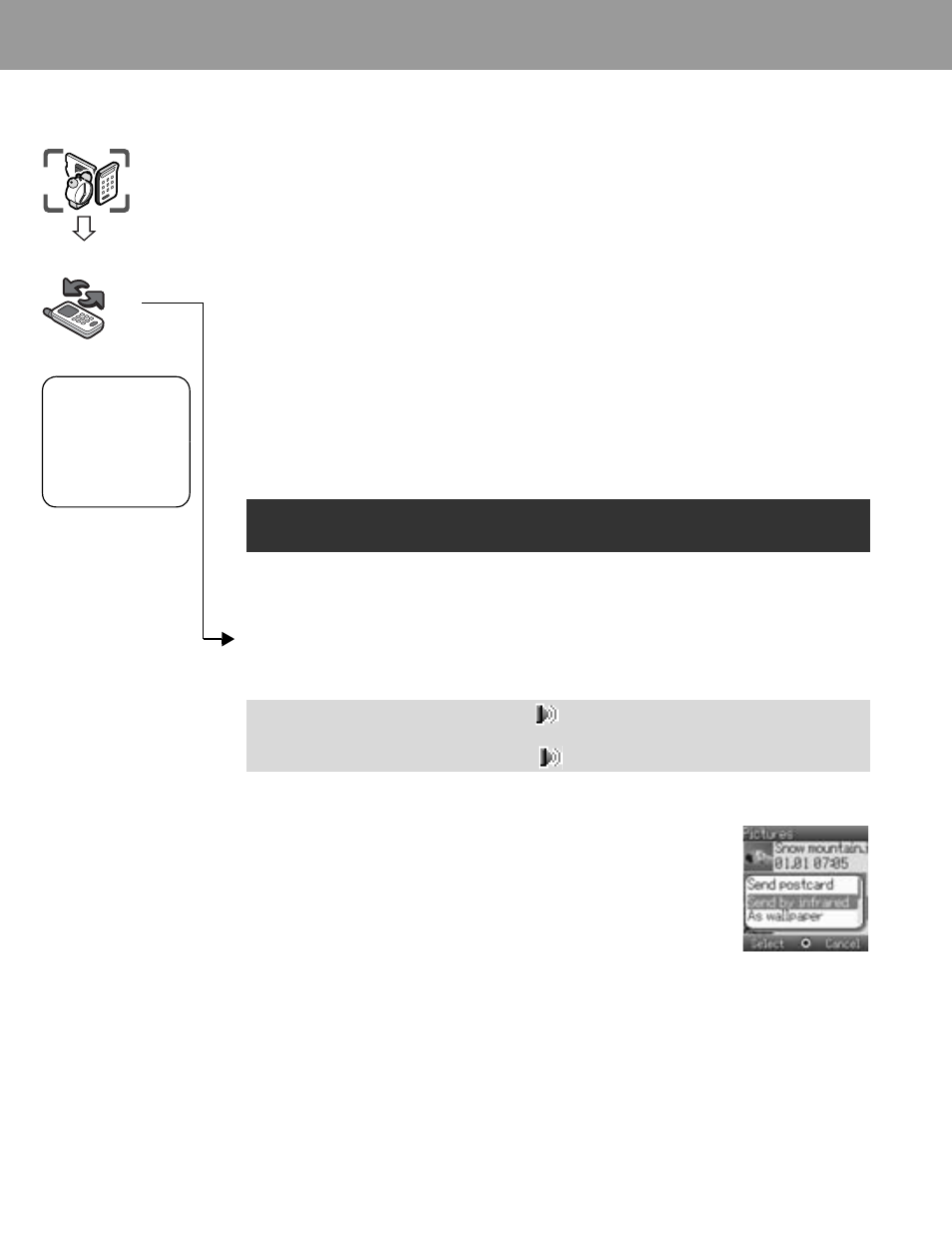
78
Applications
Infrared
By using the infrared connection with another X400 or with other devices with an
infrared port, you can transfer data between the devices.
Preparing for infrared connection
¾
Place the X400 and another device with an infrared port within the effective
infrared connection range of each other.
¾
There must be no obstruction between the two communicating devices.
¾
The infrared ports of both devices must point at each other.
¾
If you use a PC, you need to set up an infrared connection on the PC.
(Example: Start > Settings > Control Panel > Infrared > Options tab > Enable
Infrared Communication)
Sending data
The types of data you can send are: Contacts, Pictures and Sounds in My Stuff.
Ensure that the infrared ports of your X400 and the second phone or device are
pointing at each other with no obstructions in between.
Setting infrared
You need to activate infrared before receiving data.
From Infrared menu
4 On or Off < / A
Sending pictures and sounds
From Idle display
1
<
2
0 My Stuff < / A
3
4 Pictures or Sounds < / A
4
4 required item < / A
5
4 select data to send A
6
4 Send by infrared < / A
Some downloaded files may be protected under copyright laws. These files
should not be sent.
NOTE When infrared is set to on, “
” appears on the display. If infrared is
unused for 10 minutes or the phone is once switched off, it is
automatically set to off and “
” disappears.
Applications
Infrared
If you try to send
data that cannot
be forwarded or
saved, an error
message will be
displayed.
