Picture setup options (cont.), Rgb-pc screen settings (cont.) – LG STB1000 User Manual
Page 23
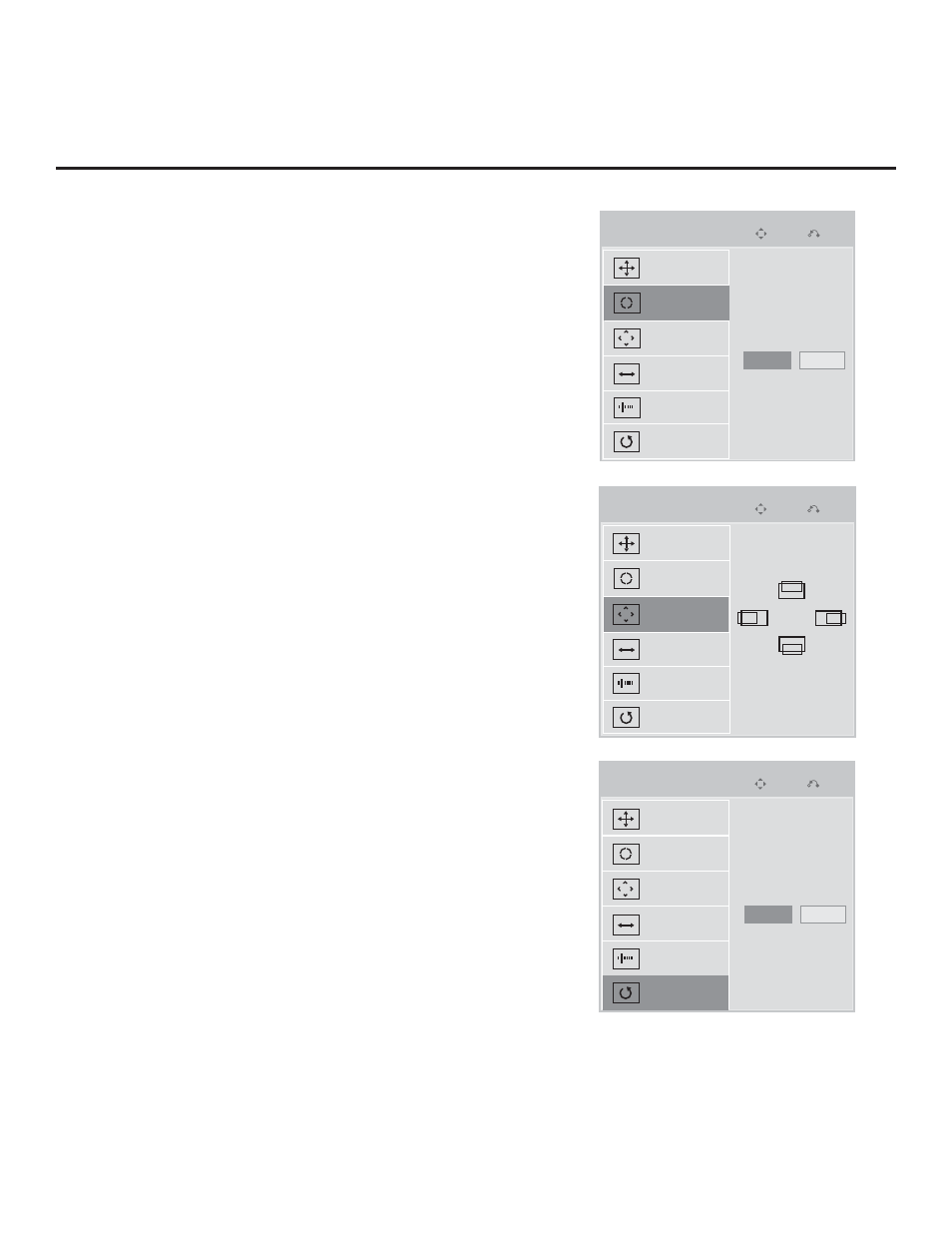
23
206-4147
Screen Auto Confi guration
This option automatically adjusts the picture position and mini-
mizes image instability.
1. In the Screen Menu, use the Up/Down arrows to select Auto
Confi g, and then press ENTER.
2. Use the Left/Right arrows to select Yes, and then press
ENTER to initiate the auto adjustment.
3. After adjustment, if the picture position is still not correct or
if the picture is not clear or text is shaking, try running Auto
Confi guration again, or use the Position, Size, or Phase
options (see below) to adjust the picture manually. You can
also try a different resolution.
Screen Position, Size , and Phase
Use these options, as necessary, to manually adjust the picture.
1. In the Screen Menu, use the Up/Down arrows to select
Position, Size, or Phase, as appropriate:
• Position: Enables you to adjust the picture left/right and/or
up/down as desired.
• Size: Enables you to minimize any vertical bars or stripes
visible on the screen background. The horizontal screen
size will also change.
• Phase: Enables you to remove any horizontal noise and
clear and sharpen the image of characters.
Then, press ENTER.
2. Make adjustments, as required. When you have completed
your adjustments, press ENTER to return to the Screen
Menu.
Screen Reset
This option restores the picture position, size, and phase to the
default settings.
1. In the Screen Menu, use the Up/Down arrows to select Reset,
and then press ENTER.
2. Use the Left/Right arrows to select Yes, and then press ENTER
to initiate the reset.
Picture Setup Options (Cont.)
RGB-PC Screen Settings (Cont.)
SCREEN
Prev.
Move
Yes
No
Resolution
Auto Confi g.
Position
Size
Phase
Reset
SCREEN
Prev.
Move
Resolution
Auto Confi g.
Position
Size
Phase
Reset
►
►
►
►
SCREEN
Prev.
Move
Resolution
Auto Confi g.
Position
Size
Phase
Reset
To Set
Yes
No
To Set
