Local access versus guest access, Main menu – computers and devices, Main menu – parental controls – Linksys E1000 User Manual
Page 8: Main menu – guest access, Main menu – router settings
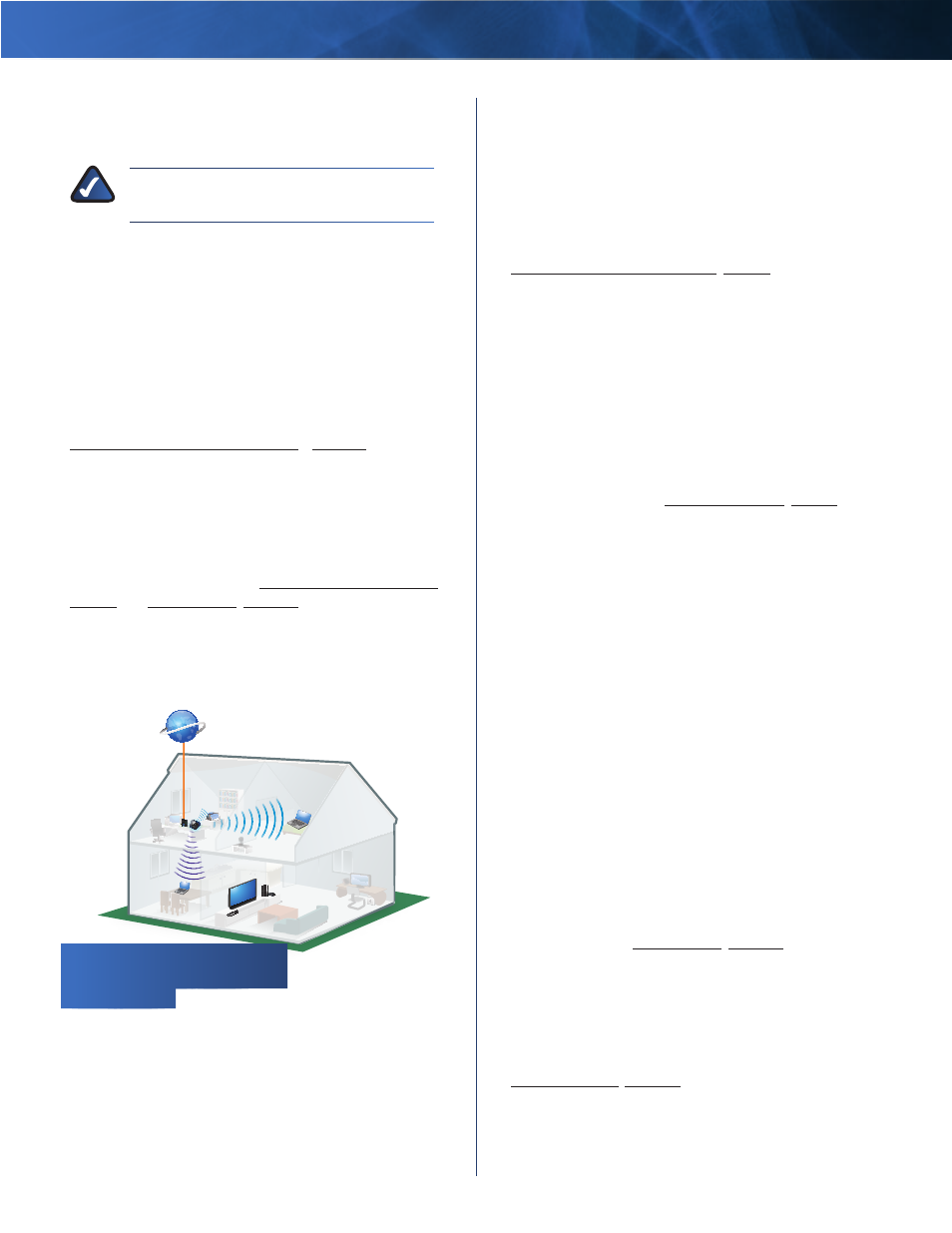
Linksys E1000
Chapter 2: Cisco Connect
5
Wireless-N Router
The main menu offers four options: Computers and
devices, Parental controls, Guest access, and Router
settings .
NOTE:
To view the FAQs for more information,
click Need help?
Local Access versus Guest Access
You can connect computers or devices to your Router by
giving them local access (Computers and devices option)or
guest access (Guest access option) .
Computers and devices with local access will have
access to the Internet and to other devices on your
local network, including shared computers and
printers that are connected to the Router . Local access
can be given to a wired or wireless device . Refer to
Computers and Other Devices, page 6 for more
information .
Guest access allows you to provide guests visiting your
home with Internet access . Your guests will not have access
to your other computers or personal data . Provide your
guest with the guest network name and password . Guest
computers must connect to your network using a wireless
network connection . Refer to Main Menu – Guest Access,
page 5 and Guest Access, page 10 for more information .
The following diagram shows a typical example of how
local access and guest access are used in the same home .
Guest Access versus Local Access Diagram
1
2
1
2
Internet
Guest Notebook
Family Notebook
Printer
Modem
Router
Main Menu – Computers and Devices
Use this option to connect another computer or device to
the Router .
There is x device(s) connected to your router
The
number of devices connected to the Router is displayed .
Add device
To connect another computer or
device to the Router, click Add device and go to
Computers and Other Devices, page 6 .
Main Menu – Parental Controls
Parental controls restrict Internet access for up to five
computers . For the computers you select, you can block or
limit Internet access to specific times . You can also block
specific websites .
Parental controls restrictions are being applied to x
device(s)
The number of devices with parental controls
restrictions is displayed .
Change
To enable parental controls or change settings,
click Change and go to Parental Controls, page 8 .
Main Menu – Guest Access
Guest access provides Internet access only; it does not
provide access to the local network and its resources . For
example, the guest computer cannot print to a printer on
the local network or copy files to a computer on the local
network .
Guest access helps minimize exposure of your local
network . To grant Internet access to friends or family,
provide the guest network name and password displayed
on this screen .
Guests can connect to x-guest using the password
xyz
When a guest wants Internet access in your home,
have the guest do the following:
1 . Connect to the wireless guest network, which is the
name of your wireless network followed by -guest .
2 . Open a web browser .
3 . On the login screen, enter the password of your guest
network . Then click Login .
Change
To disable guest access or change settings, click
Change and go to Guest Access, page 10 .
Main Menu – Router Settings
Use this option to personalize the Router’s settings .
Router name is x
The name of the Router is displayed .
Change
To change settings, click Change and go to
