Wireless > wireless security, Personal options, Office option – Linksys E1000 User Manual
Page 24: Security mode
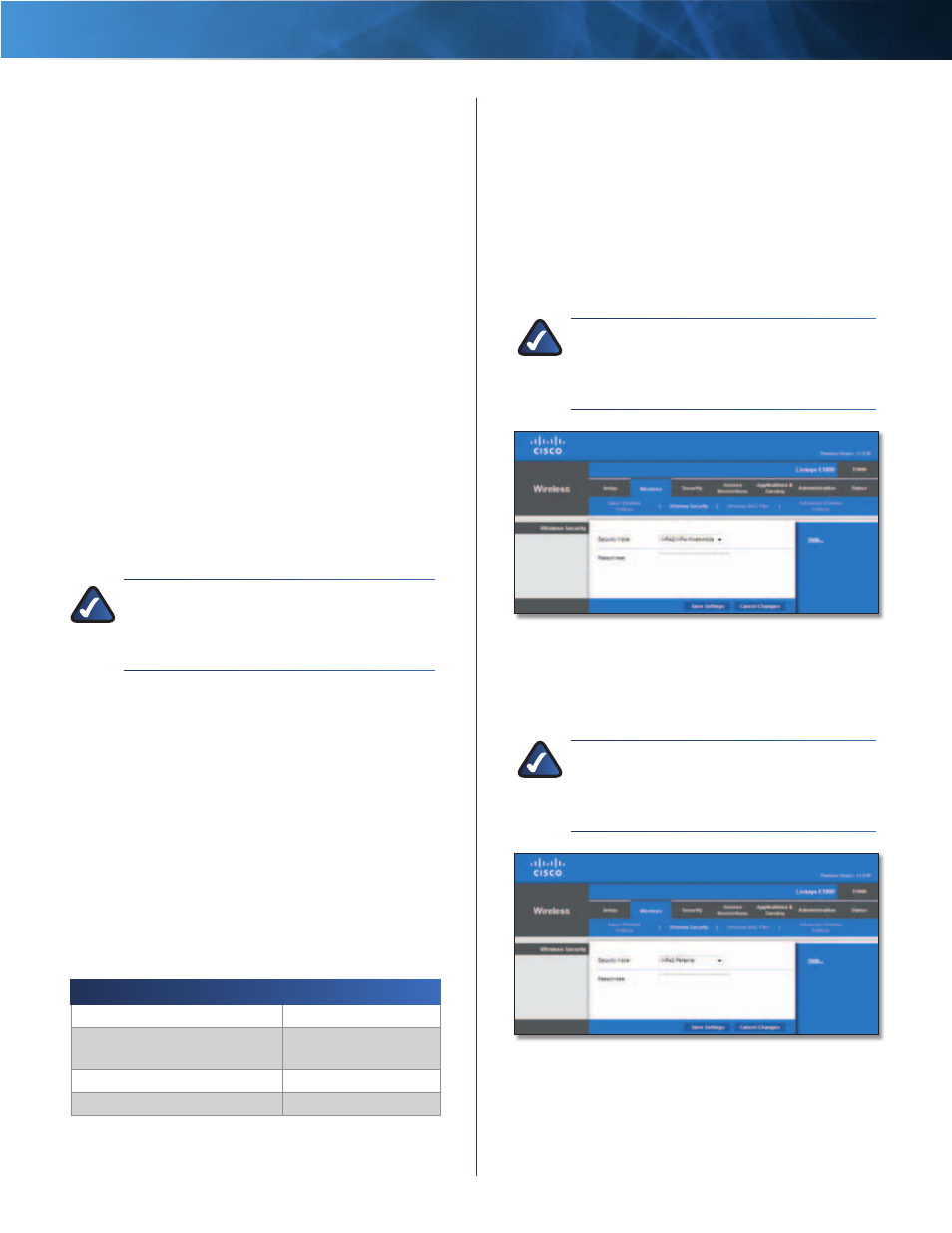
21
Wireless-N Router
Linksys E1000
Chapter 3: Advanced Configuration
•
Enter Client Device PIN on Router
Use this method
if your client device has a Wi-Fi Protected Setup PIN
(Personal Identification Number) .
a . Enter the PIN from the client device in the field on
the Router’s Wi-Fi Protected Setup screen .
b . Click the Register button on the Router’s Wi-Fi
Protected Setup screen .
c . After the client device has been configured,
click OK on the Router’s Wi-Fi Protected Setup
screen . Then refer back to your client device or its
documentation for further instructions .
•
Enter Router PIN on Client Device
Use this method
if your client device asks for the Router’s PIN .
a . On the client device, enter the PIN listed on the
Router’s Wi-Fi Protected Setup screen . (It is also
listed on the label on the bottom of the Router .)
b . After the client device has been configured,
click OK on the Router’s Wi-Fi Protected Setup
screen . Then refer back to your client device or its
documentation for further instructions .
The Network Name (SSID), Security, and Passphrase are
displayed at the bottom of the screen .
NOTE:
If you have client devices that do not
support Wi-Fi Protected Setup, note the wireless
settings, and then manually configure those
client devices .
Wireless > Wireless Security
The wireless security settings configure the security
of your wireless network(s) . The Router supports the
following wireless security options: WPA/WPA2 Mixed
Mode (default), WPA2 Personal, WPA Personal, WEP, and
RADIUS . (WPA stands for Wi-Fi Protected Access . WEP
stands for Wireless Equivalent Privacy . RADIUS stands for
Remote Authentication Dial-In User Service .)
The default option is WPA/WPA2 mixed mode, which
allows your devices to connect using the strongest
security option they support, WPA2 or WPA .
Personal Options
Security Option
Strength
WPA2 Personal
Strongest
WPA/WPA2 mixed mode (default)
WPA2: Strongest
WPA: Strong
WPA Personal
Strong
WEP
Basic
Office Option
RADIUS is the security option offered for networks that
use a RADIUS server for authentication .
Security Mode
Select the security method for your wireless network . If
you do not want to use wireless security, keep the default,
Disabled .
WPA/WPA2 Mixed Mode
NOTE:
If you are using WPA/WPA2 mixed mode,
each device in your wireless network MUST use
the same WPA shared key, or else the network
will not function properly .
Wireless Security > WPA/WPA2 Mixed Mode
Passphrase
Enter a passphrase of 8-63 characters . The
default is password .
WPA2 Personal
NOTE:
If you are using WPA2 or WPA, each
device in your wireless network MUST use the
same WPA method and shared key, or else the
network will not function properly .
Wireless Security > WPA2 Personal
Passphrase
Enter a passphrase of 8-63 characters . The
default is password .
