Setup > mac address clone, Mac address clone – Linksys E1000 User Manual
Page 21
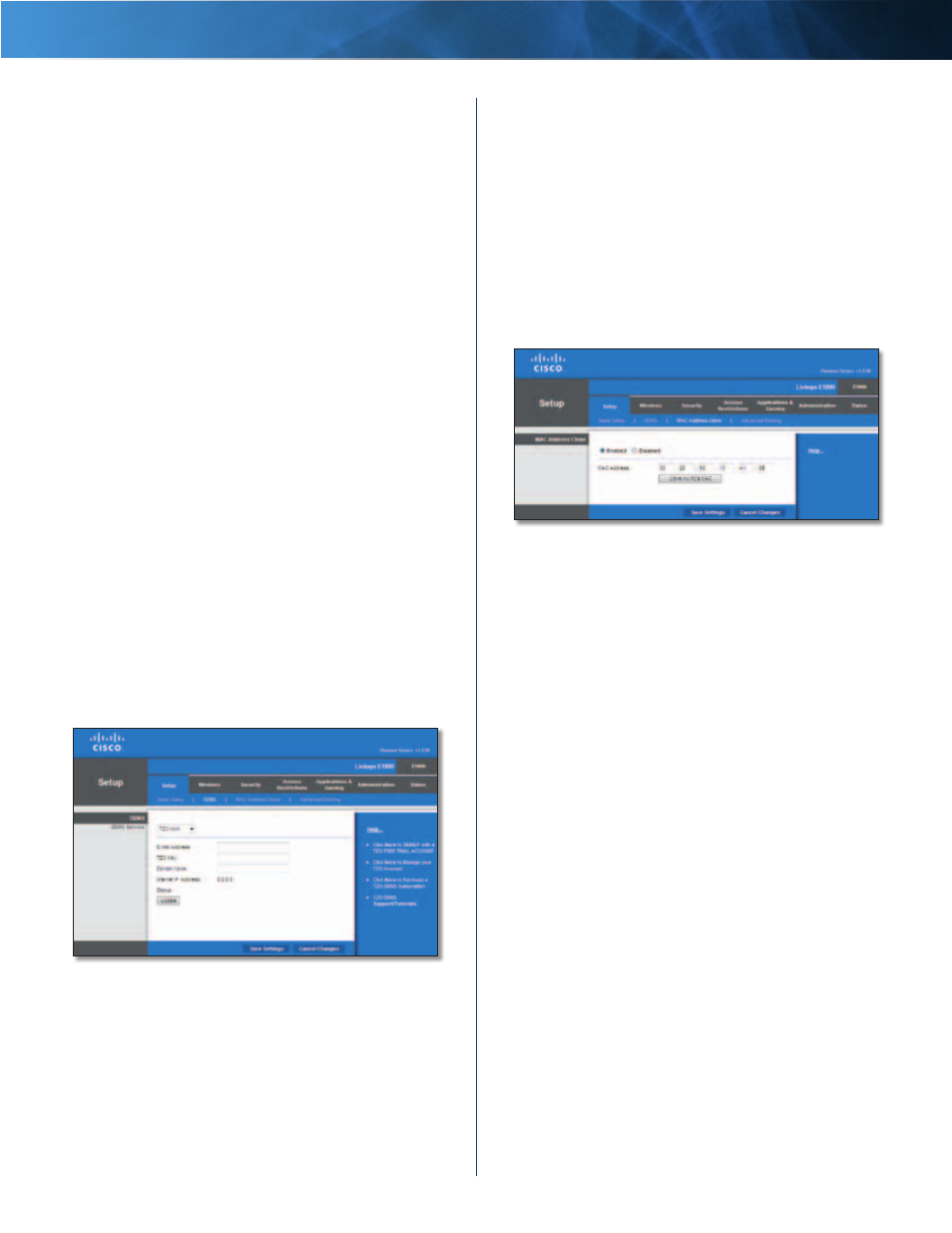
18
Wireless-N Router
Linksys E1000
Chapter 3: Advanced Configuration
Password
Enter the Password for your DDNS account .
Host Name
The DDNS URL assigned by the DDNS service
is displayed .
System
Select the DynDNS service you use: Dynamic,
Static, or Custom . The default selection is Dynamic .
Mail Exchange (Optional)
Enter the address of your mail
exchange server, so emails to your DynDNS address go to
your mail server .
Backup MX
This option allows the Mail eXchange (MX)
server to be a backup . To disable this option, keep the
default, Disabled . To enable the option, select Enabled . If
you are not sure which setting to select, keep the default,
Disabled .
Wildcard
This setting enables or disables wildcards
for your host . For example, if your DDNS address is
myplace.dyndns.org and you enable wildcards, then
x.myplace.dyndns.org will work as well (x is the wildcard) .
To disable wildcards, keep the default, Disabled . To
enable wildcards, select Enabled . If you are not sure
which setting to select, keep the default, Disabled .
Internet IP Address
The Router’s Internet IP address is
displayed here . Because it is dynamic, it will change .
Status
The status of the DDNS service connection is
displayed .
Update
To manually trigger an update, click Update .
Click Save Settings to apply your changes, or click Cancel
Changes to clear your changes .
TZO .com
Setup > DDNS > TZO
E-mail Address, TZO Key, and Domain Name
Enter the
settings of the account you set up with TZO .
Internet IP Address
The Router’s Internet IP address is
displayed here . Because it is dynamic, it will change .
Status
The status of the DDNS service connection is
displayed .
Update
To manually trigger an update, click Update .
Click Save Settings to apply your changes, or click Cancel
Changes to clear your changes .
Setup > MAC Address Clone
A Media Access Control (MAC) address is a 12-digit code
assigned to a unique piece of hardware for identification .
Some ISPs require you to register a MAC address in order
to access the Internet . If you have your computer’s MAC
address registered with your ISP and you do not wish
to re-register the MAC address, then you may assign
the registered MAC address to the Router with the MAC
Address Clone feature .
Setup > MAC Address Clone
MAC Address Clone
Enabled/Disabled
To have the MAC address cloned,
select Enabled .
MAC Address
Enter the MAC address registered with
your ISP here .
Clone My PC’s MAC
Click this button to clone the MAC
address of the computer you are using .
Click Save Settings to apply your changes, or click Cancel
Changes to clear your changes .
