Sound & language control, Caption option – LG 32CL40 User Manual
Page 94
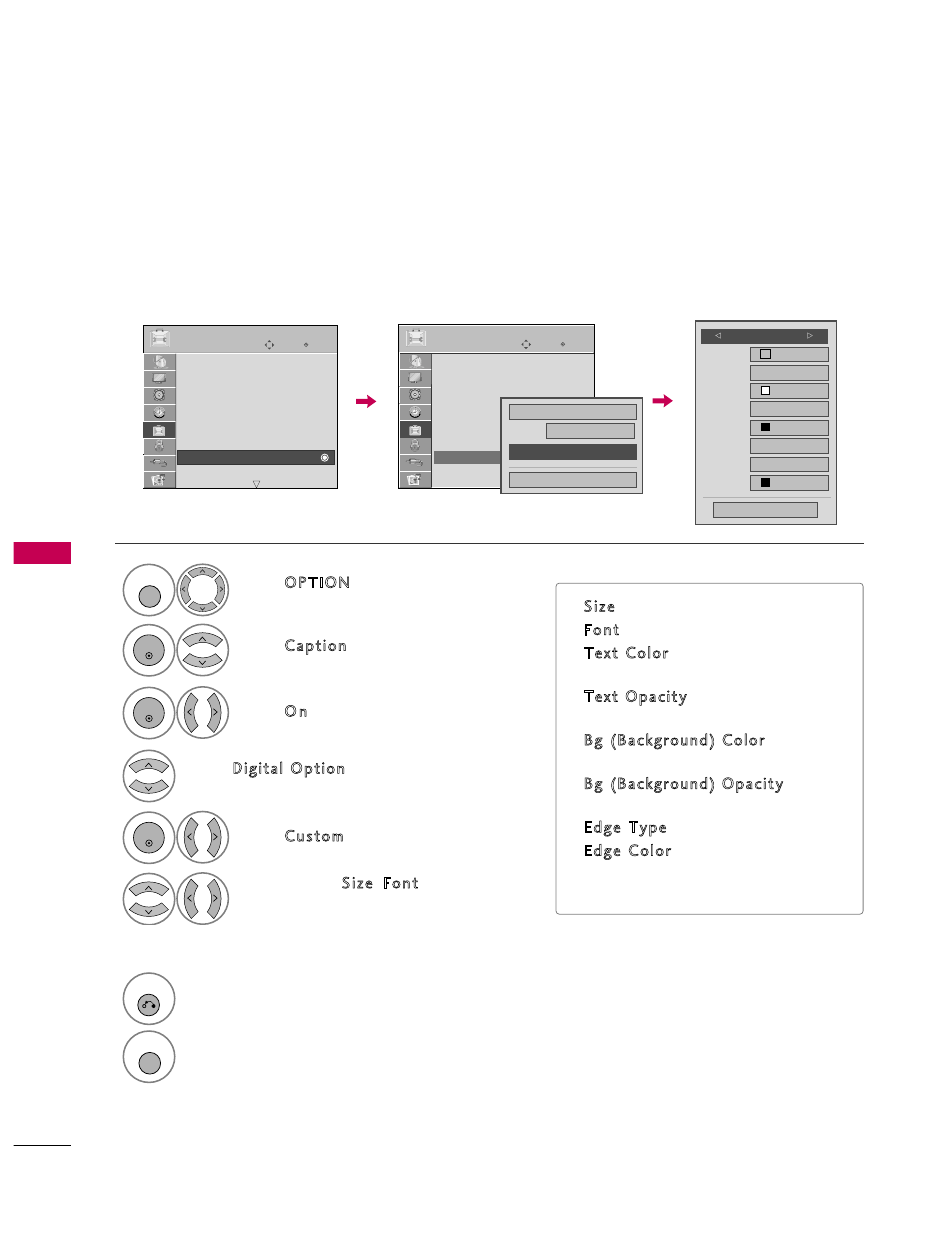
S
O
U
N
D
&
L
A
N
G
U
A
G
E
C
O
N
T
R
O
L
94
SOUND & LANGUAGE CONTROL
Caption Option
Customize the DTV/CADTV captions that appear on your screen.
This function in only available when Caption Mode is set On.
Select OPTION.
Select Caption
Select O n.
1
MENU
3
2
ENTER
ENTER
Select Custom.
5
ENTER
Customize the S i z e, Font, etc., to your
preference. A preview icon is provided at
the bottom of the screen, use it to see the
caption language.
6
Select Digital Option.
4
Size
A Standard
Font
Font 1
Text Color
White
Text Opacity
Solid
Edge Type
None
Edge Color
Black
Bg Color
Black
Bg Opacity
Solid
Close
F
Custom
G
■
S i z e: Set the word size.
■
Font: Select a typeface for the text.
■
Text Color: Choose a color for the
text.
■
Text Opacity: Specify the opacity
for the text color.
■
Bg (Background) Color: Select a
background color.
■
Bg (Background) Opacity: Select
the opacity for the background color.
■
Edge Type: Select an edge type.
■
Edge Color: Select a color for the
edges.
7
RETURN
Return to the previous menu.
MENU
Return to TV viewing.
Enter
Move
OPTION
Enter
Move
OPTION
Menu Language
: English
Audio Language
: English
Input Label
SIMPLINK
: On
Key Lock
: Off
Simple Manual
Caption
: Off
Set ID
: 1
Menu Language
: English
Audio Language
: English
Input Label
SIMPLINK
: On
Key Lock
: Off
Simple Manual
Caption
: Off
Set ID
: 1
E
E
Mode
CC1
Close
Digital Option
On
