Picture control, Picture wizard, Select picture. select picture wizard – LG 32CL40 User Manual
Page 70: Adjust picture wizard. adjust white level, Adjust black level, Adjust color
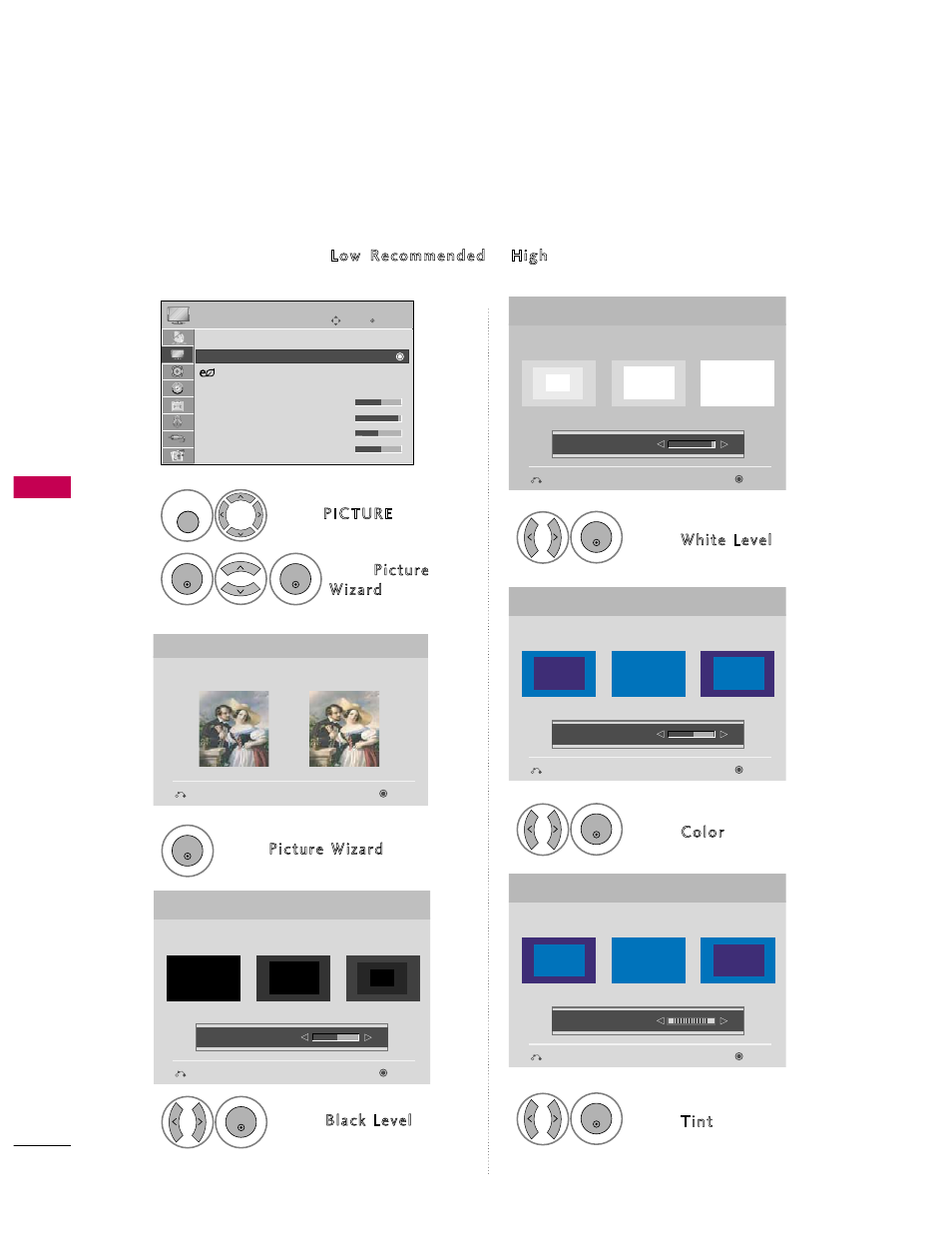
P
IC
T
U
R
E
C
O
N
T
R
O
L
70
PICTURE WIZARD
PICTURE CONTROL
Select PICTURE.
Select Picture
Wizard.
1
MENU
2
ENTER
ENTER
Adjust Picture Wizard.
Adjust White Level.
3
ENTER
Adjust Black Level.
4
ENTER
5
ENTER
Adjust Color.
6
ENTER
Adjust T i n t.
7
ENTER
Picture Wizard
With Picture Wizard, you can adjust the picture quality of the
original image.
G
Black Level
Set the screen above identical to the Recommended sample
below.
Next
Previous
Next
Previous
• Brightness
50
E
E
Low
High
Recommended
Color
Set the screen above identical to the Recommended sample
below.
Next
Previous
• Color
50
E
E
Low
High
Recommended
White Level
Set the screen above identical to the Recommended sample
below.
Next
Previous
Low
High
Recommended
• Contrast
90
E
E
Tint
Set the screen above identical to the Recommended sample
below.
Next
Previous
Low
High
Recommended
• Tint
0
E
E
R
G
Enter
Move
PICTURE
E
Aspect Ratio : 16:9
Picture Wizard
Energy Saving : Off
Picture Mode
: Standard
• Backlight
70
• Contrast
90
• Brightness
50
• Sharpness
70
This feature lets you adjust the picture quality of the original image.
Use this to calibrate the screen quality by adjusting the Black and White Level etc. You can calibrate the screen
quality by easily following each step.
When you adjust the image to L o w, Recommended or H i g h, you can see the example of the changes you
made.
