Lindy P16-IP User Manual
Page 25
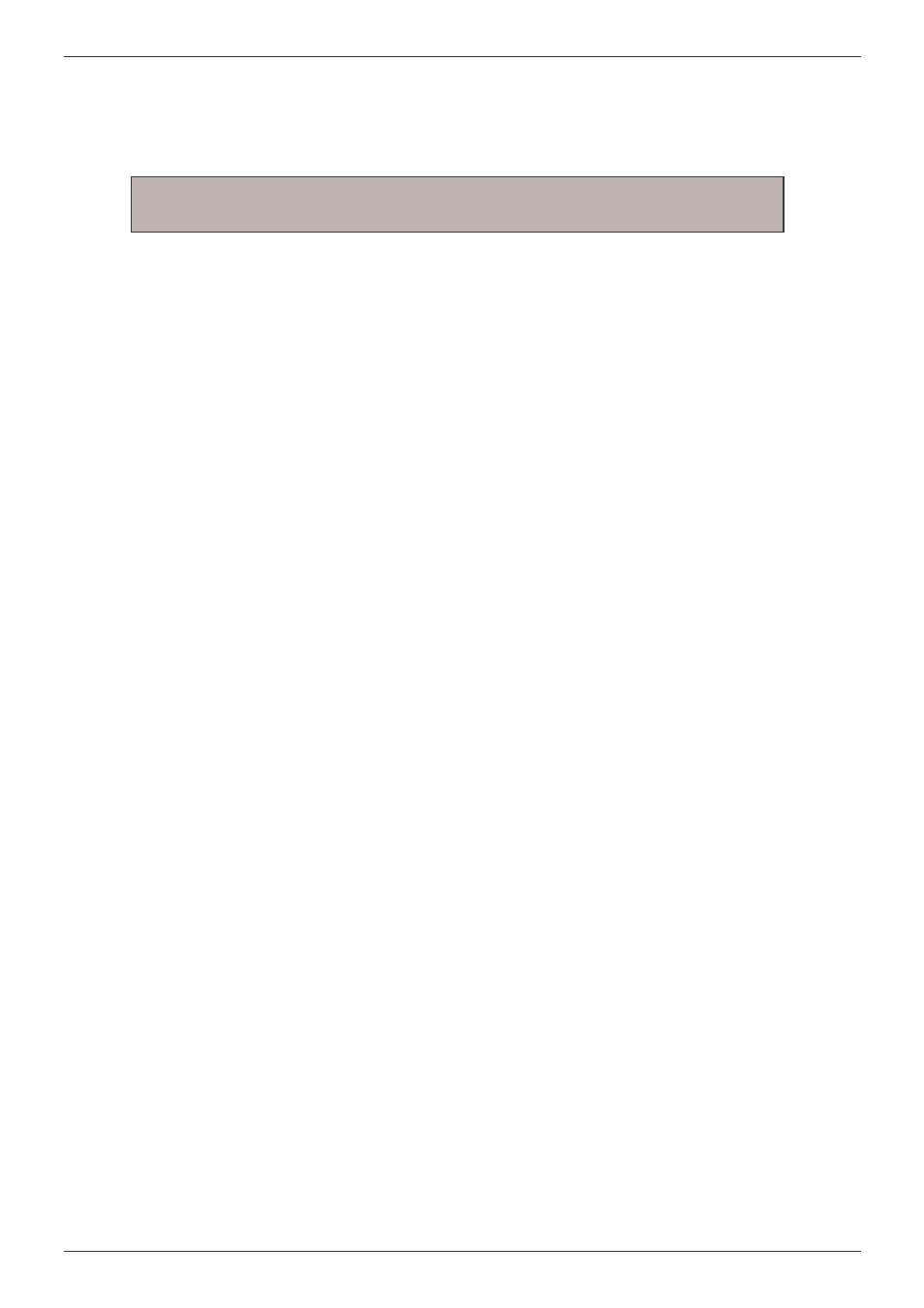
Section 4
IP Access Configuration & Operation
24
Host System Mouse Settings
The host's operating system obtains various settings from the mouse driver.
Special Mouse Driver
There are mouse drivers which influence the synchronization process and lead to
desynchronized mouse pointers. If this happens, make sure you do not use a special vendor-
specific mouse driver on your host system.
Windows XP Mouse Settings
If using Windows XP, disable the enhance pointer precision setting.
Active Desktop
If the Active Desktop feature of Microsoft Windows is enabled, do not use a plain background.
Instead, use some kind of wallpaper. Alternatively, you could also disable the Active Desktop
completely.
Navigate your mouse pointer into the upper left corner of the applet screen and move it back
and forth slightly. In this way the mouse will be resynchronized. If re-synchronizing fails, disable
mouse acceleration and repeat the procedure.
Single and Double Mouse Mode
The information above applies to Double Mouse Mode, where both remote and local mouse
pointers are visible and need to be synchronized. The P16-IP also features another mode -
Single Mouse Mode, where only the remote mouse pointer is visible. Activate this mode in the
open Remote Console and click into the window area. The local mouse pointer will be hidden
and the remote one can be controlled directly. To leave this mode, use the hotkey combination
[ALT] + [F12] to free the captured local mouse pointer.
Note:
The following limitations do not apply when using USB mice and
Windows 2000 and higher!
