2 keyboard hotkey selection – Lindy P16-IP User Manual
Page 15
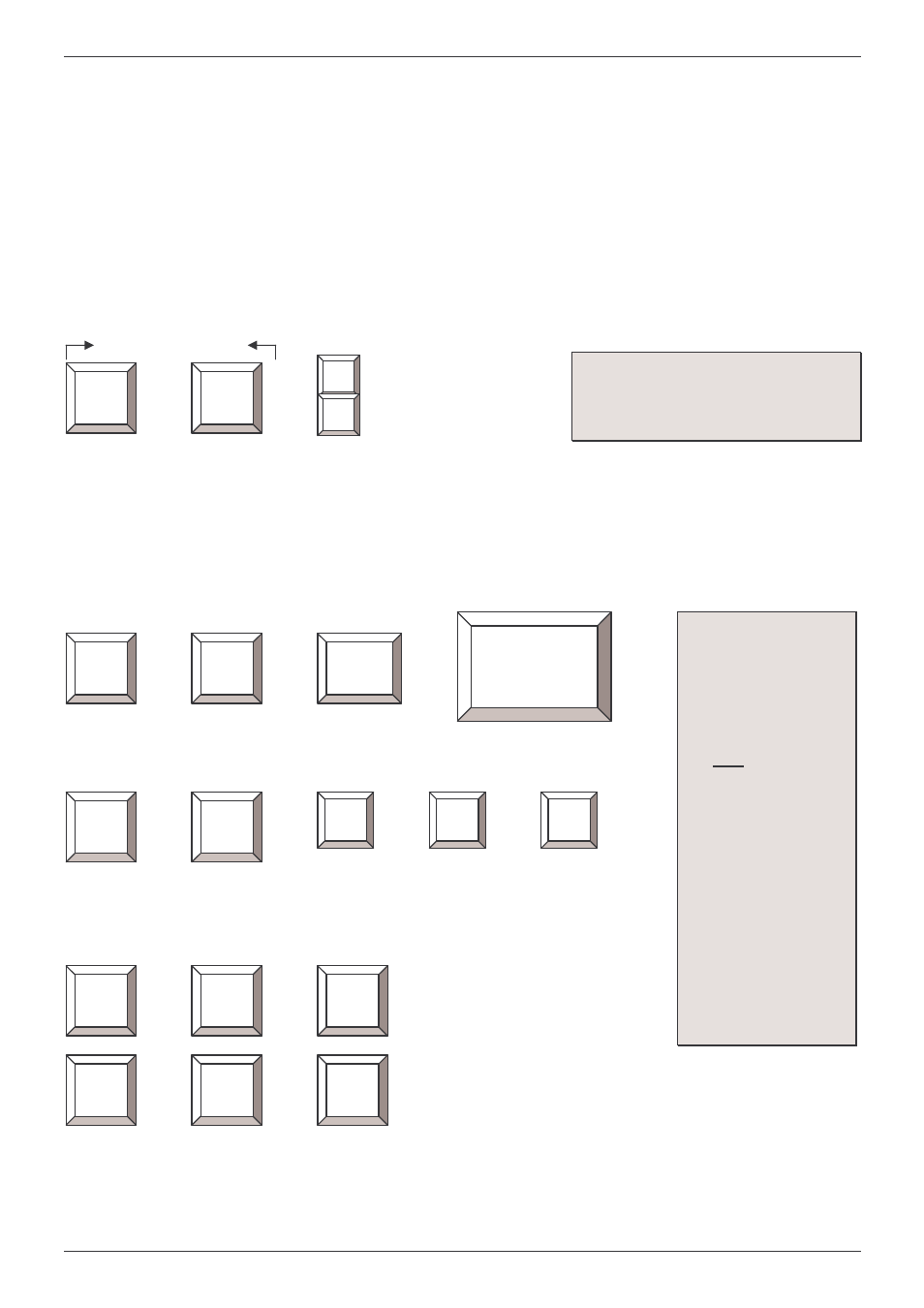
Section 3
KVM Switch Operation
14
3.2 Keyboard Hotkey Selection
You can also conveniently select the computer to be accessed and displayed by switching ports
through simple keyboard key sequences. To send commands to the KVM switch, the “SCROLL
LOCK” key must be pressed twice within 2 seconds. You will hear a beep to confirm that
the keyboard is in hotkey mode. If you have not pressed any key in hotkey mode within 2
seconds, the keyboard will return back to Operating System control status.
Direct Port Selection / Keyboard Hot Key Commands:
Within 2 seconds
+ + = Previous Port
or
+
+ = Next Port
KVM Switch/Bank Selection:
The P16-IP supports cascading of up to 8 KVM Switches (Banks). Therefore, when using direct
hotkey port selection you must include the key sequence for the KVM Switch/Bank:
+
+
+
Example: To access a computer attached to Port 6 of the first KVM Switch you should
press the following hotkeys
:
+
+
+
+
To use hotkey switching to access another KVM Switch / Bank:
+
+
=
Previous Bank
+
+
=
Next Bank
Scroll
Lock
Scroll
Lock
Tip
: Hold the arrow key down,
or press multiple times, to cycle
through the ports
Scroll
Lock
Scroll
Lock
Bank
No 1~8
Port No.
01~04 (4 port)
01~08 (8 port)
01~16 (16 port)
Important Note:
Always keep in
mind to include
leading zeros for
all ports below 10!
i.e.104 for Port 4 of
the first switch.
Bank no. and
Port no. selection
must be made
using the
numeric keys on
the keyboard.
Keys on the
numeric keypad
are not available
as hot key
commands!
Scroll
Lock
Scroll
Lock
Scroll
Lock
Scroll
Lock
Page
Up
Page
Down
(
This will only work if a daisy
chained KVM Switch is present)
Scroll
Lock
Scroll
Lock
1
0
6
