Views of the big disk network, Lacie big disk network, User manual – LaCie Big Disk Network User Manual
Page 9
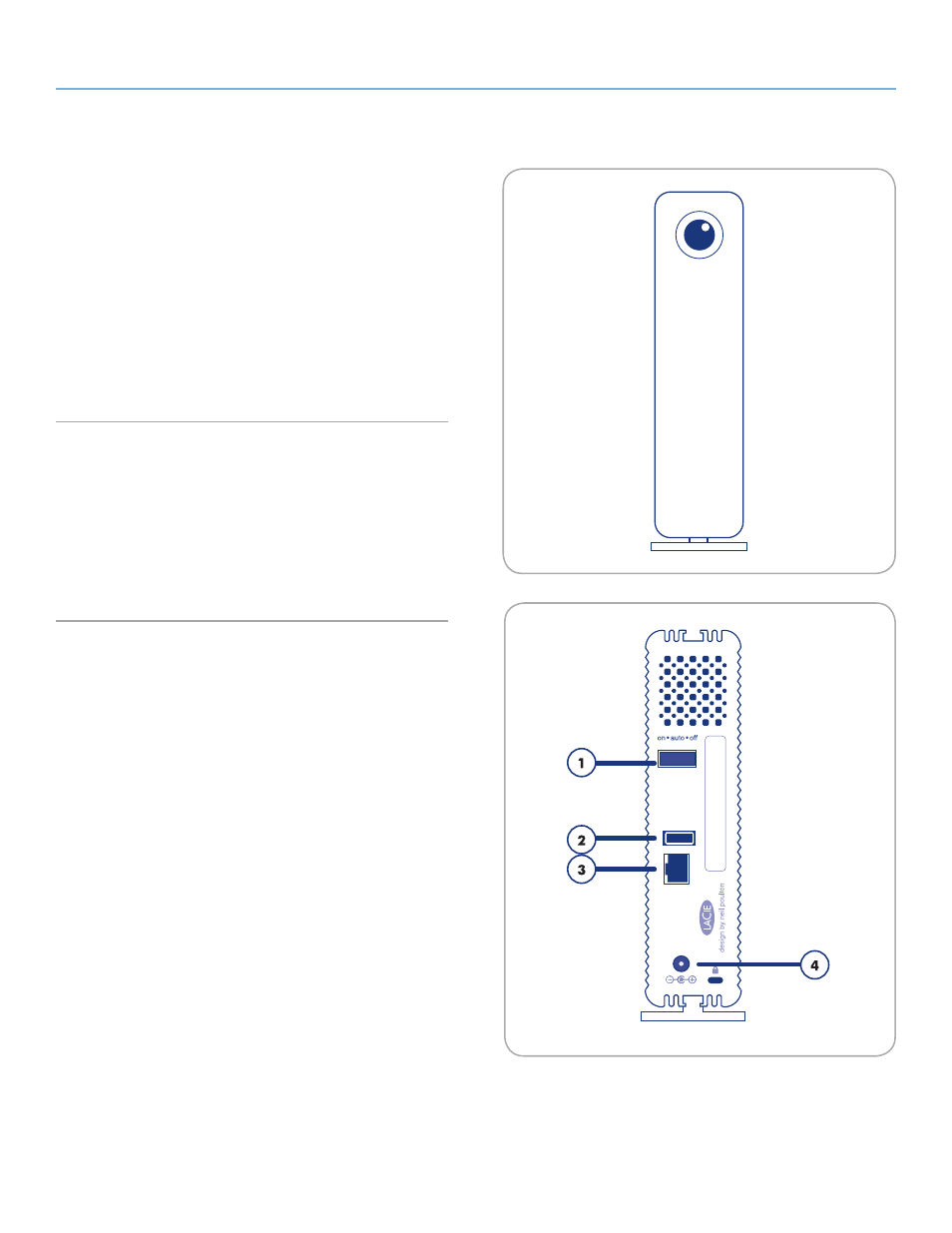
LaCie Big Disk Network
Introduction
User Manual
page 9
1.4. Views of the Big Disk Network
Front View
Backup Button with Activity LED (
The LED remains lit to show that the drive is on.
The blue button on the front of the Big Disk Network allows you
automatically back up an attached external hard drive onto the Big
Disk Network. Simply plug the hard disk into a USB port on the back
of the Big Disk Network and push the button. All data on the at-
tached disk(s) will be automatically copied to the Big Disk Network.
Rear View
)
1.
on/auto/off power switch
2.
USB expansion port
3.
Ethernet port
4.
Power input connection
Fig. 01
Fig. 02
See also other documents in the category LaCie Hardware:
- Box (24 pages)
- Rugged Safe (40 pages)
- Little Big Disk (27 pages)
- 800 (14 pages)
- Hard Disk Design By Neil Poulton (25 pages)
- CloudBox (40 pages)
- Biggest Quadra (34 pages)
- Slim DVD RW (2 pages)
- 2big USB 3.0 (42 pages)
- Rugged Hard Disk (28 pages)
- LITTLE DISK USB 2.0 (23 pages)
- Hard Disk MAX (44 pages)
- d2 Quadra (24 pages)
- Hard Disk Quadra (24 pages)
- 400USB (39 pages)
- 1038 (28 pages)
- FIREWIRE 800/400 (59 pages)
- Brick (28 pages)
- Little Big Disk Quadra (24 pages)
- 400 (13 pages)
- FIREWIRE 400 (13 pages)
- MINI COMPANION HARD DRIVE U S B 2. 0 (30 pages)
- Drive (28 pages)
- LaPlug (43 pages)
- Golden Disk USB 2.0 (25 pages)
- Little Big Disk Thunderbolt Series (24 pages)
- network space MAX (24 pages)
- Mobile Disk (22 pages)
- 2 (65 pages)
- Rugged Mini (1 page)
- 1.0 (51 pages)
- DELL PRECISION KY0730482 (35 pages)
- Design By F.A. Porsche (13 pages)
- Starck Mobile (24 pages)
- d2 (54 pages)
- USB 2.0 (25 pages)
- 4big Quadra (28 pages)
- 2big triple (24 pages)
- rugged XL (24 pages)
- Databank (39 pages)
- 2big network (24 pages)
- Starck Desktop (24 pages)
- Computer Drive (22 pages)
- Golden Disk (24 pages)
- SAFE Mobile (22 pages)
