Connecting using lacie network assistant, Connecting using lacie network as, Sistant – LaCie Big Disk Network User Manual
Page 14: Lacie big disk network, User manual
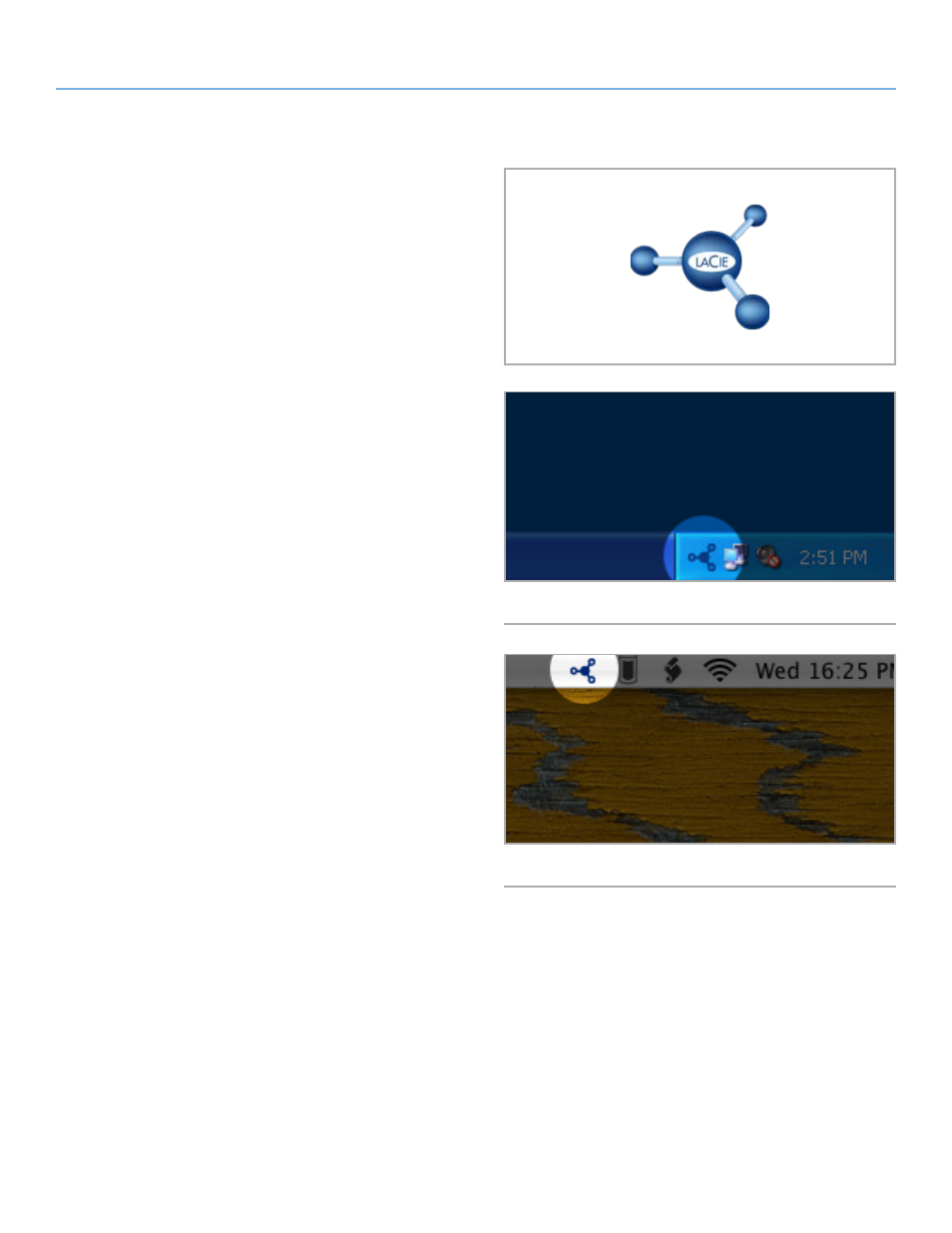
LaCie Big Disk Network
Setting Up Your LaCie Big Disk Network
User Manual
page 14
2.3. Connecting Using LaCie
Network Assistant
LaCie Network Assistant detects all network attached storage de-
vices on your network and gives you easy ways to connect to or
configure them.
Once installed and running, Network Assistant will appear in your
task bar (Windows users,
) or in the menu bar (Mac users,
) and automatically search for storage devices on your net-
work. When a new device is found, an info bubble containing the
name of the device will appear.
When Network Assistant finds your LaCie Big Disk Network, you can
connect to any of the shares on the Big Disk Network, log in to the
Administration Page, or configure the Big Disk Network’s network
settings, all from the Network Assistant menu.
Install LaCie Network Assistant:
1. Insert the LaCie Big Disk Network CD-ROM into your comput-
er’s CD-ROM drive.
2. Windows users, the CD should appear in My Computer. Mac
users, the CD should appear on the desktop. Double-click the
CD icon, then double-click “LaCie Network Assistant Setup”.
3. Follow the Wizard to complete installation.
(continued on next page)
Fig. 06 - LaCie Network Assistant Icon
Fig. 07
Fig. 08
