Disks, Tion, see, Lacie big disk network – LaCie Big Disk Network User Manual
Page 39: User manual
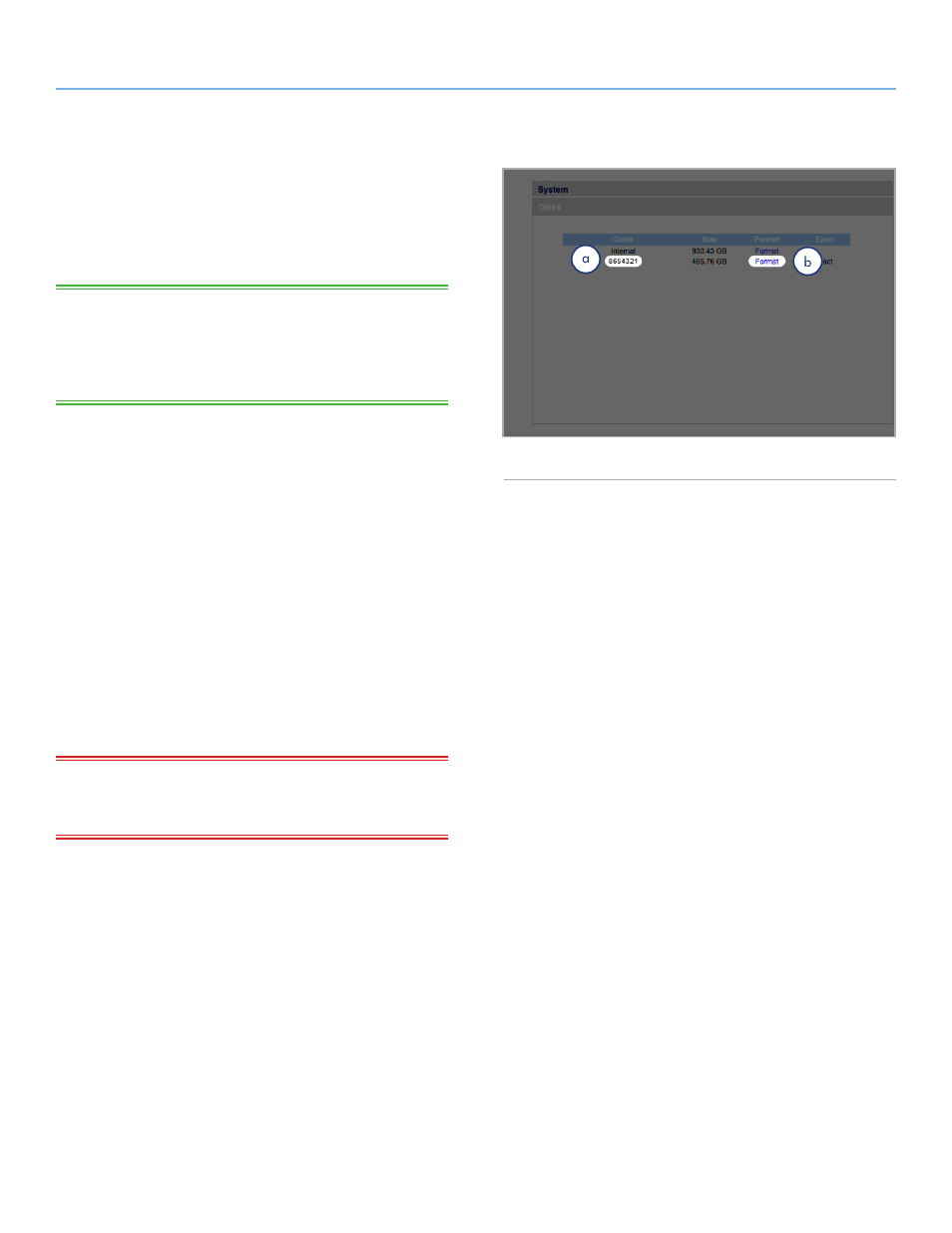
LaCie Big Disk Network
Administering Your LaCie Big Disk Network
User Manual
page 39
4.5.4. Disks
Attached external hard drives and their partitions appears as shares
on the Browse page. See section
Attaching external disks expands the available storage capacity
through the network.
TECHNICAL NOTE:
When shares are created from partitioned ex-
ternal hard drive volumes, they are initially named with a series of
numbers and letters (a,
). You can rename the shares on the
Shares page. The name of external drives will remain on the Shares
page even when the disk is not connected.
Once the drive is recognized, users can be assigned access just like
other shares (by default, users will have read/write access). See sec-
tion
.
Formatting External Disks
In order to use an external drive to back up the Big Disk Network, it
must be formatted in FAT32 (4GB file size limitation), FAT (2GB file
size limitation), HFS+, EXT3, EXT2, REISERFS or XFS. NTFS volumes
cannot be used to back up the Big Disk Network because this file
system format is read-only when connected to the Big Disk Network.
It is possible to format external volumes into the XFS file system using
the Big Disk Network Web Administration pages. To format disks
in XFS from the Web Administration pages, click System > External
disks and click the Format disk button (b,
). The disk will
subsequently become available for backups. See
details.
IMPORTANT INFO:
After reformatting a disk, you may have to
reboot the Big Disk Network and/or the USB hard drive in order for
it to be recognized by the system.
continued on the next page
Fig. 57
