Linksys BEFW11S4 User Manual
Page 16
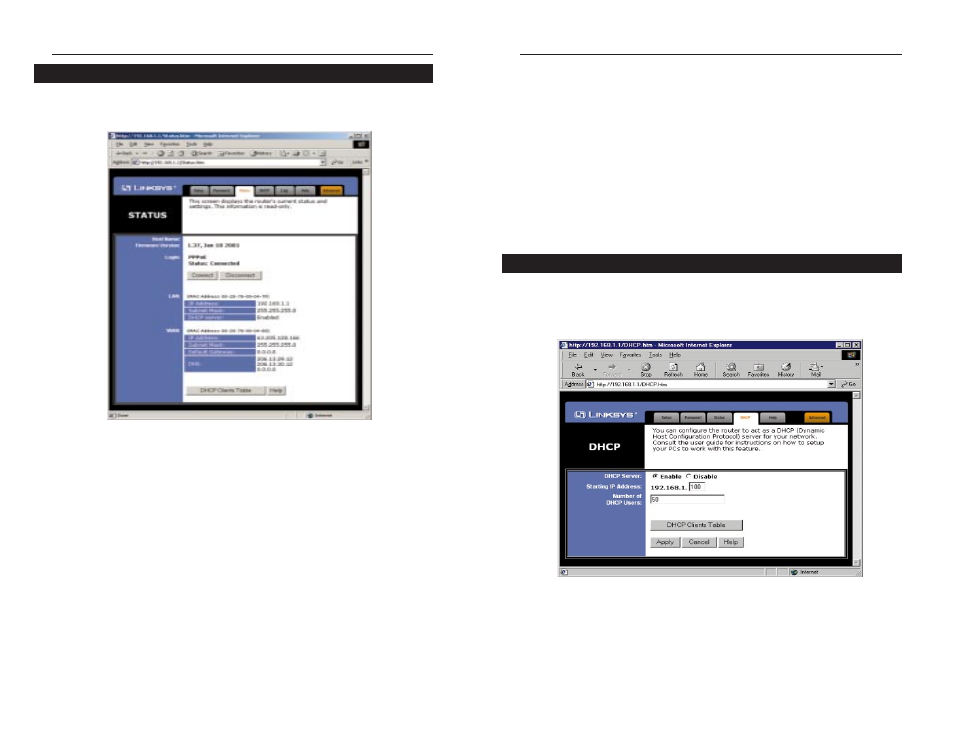
EtherFast
®
Wireless Access Point + Cable/DSL Router with 4-Port Switch
26
• Channel Select the appropriate channel from the list provided to correspond
with your network settings, between 1 and 11. All points in your wireless net-
work must use the same channel in order to function correctly.
Verify
that the correct channel is selected and click the Enable button to set
it.
• DHCP Server This field shows the status of the Router's DHCP server
function, which is either enabled or disabled.
• WAN These fields display the WAN IP Address, WAN Subnet Mask and
WAN Default Gateway IP address of the Router, as seen by external users
on the Internet.
• DNS (Domain Name System) IP Address These fields show the IP
Address(es) of the DNS currently used by the Router. Multiple DNS IP set-
tings are common. In most cases, the first available DNS entry is used.
DHCP
A DHCP (Dynamic Host Configuration Protocol) Server automatically
assigns IP addresses to each computer on your network. Unless you already
have one, it is highly recommended that your router be set up as a DHCP
server.
• DHCP Server Check the Enable option to enable the DHCP server
option of the router. If you already have a DHCP server on your network,
set the router's DHCP option to Disable.
DHCP
25
This tab displays the current status of the Router; it reflects data and selec-
tions you’ve entered under the setup tab.
All of the information provided on this screen is read-only. To make changes,
select the Setup tab.
• Host Name This field shows the name of your Router. This entry is neces
sary for some ISPs.
• Firmware Version This field shows the installed version and date of the
firmware. Version dates are slightly more accurate than version numbers.
• Login This field shows whether you have enabled the use of the Router’s
PPPoE support and the status.
• LAN These fields display the current IP Address and Subnet Mask of the
Router, as seen by users on your internal network.
• Wireless (Enable/Disable). In order to utilize the wireless functions of the
Router, select Enable. If you do not wish do utilize any wireless functions,
make sure Disable is selected. (Note: No other wireless functions will be
available unless you enable this setting.)
• ESSID The ESSID is the unique name shared among all points in a wire-
less network. The ESSID must be identical for all points in the network. It is
case sensitive and must not exceed 32 characters. Make sure that all points
in the network are the same. Verify that you’re using the correct ESSID and
click the Enable button to set it.
Status
Instant Broadband
TM
Series
