Linksys BEFW11S4 User Manual
Page 12
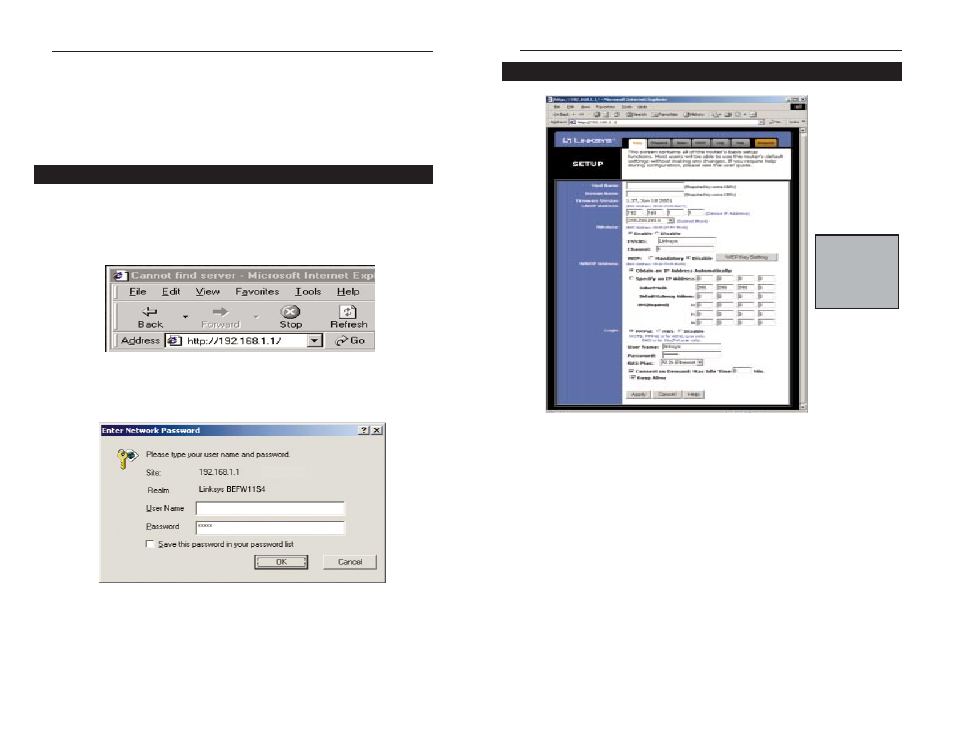
EtherFast
®
Wireless Access Point + Cable/DSL Router with 4-Port Switch
18
Setup
The Basic Setup screen is the first screen you will see when you access the
Utility. If you have already installed and setup your router, you have already
seen this screen and have already properly configured all of the screen’s val-
ues.
• Host Name This entry is necessary for some ISPs. Ask your ISP.
• Domain Name This entry is necessary for some ISPs. Ask your ISP.
• Firmware Version This entry shows the version of the firmware you are
using. Future versions of the Router’s Firmware may become available on
the Linksys Website.
• LAN IP Address and Subnet Mask The IP Address and Subnet Mask of
the router as it is seen on the internal LAN. The default value is 192.168.1.1
for IP and 255.255.255.0 for Subnet Mask. Unless you already know your
settings, we recommend that you keep the defaults.
• Wireless (Enable/Disable). In order to utilize the wireless functions of the
Router, select Enable. If you do not wish do utilize any wireless functions,
make sure Disable is selected. (Note: No other wireless functions will be
available unless you enable this setting.)
N
No
otte
e::
The Setup
page shown in
this graphic may
differ from the
one seen on your
router.
The Wireless Access Point +
Cable/DSL Router’s Web-based
Utility
Quick & Easy Administration
For your convenience, an administrative utility has been programmed into the
chipset of your router. All router-based administrative tasks are performed
through this web utility. The web utility can be accessed by any PC on the
network by typing
http://192.168.1.1
into the PC’s web browser
address window.
Upon entering the address into the web browser, a password request page will
pop up.
Leave the User Name field empty, but type “admin” into the Password field.
On the following pages you will find brief descriptions of each utility web-
page and each page’s more important functions. More detailed explanations
and instructions can be found by clicking each page’s Help button. To clear
any values you’ve entered on any page, click Cancel and re-enter informa-
tion. To apply any settings you’ve altered on any page, click the Apply but-
ton. Once all settings are correct, click Continue.
17
Instant Broadband
TM
Series
