Setup, Front panel display menu – Lexicon Universal Disc Player RT-20 User Manual
Page 77
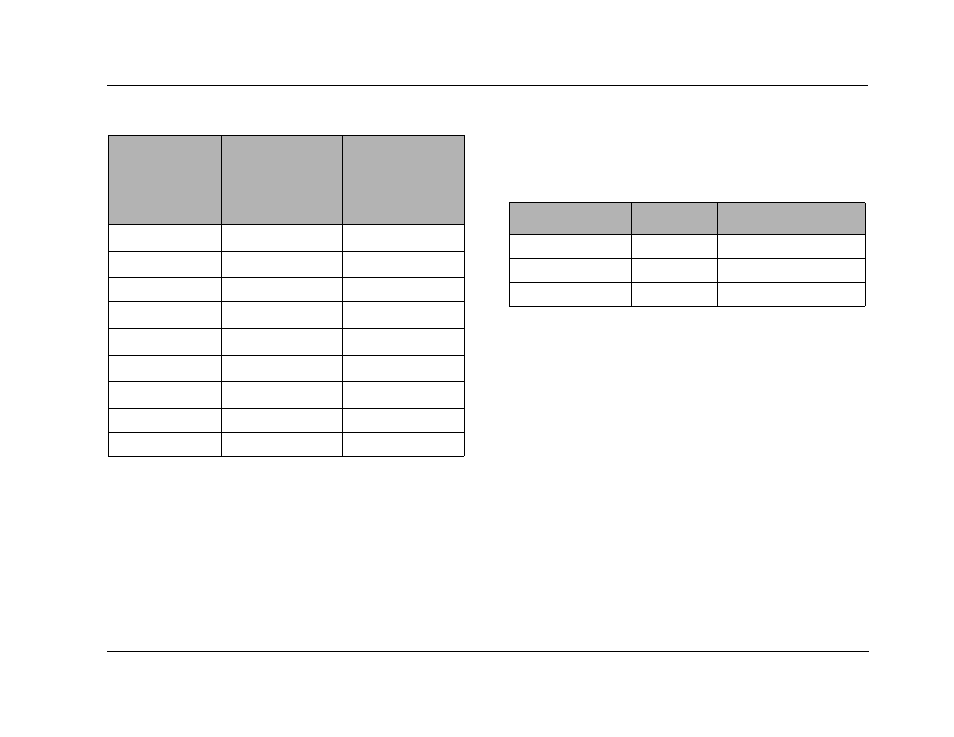
RT-20 Universal Disc Player
Setup
3-33
HDMI Audio Setup Table
*1: The RT-20 automatically switches to PCM output when the connected device
does not support Dolby Digital, DTS or MPEG bit streams.
*2: Output will be 48kHz/16-bit or 44.1kHz/16-bit. Multi-channel PCM sources are
downmixed to channel 2. (A source whose downmixing is prohibited is only output
to Front L/R).
*3: In this case, audio is not output from SACDs. Only the CD Audio part is output.
FRONT PANEL DISPLAY MENU
Use to configure HDMI settings and the remote control command
mode. Unlike the Setup menu, the Front Panel Display Menu opens
on the RT-20 front panel display, which provides one-line viewing
of parameters and settings.
To open the Front Panel Display menu:
1. Press the STOP button to activate stop mode. In some cases,
the STOP button must be pressed twice in succession to activate
stop mode.
2. If the Setup menu is closed, proceed to step 3. If the Setup
menu is open, press the remote control SETUP button to close
the Setup menu.
3. When stop mode is activated, press and hold the SETUP button
for more than 2 seconds. The front panel Display Off button
LED will begin blinking, indicating that the Front Panel Display
Menu is lit on the front panel display.
When the Front Panel Display Menu is open, the HDMI ON/
OFF parameter appears on the front panel display.
Note:
To close the Front Panel Display menu, press the remote control SETUP
button.
Audio Formats
HDMI Setting
(Audio)
Auto
HDMI Setting
(Audio)
PCM
Dolby Digital
Dolby Digital*
1
2 CH DOWNMIX
Dolby Digital Karaoke
Dolby Digital *
1
Left/Right
Linear PCM
Left/Right
Left/Right
DTS
DTS*
1
2 CH DOWNMIX
MPEG
MPEG*
1
Left/Right
DVD-A
*
2
*
2
CD/MP3/SACD*
3
Left/Right
Left/Right
DTS CD
DTS
DTS
VCD
Left/Right Left/Right
Parameter
Default
Possible Settings
HDMI ON/OFF
HDMI OFF
HDMI OFF, HDMI ON
HDMI RESET
N/A
REMOT CODE
DVD_2
DVD_2, DVD_1
