F allow the nozzles and contacts to dry completely, G reinsert the print cartridges, H print your document again – Lenovo 5110 User Manual
Page 49: Preserving the print cartridges
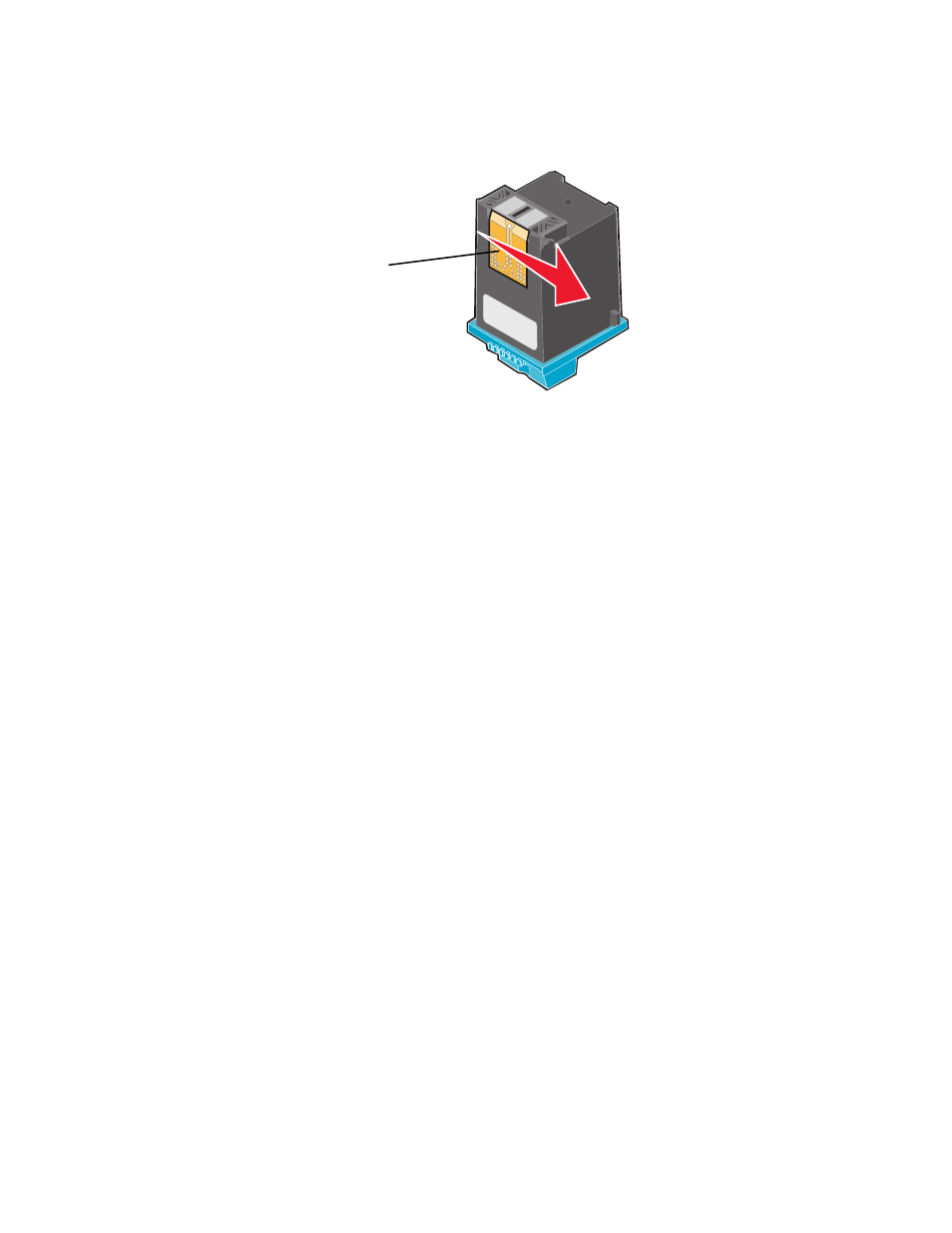
Preserving the print cartridges
49
d
Using another clean section of the cloth, gently hold the cloth against the contacts for
about three seconds, and then wipe in the direction shown.
e
With another clean section of the cloth, repeat step c through d.
f
Allow the nozzles and contacts to dry completely.
g
Reinsert the print cartridges.
h
Print your document again.
i
If the print quality does not improve, repeat step 3 up to two more times.
j
If print quality is still not satisfactory, replace the print cartridges. For information, see
“Ordering supplies” on page 50.
Preserving the print cartridges
To ensure the longest life from your print cartridges and optimum performance from your printer:
•
Keep a new cartridge in its packaging until you are ready to install it.
•
Keep your photo cartridge in the print cartridge storage unit when not in use. A print cartridge
storage unit is included with new photo print cartridges.
•
Do not remove a print cartridge from the printer except to replace, clean, or store it in an
airtight container. The print cartridges do not print correctly if left exposed for an extended
period.
Lenovo’s printer warranty does not cover repair of failures or damage caused by a refilled cartridge.
We do not recommend use of refilled cartridges. Refilling cartridges can affect print quality and
cause damage to the printer. For best results, use Lexmark supplies.
Contacts
