C select side flip or top flip, 5 click ok, Step 3: print your document – Lenovo 5110 User Manual
Page 19: 2 click continue printing, 3 click ok, Printing cards
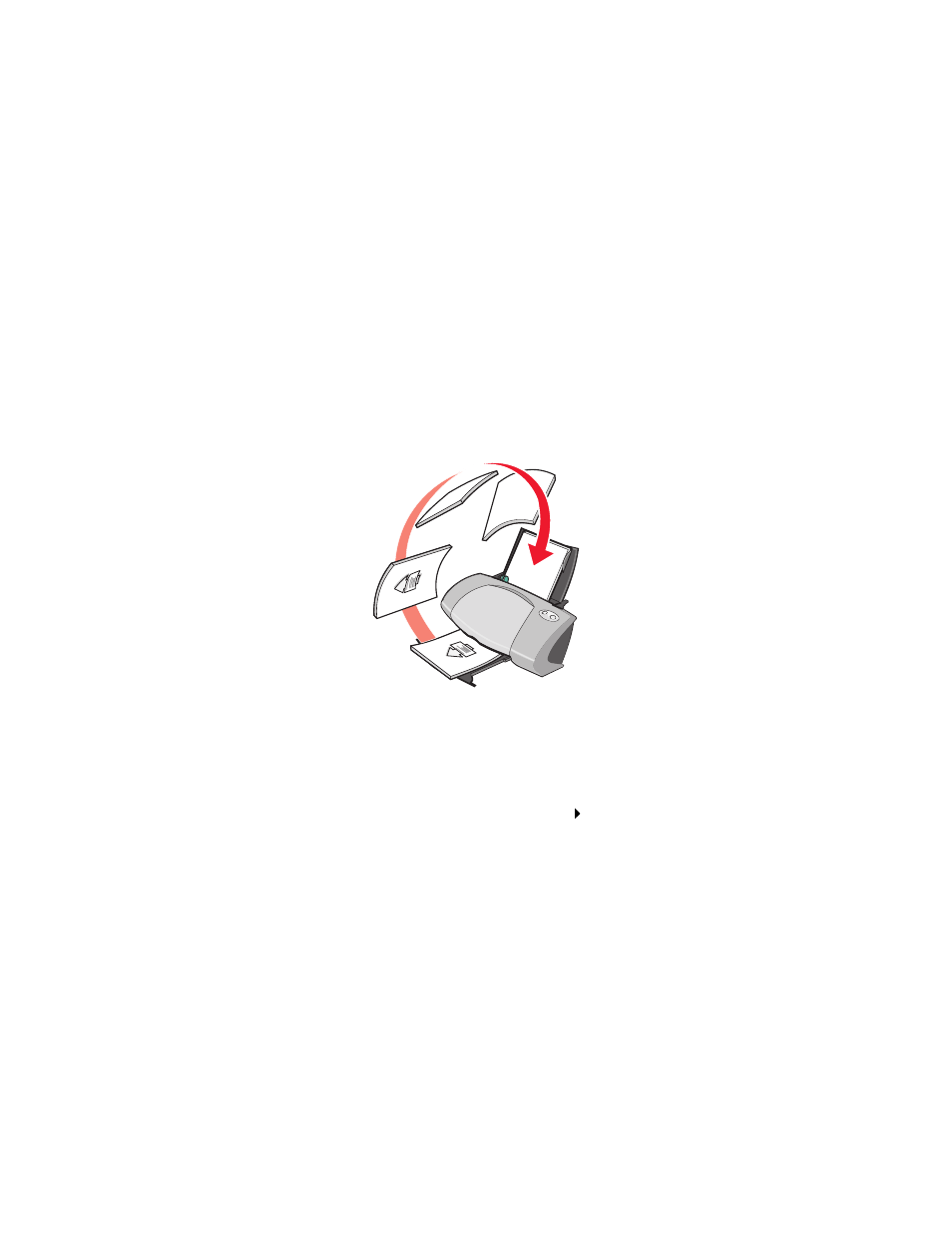
Printing cards
19
c
Select Side Flip or Top Flip.
If you select Side Flip, the pages of your document turn like the pages of a magazine. If
you select Top Flip, the pages turn like the pages of a legal pad.
4
Further customize your document following the steps for your paper type.
5
Click OK.
Step 3: Print your document
Click OK.
The odd-numbered pages print first, along with a reloading instruction page. When the
odd-numbered pages finish printing, the printer software prompts you to reload the paper.
1
Load the stack of paper and reloading instruction page with the printed side facing away from
you and the arrows pointing down into the paper support.
2
Click Continue Printing.
The even-numbered pages print.
If you do not want to print the reloading instruction page:
1
From the Print Properties dialog box, click Options
Style Options.
2
Clear the Print Instruction page to assist in reloading check box.
3
Click OK.
Printing cards
You can load up to 25 greeting cards, index cards, photo cards, or postcards at a time, depending on
the thickness of the cards.
