3 snap the cartridges into place, 4 close the front cover, 3 select the type of cartridge you installed – Lenovo 5110 User Manual
Page 46: 4 click ok or next
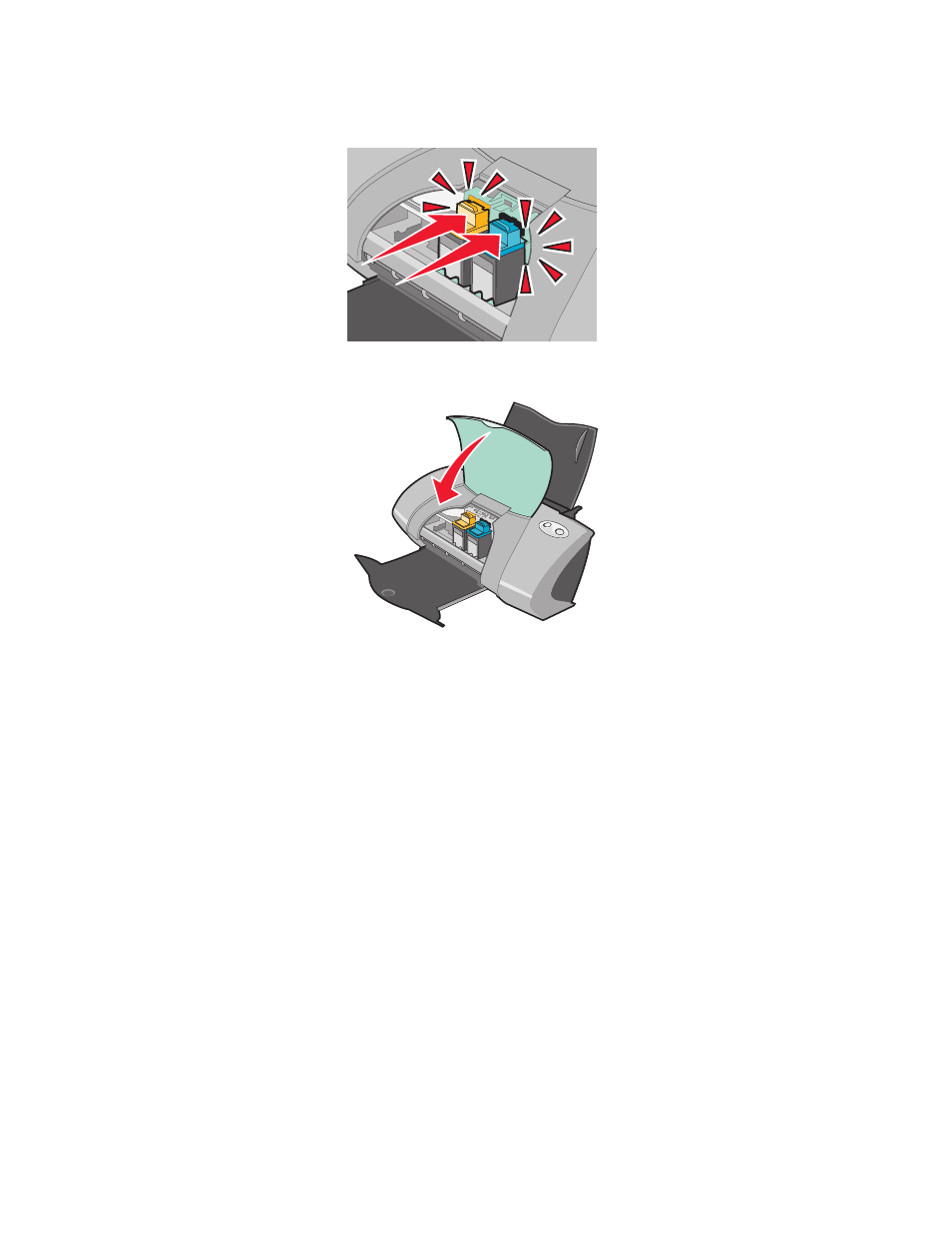
Replacing the print cartridges
46
3
Snap the cartridges into place.
4
Close the front cover.
Note: The front cover must be closed to start a print job.
Specifying cartridge settings in the printer software
Before you specify the print cartridge settings in the printer software, install the cartridges. For help,
see “Installing the cartridges” on page 45.
1
Open the LSC. For help, see “Lenovo Solution Center” on page 11.
2
From the Maintenance tab, click Install a new print cartridge.
3
Select the type of cartridge you installed.
Note: Specify whether the cartridge is a new cartridge or an old cartridge (one that has
been used before). If an old cartridge is incorrectly identified as New Cartridge in
the Lenovo Solution Center, ink levels may be incorrect.
4
Click OK or Next.
5
If you installed a new cartridge, continue with “Aligning the print cartridges.”
