Step 2: customize the print settings, 1 with your document open, click file print, 3 select a print layout – Lenovo 5110 User Manual
Page 30: B from the layout area, select n-up, 4 to print on both sides of the paper, B from the duplexing area, select two-sided, C select side flip or top flip binding, 5 click ok, Step 3: print your handouts
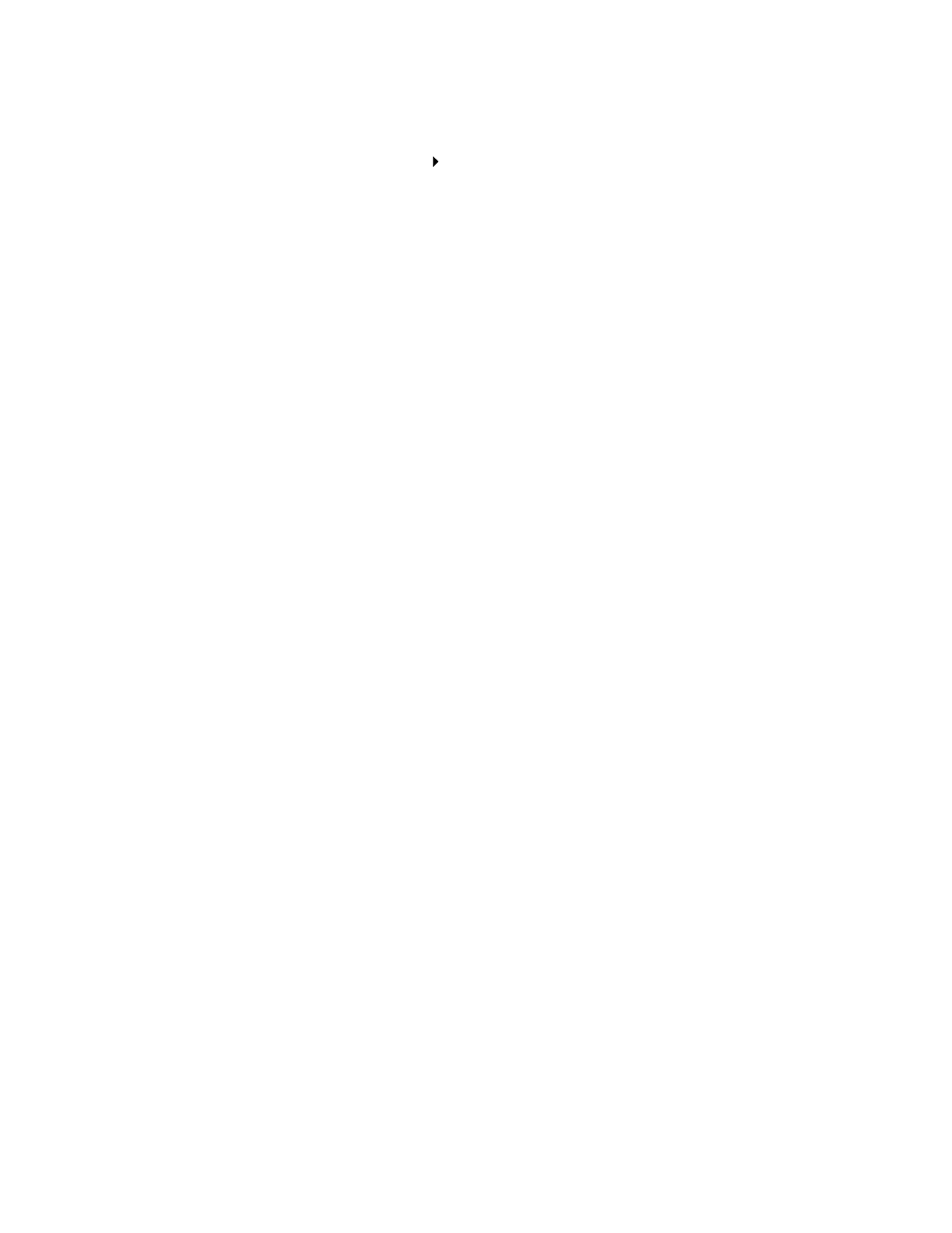 Step 2: customize the print settings, 1 with your document open, click file print, 3 select a print layout | B from the layout area, select n-up, 4 to print on both sides of the paper, B from the duplexing area, select two-sided, C select side flip or top flip binding, 5 click ok, Step 3: print your handouts | Lenovo 5110 User Manual | Page 30 / 74
Step 2: customize the print settings, 1 with your document open, click file print, 3 select a print layout | B from the layout area, select n-up, 4 to print on both sides of the paper, B from the duplexing area, select two-sided, C select side flip or top flip binding, 5 click ok, Step 3: print your handouts | Lenovo 5110 User Manual | Page 30 / 74 This manual is related to the following products:
