LG LRM-519 User Manual
Page 45
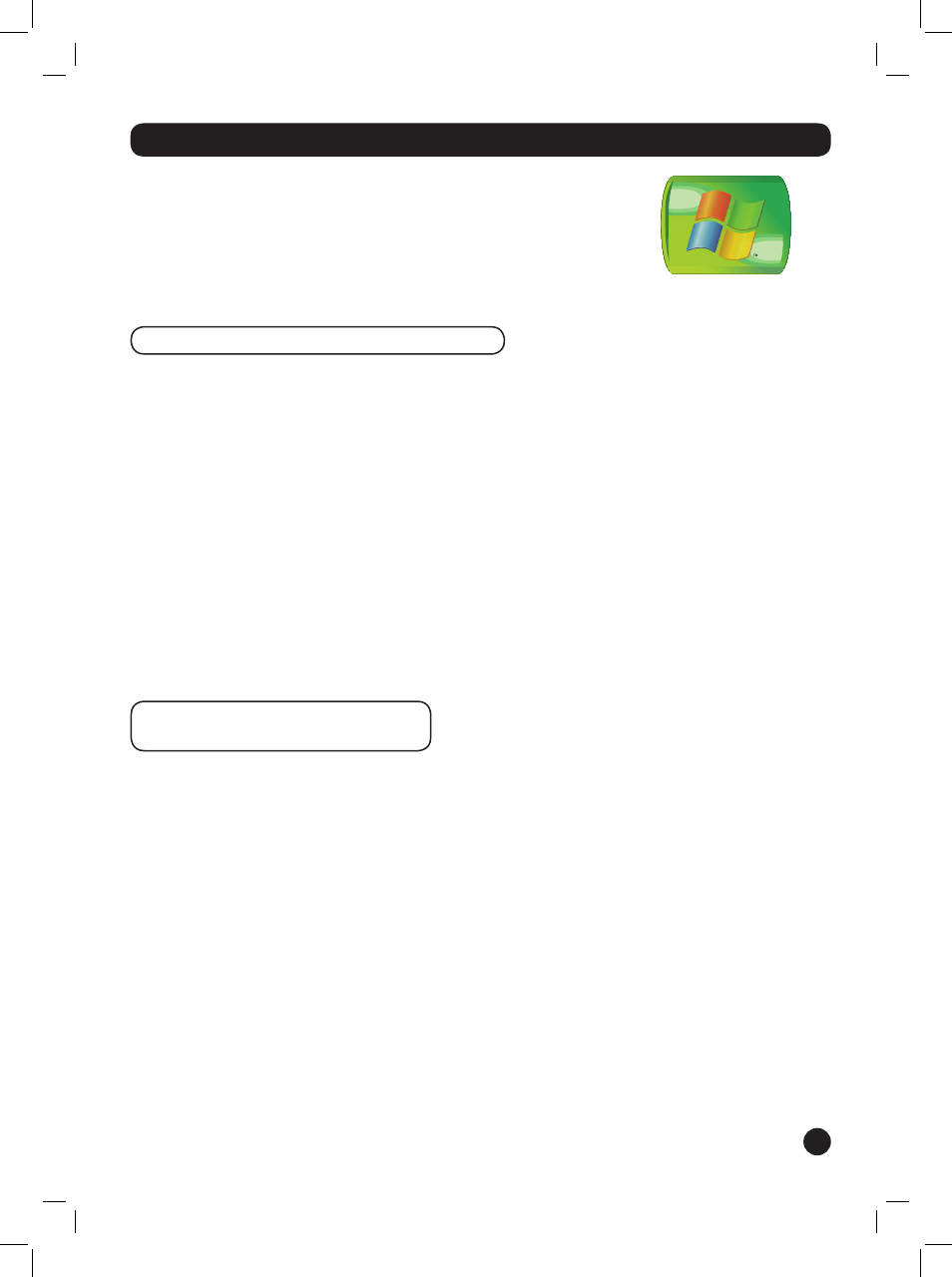
45
Windows
®
Media Connect: Access Pictures and Music Stored on a Computer
Windows Media Connect provides digital media such as music files
(.WMA or .MP3) and pictures (JPEG) from a computer on your home
network to the Recorder. The computer must have Windows Media
Connect installed in order for the computer to share its files to
the Recorder.
On the computer containing the media, the Recorder must be registered
as a device that can access the files.
Before You Use Windows Media Connect
Before the Recorder can connect to a computer using Windows Media
Connect, make sure:
•
Depending on the version of Windows Media Connect you have
installed, Microsoft
®
.NET framework 1.1 may be required. For more
information, visit the Microsoft website (www.microsoft.com).
•
Any updates for Windows Media Connect are installed. For more
information, visit the Microsoft website (www.microsoft.com).
•
The IP address for your home network must be within the following
ranges:
10.0.0.0–10.255.255.255
169.254.0.0–169.254.255.255
172.16.0.0–172.31.255.255
192.168.0.0–192.168.255.255
For more information about the IP address for your home network,
consult the network documentation.
Connect to a Computer Running
Windows Media Connect
1.
Make sure the computer with Windows Media Connect is turned on.
2.
After the Recorder is connected to the home network, Windows
Media Connect will display a message on the computer that a new
device has been connected to the network.
3.
Follow the instructions onscreen to add the Recorder (LRM-519) to
the list of devices.
4.
Select the folders you want to access from the Recorder.
After the Recorder is added, the computer will appear in My Pictures
and My Music.
Notes
•
Computers that are part of a network domain (such as corporate
networks) instead of a workgroup are restricted to the domain
security policies. If the computer with Windows Media Connect is
part of a domain, there may be limitations on sharing files. For more
information, consult your network administrator.
•
The Recorder can connect to a network by using broadband and
download Guide listings by using a dial-up connection, at the same time.
For more information, see 1. Set up Connection in Set up the Recorder.
