Load and save tones •6, How to load a tone preset •6 – Line 6 POD Farm UX1 User Manual
Page 134
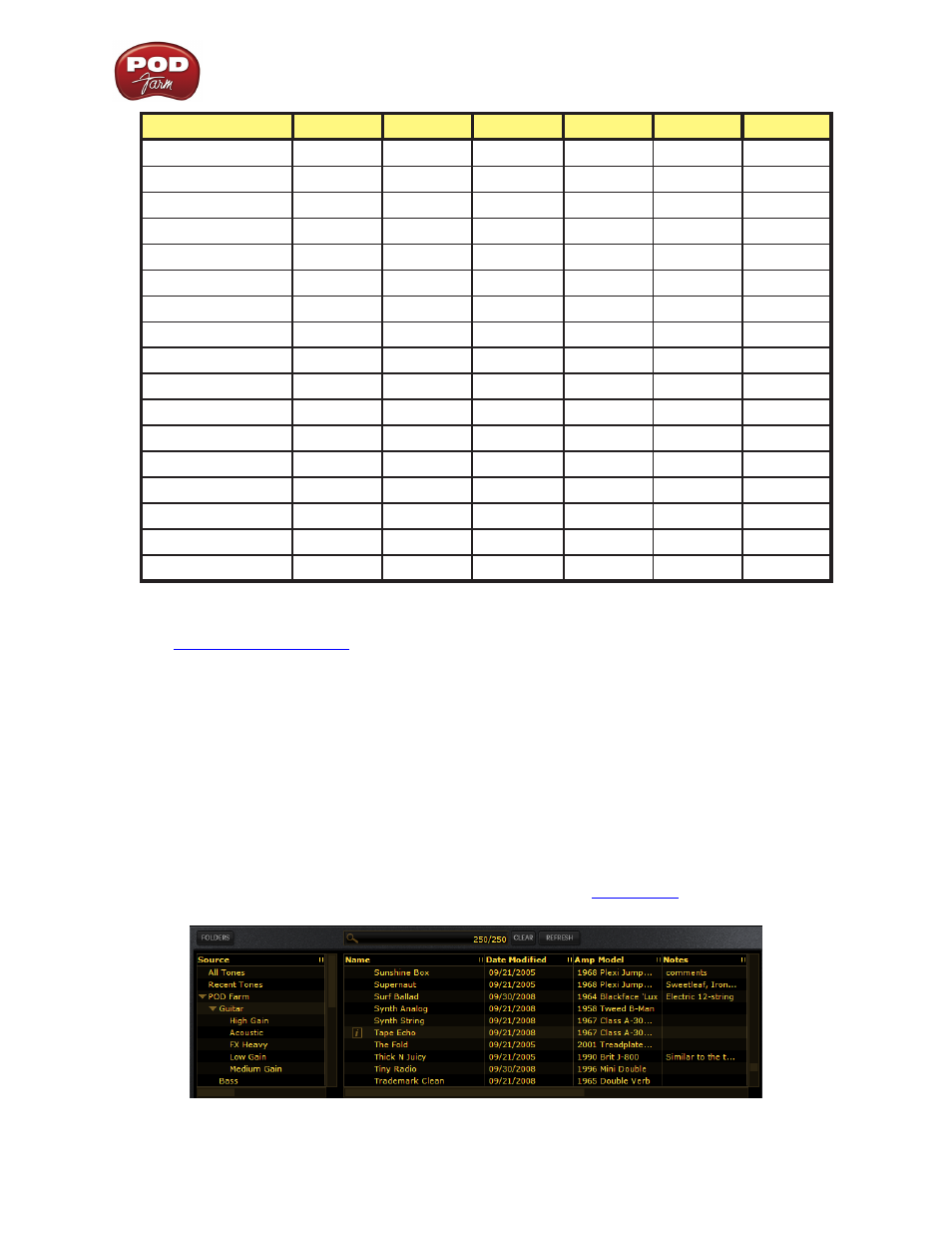
POD Farm 1.01 – POD Farm How To....
7•6
Tuning
String 6
String 5
String 4
String 3
String 2
String 1
Standard
E
A
D
G
B
E
Down 1 Half Step
E
b
A
b
D
b
G
b
B
b
E
b
Down 2 Half Steps
D
G
C
F
A
D
Down 3 Half Steps
D
b
G
b
B
E
A
b
D
b
Down 4 Half Steps
C
F
B
b
E
b
G
C
Down 5 Half Steps
B
b
E
b
A
b
D
b
F
B
b
Drop D
D
A
D
G
B
E
Drop D
b
D
b
A
b
D
b
G
b
B
b
E
b
Drop A
A
E
A
D
G
b
B
Drop B
B
G
b
B
E
A
b
D
b
Drop C
C
G
C
F
A
D
Open E
E
B
E
A
b
B
E
Open E7
E
B
D
A
b
B
E
Open G
D
G
D
G
B
D
Open D
D
A
D
G
b
A
D
Open A
E
A
D
b
E
A
E
DADGAD
D
A
D
G
A
D
Note: All half-steps use flats to match the chromatic tuner.
p
Load and Save Tones
How to load a Tone Preset
There are actually a few ways to load a Tone Preset in POD Farm....
Presets View - The easiest is to click on the Presets button at the top left of POD Farm to display
the Presets View. Here you’ll see all the saved POD Farm Tone Presets. Use the Search field to find a
specific Tone, or browse through the folders of Tones - then simply double-click on the Tone name and
you’ll see it load into the Signal Path View below. Please see the
section for more info.
The Preset View
