Step-by-step media card configuration, Configuration files and their uses, Overview of steps 1–5 – Lucent Technologies 9077 16S User Manual
Page 50: Step-by-step media card configuration -16
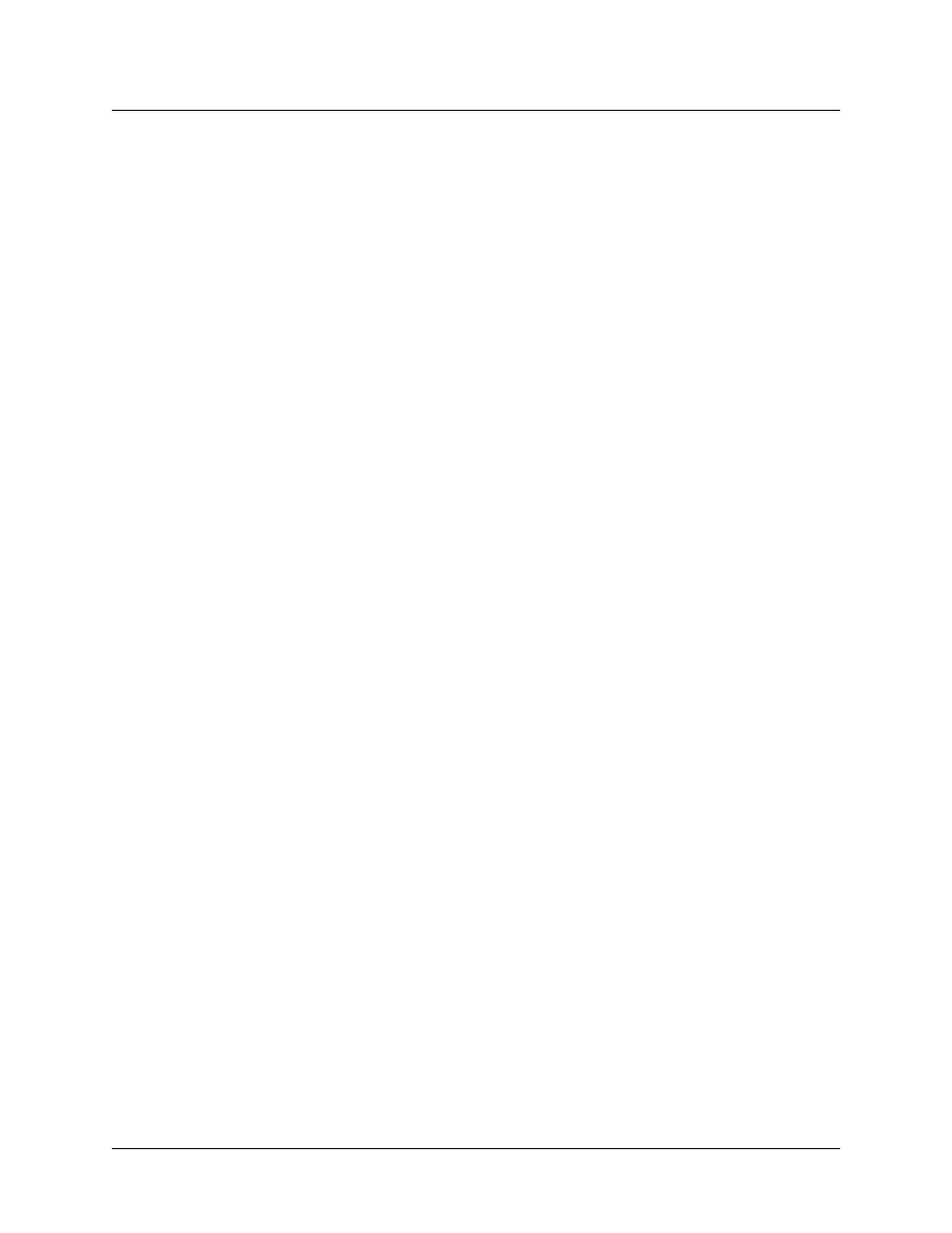
2-16
October 22, 1999
SP Switch Router Adapter Guide - 1.4 Update 2
Configuring the SP Switch Router Adapter
Step-by-step media card configuration
Step-by-step media card configuration
This section provides a configuration overview and the steps required to configure an SP
Switch Router Adapter media card.
Configuration files and their uses
These are the
/etc
configuration files discussed in this chapter:
grifconfig.conf
-
identifies each logical interface on a media card
snmpd.conf
-
enables SNMP capabilities
grdev1.conf
-
configures SP Switch Router Adapter cards
Refer to the GRF Reference Guide for templates of all configuration files.
Overview of steps 1–5
Steps 1 through 5 are described following this list.
1
Check SNMP in the SP Switch Router system.
Edit the SNMP configuration file and start SNMP daemon on the SP Switch Router.
2
Assign IP addresses
Assign an IP address and other parameters to each SP Switch Router Adapter interface.
There are two ways to configure these parameters:
a. We recommend using the procedures documented in the “Managing Extension Nodes”
chapter of the PSSP Administration Guide.
or:
b. As an alternative, you can log in to the SP Switch Router and use a UNIX editor to enter
the address and other parameters in the
/etc/grifconfig.conf
file.
3
Change profile settings (optional)
Change default boot diagnostics and dump settings in profiles.
To change the defaults for one card, change settings in the appropriate Card profile.
To change the defaults for all installed SP Switch Router Adapter cards, change settings in
the Dump and Load profiles.
The default settings are:
–
enable/disable diagnostic boot sequence:
default, off
–
when to dump:
default, at card reset or hang
–
additional dumps to save:
default, two
Default settings save the first dump of the day, the current dump, and the next two recent
dumps.
