Special menu options, Auto source function, Using keystone function – LG BX220-JD User Manual
Page 22: Using arc function, Press the menu button and then use, Button to select the menu. 2. press the ok, Button and then use, Button to select, Item. 3. press the
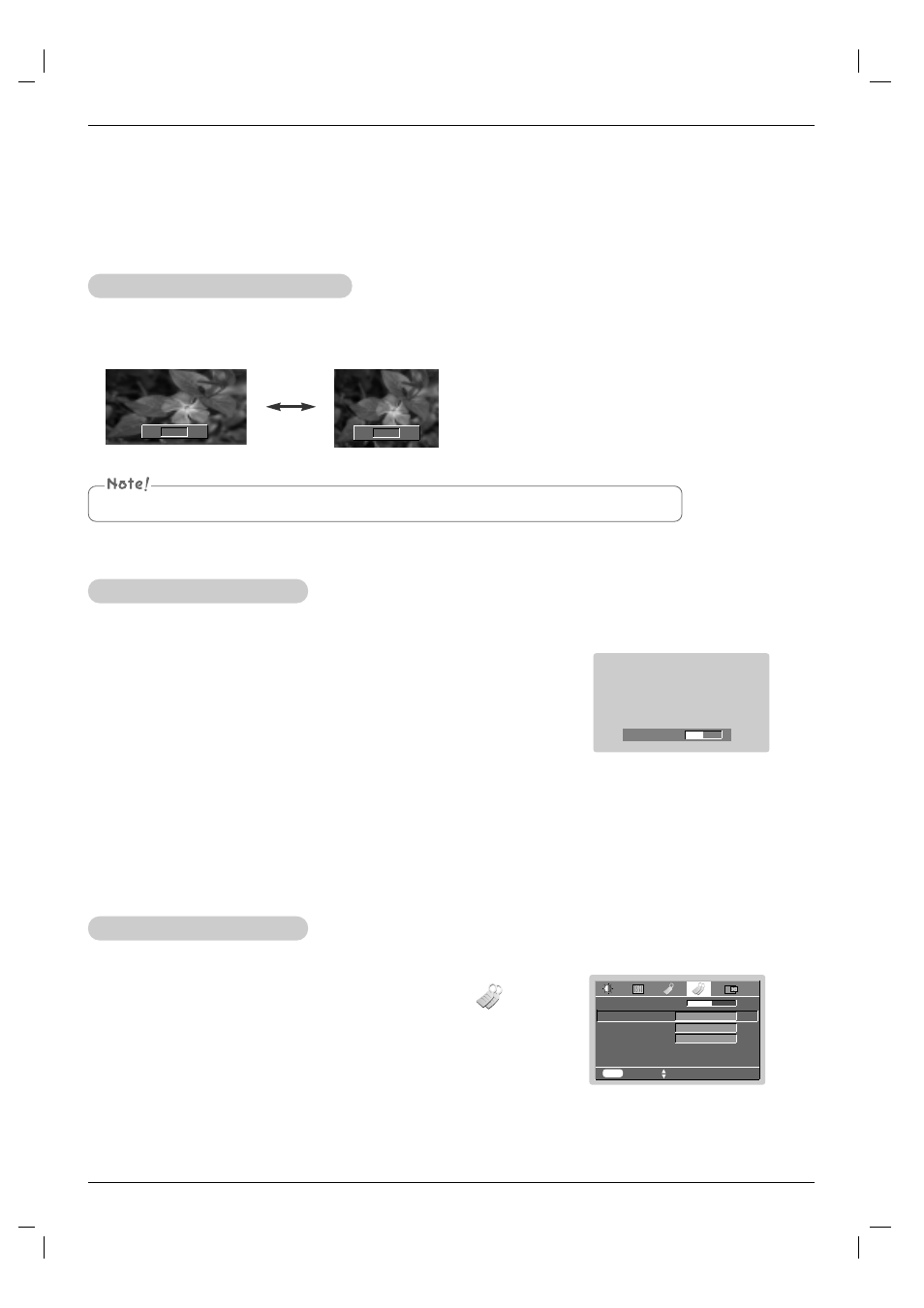
Function
22
Special Menu Options
MENU
prev.
move
F G
select
Keystone
0
Auto Source
Blank Image
Lamp Mode
Lamp Time
0 Hr
F
G
1. Press the MENU button and then use
F
,
G
button to select the menu.
2. Press the OK (
A
) button and then use
D , E
button to select
Auto Source
item.
3. Press the
F
,
G
button to select
On
or
Off
.
●
To exit the menu display, repeatedly, press the MENU button.
Off
F
G
Blue
F
G
Normal mode
Auto Source Function
* Automatically detects the projector input signal.
1. Press the KEYSTONE + or KEYSTONE - button.
2. Press the KEYSTONE + or KEYSTONE - button to adjust the screen
condition as you want.
●
Keystone
are adjusted from -50 to +50.
●
You can also use this function by using the
MENU button.
Using Keystone function
* Use this function when the screen is not at a right angle to the
projector and the image is a trapezoid shape.
* Only use the Keystone function when you can’t get the best
angle of projection, because it may cause a blazing fire of the
screen.
Keystone 0
1. Press the ARC button.
Each press of the button changes the display as below.
Using ARC Function
You can also use this function by using the MENU button.
16:9
4 : 3
16 : 9
F
G
4 : 3
F
G
