Function, Video menu options, English – LG BX220-JD User Manual
Page 19: Adjusting video, Apc (auto picture control), Press the menu button and then use, Button to select the menu. 2. press the ok, Button and then use, Button to adjust the screen condition as you want, Button to select
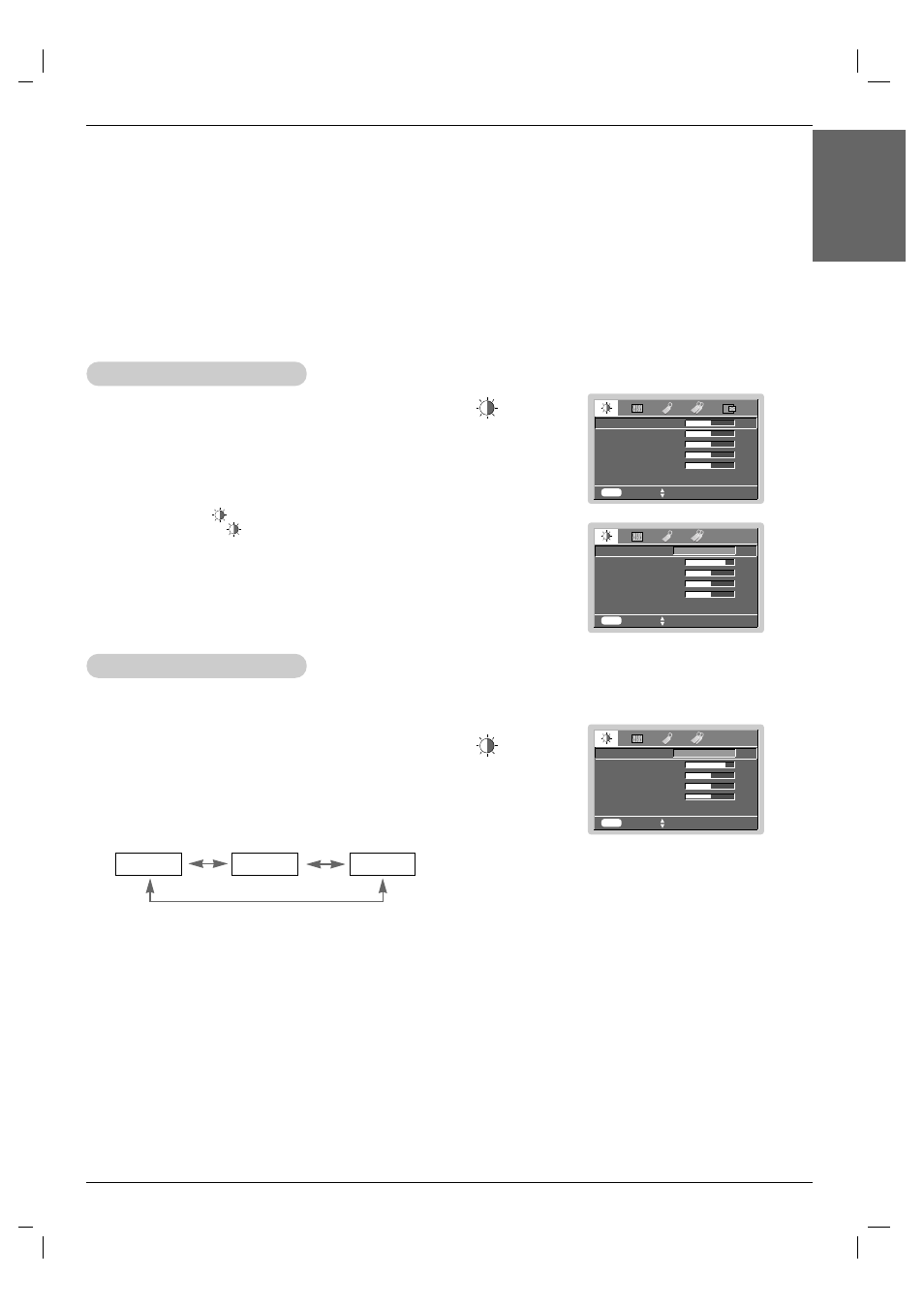
Function
19
ENGLISH
Function
Video Menu Options
* In this manual, the OSD(On Screen Display) may be different from your Projector’s because it is just example to help with the Projector
operation.
* If there is no input signal present, the Menu will not be displayed on the screen.
* This operating guide explains operation of RGB(PC) mode mainly.
MENU
prev.
move
F G
select
APC
Contrast
80
Brightness
50
Color
50
Sharpness
50
F
G
1. Press the MENU button and then use
F
,
G
button to select the menu.
2. Press the OK (
A
) button and then use
D , E
button to select a video item you
want to adjust.
3. Press the
F
,
G
button to adjust the screen condition as you want.
< RGB mode >
< Video mode >
●
Each adjustment of menu options will not affect other input source.
As required, re-adjust menu options for the following input source :
Video/S-Video/Component (480i(576i)), Component (480p(576p), 720p, 1080i)
●
To restore the original image condition after changing it, press
OK (
A
)
button
after selecting [Reset] item.
●
In the broadcasting system NTSC, the picture item Tint is displayed and can
be adjusted.
●
To exit the menu display, repeatedly, press the MENU button.
Clear
MENU
prev.
move
F G
adjust
Contrast
50
Brightness
50
Color R
50
Color G
50
Color B
50
Reset
Adjusting Video
MENU
prev.
move
F G
select
APC
Contrast
80
Brightness
50
Color
50
Sharpness
50
F
G
1. Press the MENU button and then use
F
,
G
button to select the menu.
2. Press the OK (
A
) button and then use
D , E
button to select
APC
item.
3. Press the
F
,
G
button to adjust the screen condition as you want.
Clear
APC (Auto Picture Control)
* Use APC to set the projector for the best picture appearance.
* This function will not work in RGB mode.
●
Each press of the
F, G
button changes the screen as shown below.
●
To exit the menu display, repeatedly, press the MENU button.
Clear
Soft
User
