Special menu options, English, Selecting language – LG BX220-JD User Manual
Page 21: Flip horizontal function, Flip vertical function, Press the menu button and then use, Button to select the menu. 2. press the ok, Button and then use, Button to select, Item. 3. press the
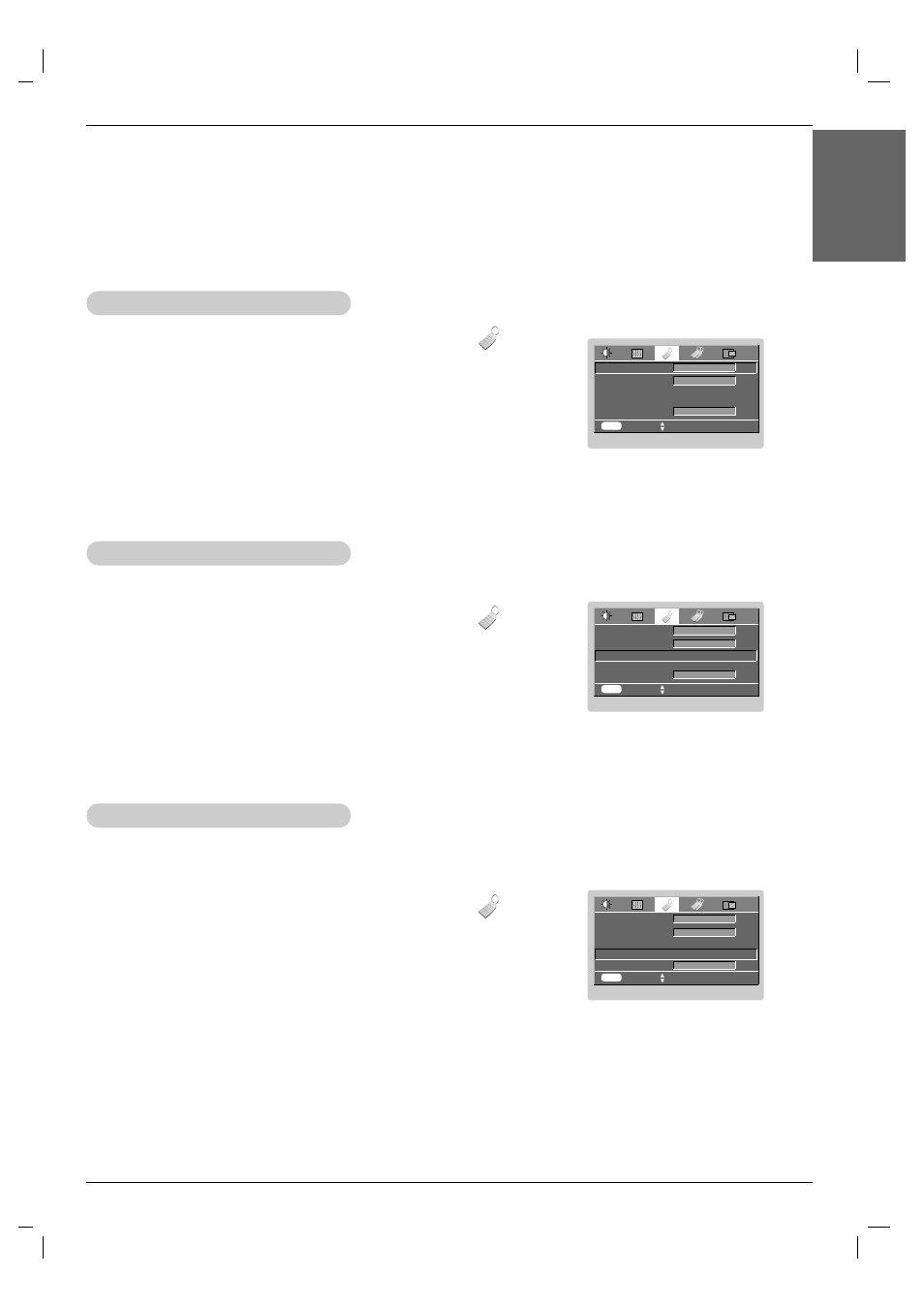
Function
21
ENGLISH
Special Menu Options
MENU
prev.
move
F G
select
Language
ARC
Flip Horizontal
Flip Vertical
Set ID
F
G
1. Press the MENU button and then use
F
,
G
button to select the menu.
2. Press the OK (
A
) button and then use
D , E
button to select
Language
item.
3. Press the
F
,
G
button to select the language you want to use.
●
On-Screen-Display (OSD) is marked in the selected language from this point.
●
To exit the menu display, repeatedly, press the MENU button.
English
F
G
4 : 3
F
G
1
Selecting language
MENU
prev.
move
A
OK
Language
ARC
Flip Horizontal
Flip Vertical
Set ID
F
G
English
F
G
4 : 3
F
G
1
Press OK to Flip
MENU
prev.
move
A
OK
Language
ARC
Flip Horizontal
Flip Vertical
Set ID
F
G
English
F
G
4 : 3
F
G
1
Press OK to Flip
1. Press the MENU button and then use
F
,
G
button to select the menu.
2. Press the OK (
A
) button and then use
D , E
button to select
Flip Horizontal
item.
3. Press the OK (
A
) button to see reversed image.
●
Each time you press the button, the image will be reversed.
●
To exit the menu display, repeatedly, press the MENU button..
Flip Horizontal Function
* This function reverses the projected image horizontally.
Use this function when rear projecting an image.
1. Press the MENU button and then use
F
,
G
button to select the menu.
2. Press the OK (
A
) button and then use
D , E
button to select
Flip Vertical
item.
3. Press the OK (
A
) button to see reversed image.
●
Each time you press the button, the image will be reversed.
●
To exit the menu display, repeatedly, press the MENU button.
Flip Vertical Function
* This function reverses the projected image vertically.
* When you hang the projector upside down from the ceiling ,
you will need to reverse the image vertically and horizontally.
