Logic 3 V5.00 User Manual
Page 24
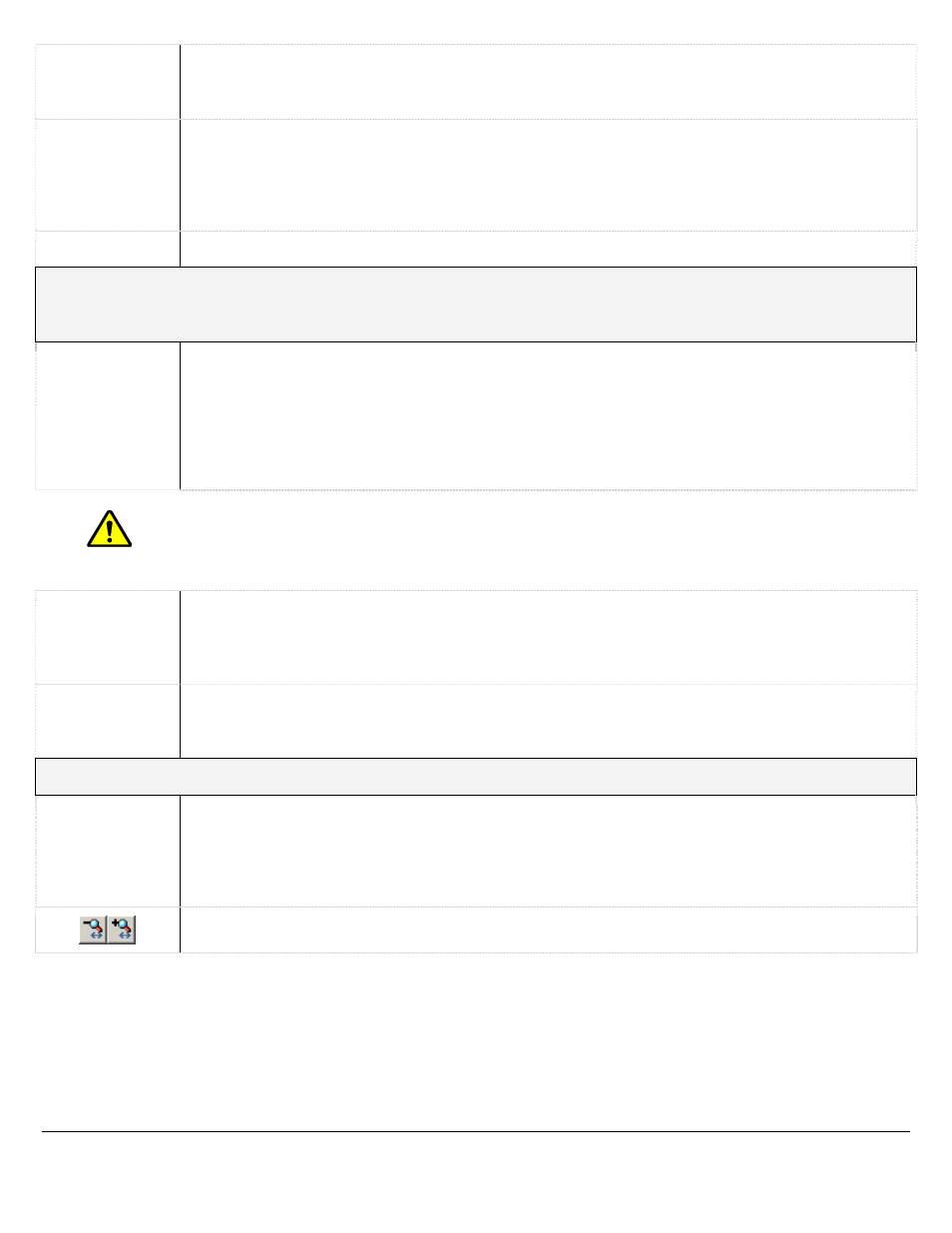
Or / And
Logical operators that will assist in searching with multiple criteria. By default, this is the
OR operator, which will match any results, in any of the POS data criteria fields. The AND
operator will only match results that have the same POS data criteria, in all the used fields.
Value
Matches results in the Code column. By default, any price is selected. If you wish to
match a certain value, select an operator and input a value. The “>=” means “more than
or equal to” the value that you input. For example, if I use >= with the value of $20.15,
any POS data with the value of 20.15 and higher will be returned. The “<=” operator
means “less than or equal to”, while the = operator simply means an exact same value.
Cashier
Matches results in the Cashier column.
Search for Receipt
This type of search does not use the other criteria as it looks for a particular unique line item or receipt
number. Date and times are not used.
Receipt
Number
Searches for a matching receipt number.
IDX
Searches for an IDX based on the value you used. If the IDX contains a receipt number,
the POS data returned will be that receipt number and all IDX values corresponding to it.
If there is no receipt number for the searched IDX value, he returned results will be based
on the timestamp of that IDX. The net results will be +/- 10 seconds from that timestamp.
Note:
Depending on the recording configuration of your cameras, there may be no saved
footage matching your search criteria.
Visual Search
This check box enables the graphical representation of retrieved footage that allows quick
identification of the recorded time blocks and the recording mode of the footage. If this is
unchecked, a list style result is presented with start and end times of the footage, but does
not indicate gaps.
Data
This check box enables searching of Point of Sale data records in addition to the video
footage. POS data can be filtered by any of the recorded fields. A table of POS results will
appear below the video footage results.
Playback Options
Playback
Options
While not search criteria, the playback options allow you to control how your results will be
played back. Selecting “Single Screen” will display one camera at a time during playback.
Selecting “Synchronized Multi-Screen” will play back up to four cameras at the same time.
You can add more cameras to the playback screen by selecting additional cameras as you
normally would.
The results chart can be zoomed in and out by using these controls.
3xLogic Vigil System Server Software - User’s Guide Doc# 08100610 Page
24
