Changing the text input mode – LG B2100 User Manual
Page 24
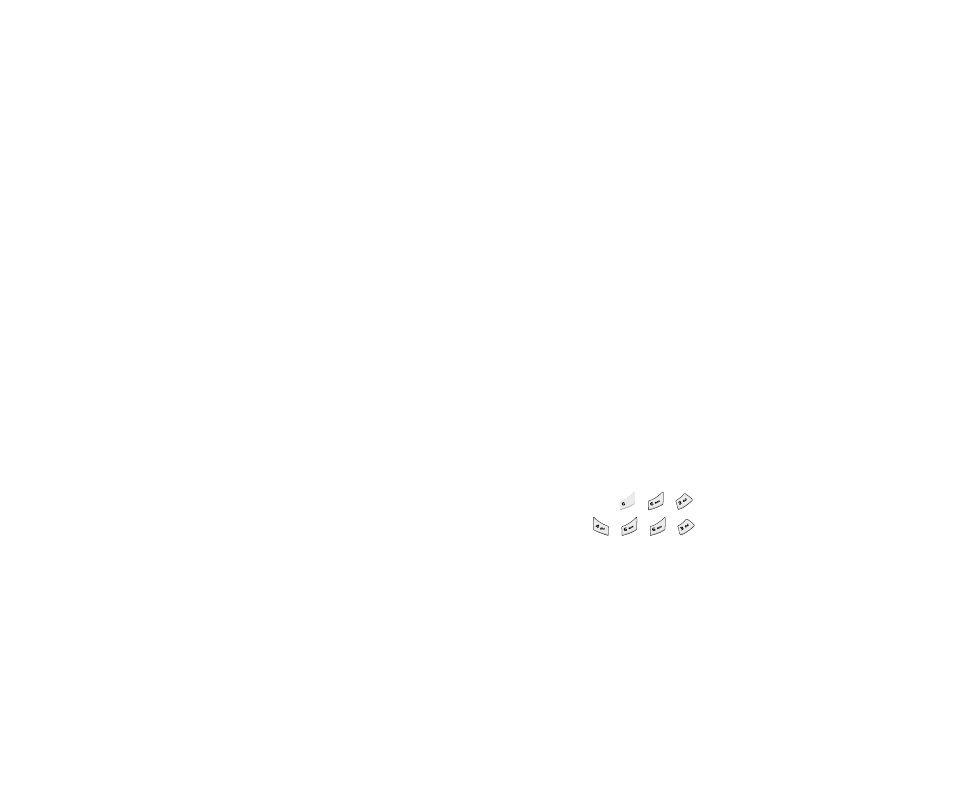
Changing the text input mode
1
1 .. When you are in a field that allows characters to be
entered, you will notice the text input mode
indicator in the upper right corner of the LCD
screen.
- You can select the language of the T9 mode. Press
the left soft key [Options], then select T
T 9
9
llaanngguuaaggeess. You can also go to T
T9
9 llaanngguuaaggeess
menu by holding down the
key. Select the
desired language of T
T9
9 m
mo
od
dee. You can also turn off
the T9 mode by selecting T
T9
9 o
offff. The default
setting on the phone is T9 enabled mode.
2
2 .. Change the text input
mode by pressing
.
You can check the
current text input mode
in the upper right corner
of the LCD screen.
]
Using the T9 mode
The T9 predictive text input mode lets you enter
words easily with a minimum number of key presses.
As you press each key, the phone begins to display
the characters that it thinks you are typing based on
the built-in dictionary. You can also add new words in
the dictionary. As new words are added, the word
changes to reflect the most likely candidate from the
dictionary.
1
1 .. When you are in the T9 predictive text input mode,
start entering a word by pressing keys
to
.
Press one key per letter.
- The word changes as letters are typed. Ignore
what’s on the screen until the word is typed
completely.
- If the word is still incorrect after typing
completely, press the up/down navigation key
once or more to cycle through the other word
options.
EExxaam
mp
pllee: Press
to type G
Go
oo
od
d
Press [Down
navigation key] to type H
Ho
om
mee
- If the desired word is missing from the word choice
list, add it using the ABC mode.
2
2.. Enter the whole word before editing or deleting any
keystrokes.
