Lowrance electronic Lowrance GlobalMap 5500C User Manual
Page 68
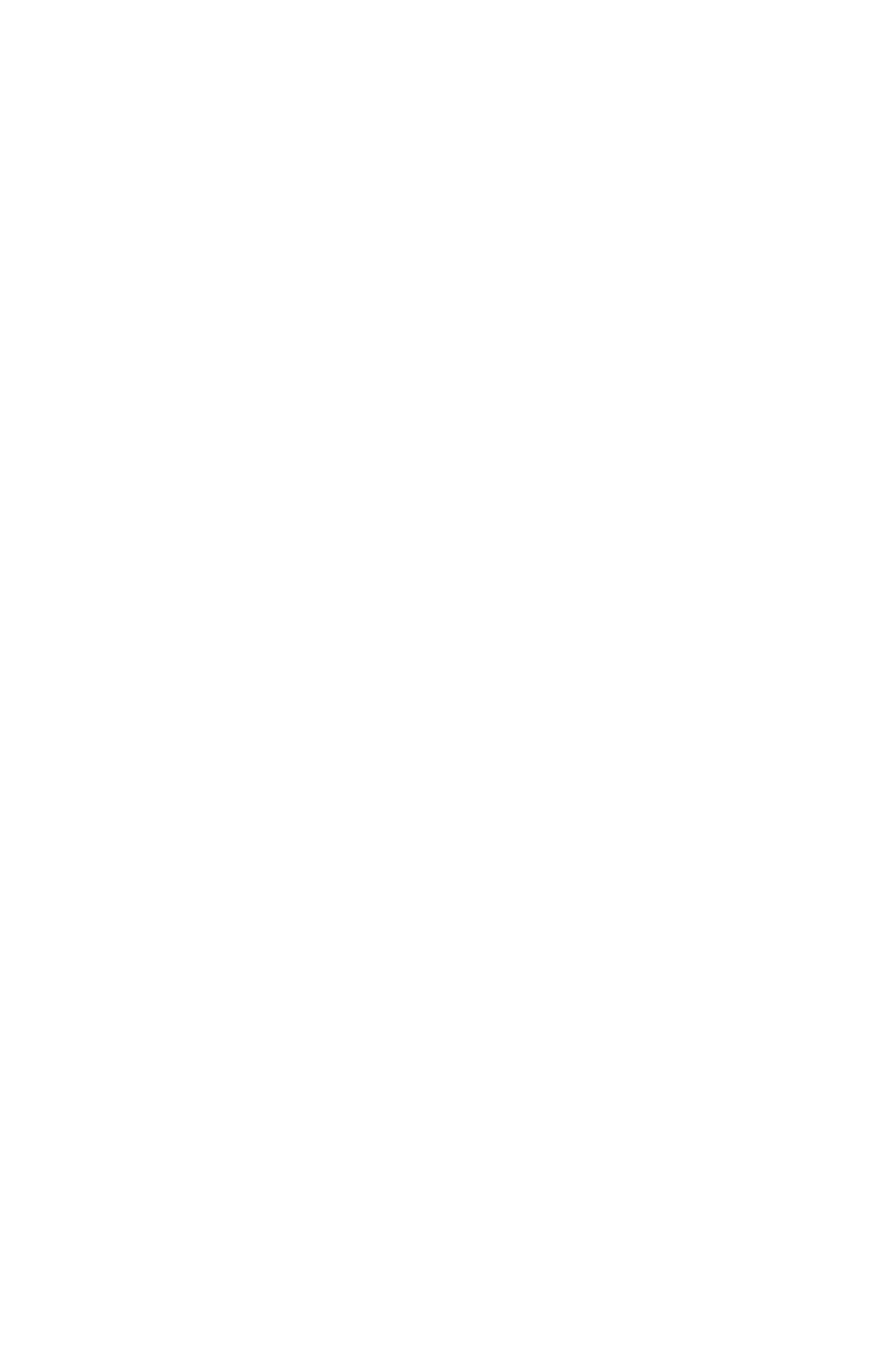
62
turn. Fig. 5. Waypoint (4) set at highway exit to frontage road leading
to river. Waypoint (5) ends the route at a tree stand in the hunting
area. Fig. 6. Press
EXIT
to save the route and you return to this screen.
5. Move the cursor to the next point in the route, a spot where you need
to turn or change direction, and press
ENT
to set the next waypoint.
6. Repeat step five until the route reaches your destination.
7. To save your route, press
EXIT
. The unit reverts to the Edit Route
screen, with the route automatically named "Route 1" and stored in the
GlobalMap's internal memory. (In our example, Route 1 already ex-
isted, so the unit automatically made "Route 2.")
You can edit the route and run other commands, but if you are finished
with the route for now, r e t u r n t o t h e l a s t p a g e d i s p l a y e d b y
p r e s s i n g
EXIT
repeatedly.
Delete a Route
1. From the
N
AVIGATION
P
AGE
, press
MENU
|
ENT
or from the
M
AP
P
AGE
press
MENU
|
MENU
|
↓
to
R
OUTE
P
LANNING
|
ENT
.
2. Press
↓
to route name|
ENT
.
3. Press
↓
to
N
AVIGATE
|
ENT
|
→
to
D
ELETE
|
ENT
|
←
to
Y
ES
|
ENT
.
Tip:
You can also delete all routes at once:
1. From the
N
AVIGATION
P
AGE
, press
MENU
|
ENT
or from the
M
AP
P
AGE
press
MENU
|
MENU
|
↓ to
R
OUTE
P
LANNING
|
ENT
.
2. Press
↑ → to
D
ELETE
A
LL
|
ENT
|
← to
Y
ES
|
ENT
.
Edit a Route
You can edit the route name if you wish.
1. From the
N
AVIGATION
P
AGE
, press
MENU
|
ENT
or from the
M
AP
P
AGE
press
MENU
|
MENU
|
↓
to
R
OUTE
P
LANNING
|
ENT
.
2. Press
↓
to route name|
ENT
|
ENT
.
3. Press
↑
or
↓
to change the first character, then press
→
to move the
cursor to the next character and repeat until the name is correct, then
press
ENT
. Return to the previous page by pressing
EXIT
|
EXIT
|
EXIT
|
EXIT
.
You can edit the route by adding and removing waypoints.
1. From the
N
AVIGATION
P
AGE
, press
MENU
|
ENT
or from the
M
AP
P
AGE
press
MENU
|
MENU
|
↓
to
R
OUTE
P
LANNING
|
ENT
.
